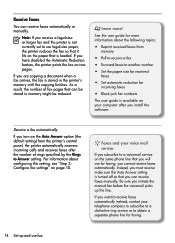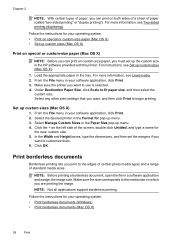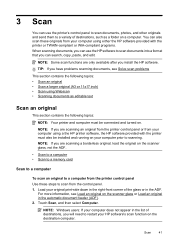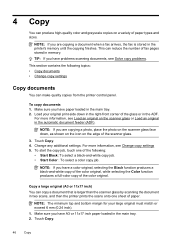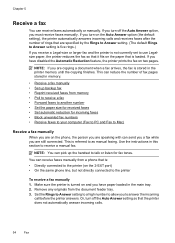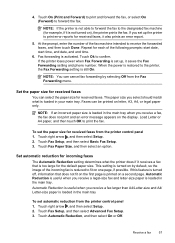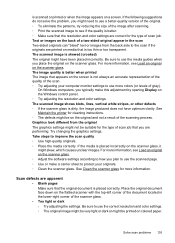HP Officejet 7500A Support Question
Find answers below for this question about HP Officejet 7500A - Wide Format e-All-in-One Printer.Need a HP Officejet 7500A manual? We have 3 online manuals for this item!
Question posted by Taurso on June 6th, 2014
How To Reduce A Leagal Size Document To Letter Size On Hp 7500
The person who posted this question about this HP product did not include a detailed explanation. Please use the "Request More Information" button to the right if more details would help you to answer this question.
Current Answers
Related HP Officejet 7500A Manual Pages
Similar Questions
How To Print 18x12 Size Paper On The Hp 7500
(Posted by u137Ov 9 years ago)
How Can I Copy Legal Size Paper On Hp 7500
(Posted by mburgolly12 9 years ago)
Hp 7500 Wide Format How To Print Envelope
(Posted by hanspphila 9 years ago)
How To Reduce Copy Size On Office Jet 4500 Wireless Printer
(Posted by comicppun 10 years ago)
Can I Reduce The Size Of The Copy On This Printer
(Posted by Anonymous-109387 11 years ago)