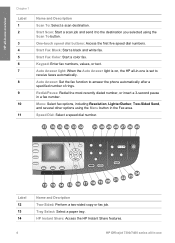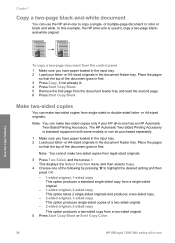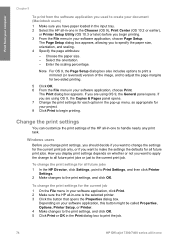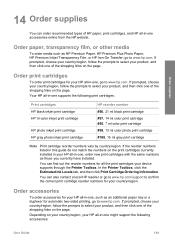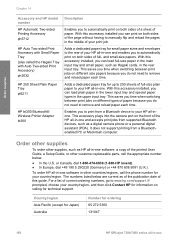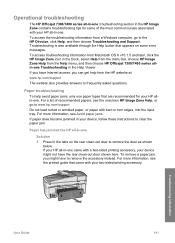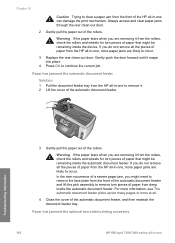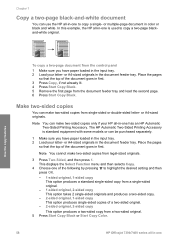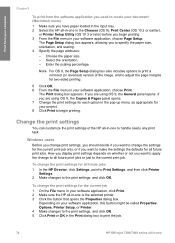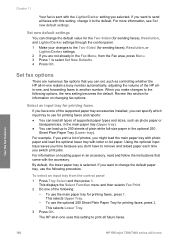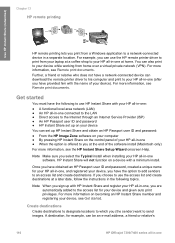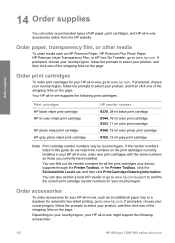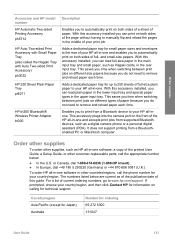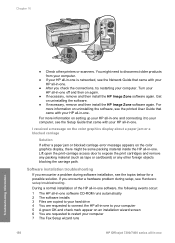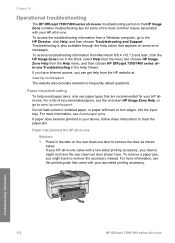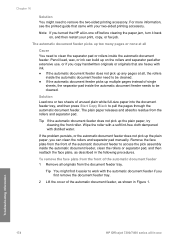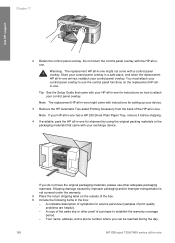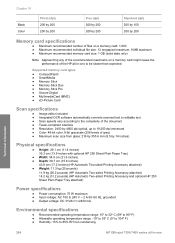HP Officejet 7300 Support Question
Find answers below for this question about HP Officejet 7300 - All-in-One Printer.Need a HP Officejet 7300 manual? We have 4 online manuals for this item!
Question posted by Huvenvisu on March 15th, 2014
How To Keep Hp Officejet 7310 All-in-one On Automatic Two Sided Printing?
The person who posted this question about this HP product did not include a detailed explanation. Please use the "Request More Information" button to the right if more details would help you to answer this question.
Current Answers
Related HP Officejet 7300 Manual Pages
Similar Questions
How To Print On Postcards On Hp Officejet 7300 Series
(Posted by nicr0yy 10 years ago)
Hp Photosmart 7510 Double Sided Printing Won't Print Page Numbers
(Posted by ditRo 10 years ago)
Dash Board Icon For Hp Officejet 7300 Printing
I cannot find the icon for printing on the HP Officejet 7310 that I can put in the dash board on my ...
I cannot find the icon for printing on the HP Officejet 7310 that I can put in the dash board on my ...
(Posted by chwebb 12 years ago)
Is Hp Officejet 7300 Can Use On Window 7?
I used HP oficejet 7300 to print out document in Thai language on window 7. But when its printed did...
I used HP oficejet 7300 to print out document in Thai language on window 7. But when its printed did...
(Posted by info70848 12 years ago)