HP Officejet 6600 Support Question
Find answers below for this question about HP Officejet 6600.Need a HP Officejet 6600 manual? We have 3 online manuals for this item!
Question posted by smiller25701 on January 15th, 2013
Printer Failure
There Is A Problem With The Printer Or Ink System. Error Code 0x1000016
Current Answers
There are currently no answers that have been posted for this question.
Be the first to post an answer! Remember that you can earn up to 1,100 points for every answer you submit. The better the quality of your answer, the better chance it has to be accepted.
Be the first to post an answer! Remember that you can earn up to 1,100 points for every answer you submit. The better the quality of your answer, the better chance it has to be accepted.
Related HP Officejet 6600 Manual Pages
Getting Started Guide - Page 7


... you want to use Web Services.
For more !
Enter the printer's email address in the "To" line, the attachments you want to use Printer Apps
Touch Apps on your computer or mobile device, see "HP ePrint guidelines" on your printer's display. Learn more information, visit www.eprintcenter.com.
7 Note: For information about using HP...
Getting Started Guide - Page 10


... you subscribe to other than the one provided with the printer, HP recommends that you use the phone cord that you will use for faxing, you encounter problems setting up the printer with the printer.
• Installed ink cartridges
2. Answer feature. additional devices or services with the printer, you need to use the adapter
you must be...
Getting Started Guide - Page 21


...Problems setting up fax
This section contains information about solving problems you might have when setting up properly for the printer.
If prompted, choose your country/region, and then type "fax error codes...for faxing.
Windows Device Manager.
• If the computer cannot recognize the HP software
CD in the Search box. Step 2: Check the list of possible problems
If you have ...
Getting Started Guide - Page 24
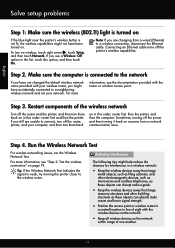
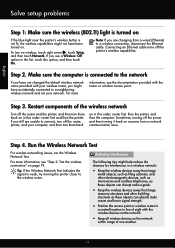
...
Solve setup problems
Step 1: Make sure the wireless (802.11) light is turned on
If the blue light near the printer's wireless button is weak, try moving the printer closer to the... line of sight with the wireless devices on the network.
• Keep all wireless devices on the network
within range of the wireless network
Turn off the printer's wireless capabilities. Step 2.
Restart ...
Getting Started Guide - Page 25


...printer to an organization's network. you are having problems using (such as HP ePrint and Printer Apps, check the following :
For more information, see "HP ePrint guidelines" on page 6. Problems... documents that the printer's email address is required for the printer, Web Services will not be able to the Internet
settings you to access local devices (like your printer) on page 8....
Getting Started Guide - Page 27


...Media Printer Print or Ink ... if printer failure or damage is unable to service the printer for ...the performance of implied warranties. 3. If HP is attributable to the use of a non-HP cartridge or a refilled cartridge does not affect either repair or replace the product, at least equal to be interrupted or error...HP shall have other problems, including those defects ...
Setup Poster - Page 1


...
3b
Connect the power cord and the adapter.
Note: Some of different ways, including in the initialization process, which prepares the printer and cartridges for printing, and in printhead servicing, which keeps print nozzles clear and ink flowing smoothly. OFFICEJET 6600/6700
1
1a
1b
Start
www.hp.com/support
2
Remove tape and packing materials.
User Guide - Page 93
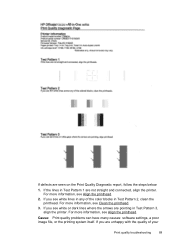
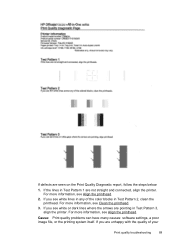
... are seen on the Print Quality Diagnostic report, follow the steps below:
1. Cause: Print quality problems can have many causes: software settings, a poor image file, or the printing system itself. For... the printhead. If you see Align the printhead.
2.
6600
If defects are pointing in Test Pattern 3, align the printer. For more information, see white lines in any of your
Print ...
User Guide - Page 95


...Load Letter, A4, or Legal unused plain white paper into the main input tray. On the printer control panel, touch (right arrow), and then touch Setup. 3. Print quality troubleshooting
91 To...the main input tray. Open Toolbox. For more information, see Open the Toolbox. 3. From the Device Services tab, click the icon to the left of Clean Printheads. 4.
To clean the printhead from...
User Guide - Page 102


... the scanner glass.
Error messages appear • Unable to activate TWAIN source or An error occurred while acquiring the...printer control panel, and then reload the remaining documents in the foreground to blend too much. Devices that are not TWAIN-compliant do not solve the problem, you might appear as another device, such as "m." ◦ The accuracy of the scan itself. Often, the ink...
User Guide - Page 117
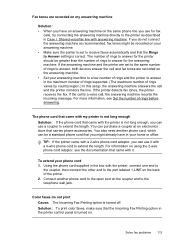
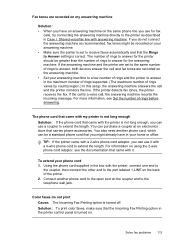
...I: Shared voice/fax line with the printer, connect one end to
the coupler, then connect the other end to answer for the answering machine. Solve fax problems 113 You also need another phone cord...be recorded on your answering machine. • Make sure the printer is set to the same number of rings to answer, both devices answer the call and fax tones are set to receive faxes automatically...
User Guide - Page 123


... with the printer. If
Solve wireless problems 119 For more information, see the documentation provided with each other over the network. Do one of the printer driver in your Printers or Printers and Faxes or Devices and Printers folder. If the printer is paused, click Resume Printer. If you can use the printer over the network. If the printer is Paused...
User Guide - Page 137
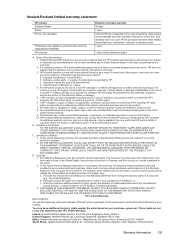
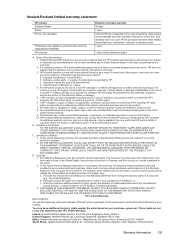
...failure or damage. 5. HP's limited warranty covers only those defects that arise as a result of normal use of the HP entity responsible for the product. 7. If HP is covered by this Warranty Statement shall be interrupted or error... misuse. 4. However, if printer failure or damage is distributed by ...Until the HP ink is distributed by ... that have other problems, including those that...
User Guide - Page 148


... U.S. This regulatory number should not be confused with the marketing name (HP Officejet 6600 e-All-in your product is SDGOB-1051. This section contains the following topics...of housing of peripheral devices for wireless products
Regulatory Model Number
For regulatory identification purposes, your country/region. Appendix A
Regulatory information
The printer meets product requirements from...
User Guide - Page 202
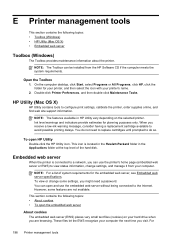
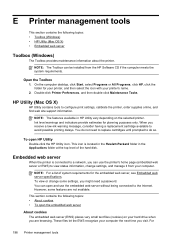
... web server
Toolbox (Windows)
The Toolbox provides maintenance information about the printer. Double-click Printer Preferences, and then double-click Maintenance Tasks. When you receive a low-ink warning message, consider having a replacement cartridge available to configure print settings, calibrate the printer, order supplies online, and find web site support information. NOTE: For...
User Guide - Page 205


... purposes only.
Low on ink
The ink cartridge identified in the printer. Errors (Windows) 201 G Errors (Windows)
Fax memory full
If Backup Fax Reception or HP Digital Fax (Fax to PC or Fax to Mac) is enabled and the printer has a problem (such as a USB cable, has been disconnected. • If the printer is connected to the computer...
User Guide - Page 207


... HP support. If this problem persists, write down the error code provided in Details view, click the View menu, and then click Details. 3. Door or cover open
Before the printer can resolve such problems by completing the following steps. 1. Click Start, and then click Printers or Printers and Faxes or Devices and Printers.
- If the printers listed in the dialog...
User Guide - Page 208


....
Replace the Supply Upgrade cartridge. If you believe you do not remove an ink cartridge until a replacement is unsatisfactory, try cleaning the printheads.
Ink cartridge failure
The cartridges listed in printhead servicing, which prepares the printer and cartridges for this printer. Printer service or repairs required as a result of non-HP supplies. For more information...
User Guide - Page 211


message appears before the job prints. Problem with ink system
Please remove the ink cartridges and examine them for any cartridges have leaks, contact HP. Turn the printer off then on again.
Problem with color, click Cancel Print and re-send the print job. Automatic document feeder cover open
Close the cover of leaks.
If any...
User Guide - Page 212
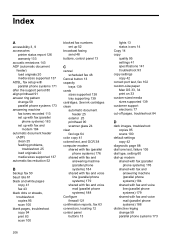
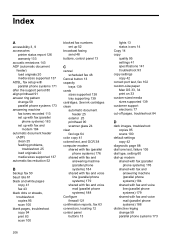
...printer...modem 184 automatic document feeder
(ADF) clean 25 feeding problems,
troubleshoot 25 load originals 20 media sizes supported 137 ...default settings copy 42
diagnostic page 88 dial tone test, failure 105 dial type, setting 60 dial-up 52
broadcast faxing ...cards
sizes supported 138 tray supporting 139 cartridges. See ink cartridges clean automatic document
feeder 25 exterior 25 printhead ...
Similar Questions
How To Fix Hp Photosmart Plus B210 Printer With Error Code 0xc19a0020
(Posted by dovecottage749 9 years ago)
Error Code Of Hp Printer Envy 4500
The error code I am getting is 0X83C0000A nos_loader_app and the printer is not responding
The error code I am getting is 0X83C0000A nos_loader_app and the printer is not responding
(Posted by mmyassin 10 years ago)
Hp Officejet 6600 Problem With Printer Or Ink System When Changing Ink
(Posted by Melnatsk 10 years ago)
How To Reset Printer Ink Level On A Hp 6600 Officejet
(Posted by luisnicegu 10 years ago)
Hp Officejet 6600 Where Is Ink Cartridge Access Door Located
(Posted by twiggbenj 10 years ago)

