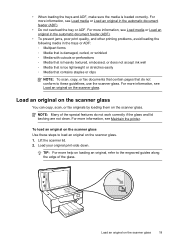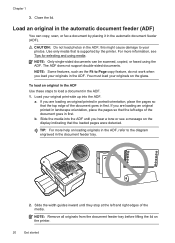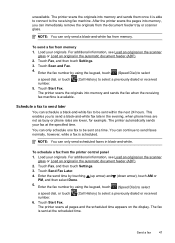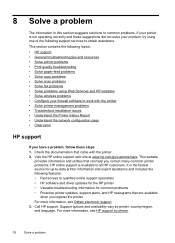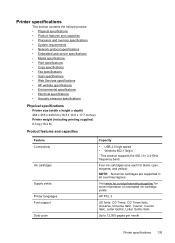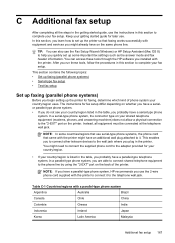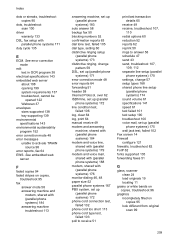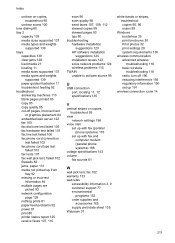HP Officejet 6600 Support Question
Find answers below for this question about HP Officejet 6600.Need a HP Officejet 6600 manual? We have 3 online manuals for this item!
Question posted by shobyz on July 2nd, 2012
Unable To Scan Copy Or Fax
machine reads unable to scan copy or send fax how do I get it work?
Current Answers
Answer #1: Posted by lisazwissler on July 4th, 2012 5:41 AM
https://support.hp.com/us-en/help/printer/scanning-issues
It can be a diagnostic issue but resetting the printer worked for me. See above link to do so.
Related HP Officejet 6600 Manual Pages
Similar Questions
Will My Officejet 6600 Fax Work With Comcast Phone Service
(Posted by jusav 10 years ago)
How To Get The Fax Working
When running the FAX test all items PASS except the Fax Line Condition Test, which failed and shows ...
When running the FAX test all items PASS except the Fax Line Condition Test, which failed and shows ...
(Posted by harrapk 11 years ago)
New Computer. Unable To Get Printer To Work.
Printer worked fine with old computer (wireless). Unable to get printer to work with new.
Printer worked fine with old computer (wireless). Unable to get printer to work with new.
(Posted by RMoulthrop 12 years ago)