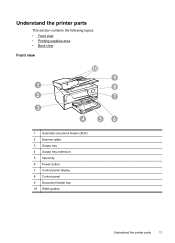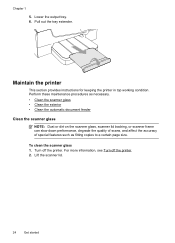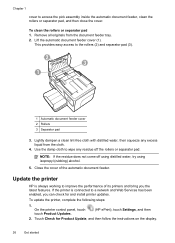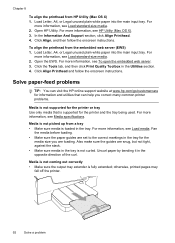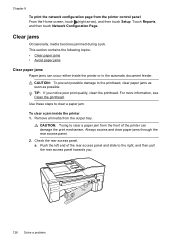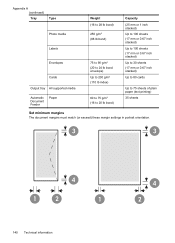HP Officejet 6600 Support Question
Find answers below for this question about HP Officejet 6600.Need a HP Officejet 6600 manual? We have 3 online manuals for this item!
Question posted by dannygccr on April 17th, 2014
How To Remove The Input And Output Tray On The Hp Officejet 6600/6700
The person who posted this question about this HP product did not include a detailed explanation. Please use the "Request More Information" button to the right if more details would help you to answer this question.
Current Answers
Related HP Officejet 6600 Manual Pages
Similar Questions
Setting Up My Hp Officejet 6600/6700
I lost my software CD. Can I set-up my HP Officejet 6600/6700 without the software CD?If so, how?
I lost my software CD. Can I set-up my HP Officejet 6600/6700 without the software CD?If so, how?
(Posted by tblas73 9 years ago)
How Do You Install Input Output Trays On Officejet 6600
(Posted by bdCstp71 10 years ago)
How To Make Two Sided Copies With A Hp Officejet 6600/6700 Printer
How to make two sided copies with HP officejet 6600/6700, there isn't anecessarily option for it.
How to make two sided copies with HP officejet 6600/6700, there isn't anecessarily option for it.
(Posted by tamishajones2 10 years ago)
Where Can I Get The Driver For The Hp Officejet 6600 6700?
I had my computer fixed recently, and I have to reload everything. I am trying to connect to my wire...
I had my computer fixed recently, and I have to reload everything. I am trying to connect to my wire...
(Posted by amyspottery 11 years ago)
User Manual For Hp Officejet 6600/6700(not Start Up)
HOW DO I OBTAIN A USER MANUAL FOR HP OFFICEJET 6600/6700(NOT START UP)
HOW DO I OBTAIN A USER MANUAL FOR HP OFFICEJET 6600/6700(NOT START UP)
(Posted by rourkejohn 11 years ago)