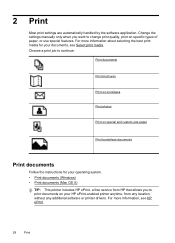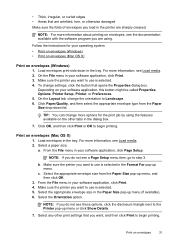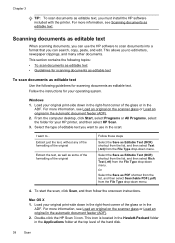HP Officejet 6600 Support Question
Find answers below for this question about HP Officejet 6600.Need a HP Officejet 6600 manual? We have 3 online manuals for this item!
Question posted by riwayne on July 4th, 2014
Can You Print On Both Sides Of A Sheet Of Paper With A Hp Officejet 6600
The person who posted this question about this HP product did not include a detailed explanation. Please use the "Request More Information" button to the right if more details would help you to answer this question.
Current Answers
Answer #1: Posted by freginold on July 13th, 2014 4:58 PM
Hi, the HP Officejet 6600 does not support double-sided printing. You can find the full specs here:
https://www.hp.com/us-en/shop/mlp/printers/officejet?jumpid=re_r11662_redirect_ETR&ts=20151204111251_BSHdBR7d5Cgl&HP-Officejet-6600-e-All-in-One-Printer-H711a-H711g
https://www.hp.com/us-en/shop/mlp/printers/officejet?jumpid=re_r11662_redirect_ETR&ts=20151204111251_BSHdBR7d5Cgl&HP-Officejet-6600-e-All-in-One-Printer-H711a-H711g
Related HP Officejet 6600 Manual Pages
Similar Questions
Where Do I Put The Paper To Print Pictures On My Hp Officejet 6600
(Posted by KicseIGNATI 9 years ago)
How To Copy Double Sided Paper Hp Officejet 6600/6700
(Posted by unimari 10 years ago)
How To Print Special Weight Paper Hp Officejet Pro 8600
(Posted by fn44rt 10 years ago)