HP Officejet 6600 Support Question
Find answers below for this question about HP Officejet 6600.Need a HP Officejet 6600 manual? We have 3 online manuals for this item!
Question posted by johSue12 on September 20th, 2013
How To Print Both Sides Hp 6600
The person who posted this question about this HP product did not include a detailed explanation. Please use the "Request More Information" button to the right if more details would help you to answer this question.
Current Answers
There are currently no answers that have been posted for this question.
Be the first to post an answer! Remember that you can earn up to 1,100 points for every answer you submit. The better the quality of your answer, the better chance it has to be accepted.
Be the first to post an answer! Remember that you can earn up to 1,100 points for every answer you submit. The better the quality of your answer, the better chance it has to be accepted.
Related HP Officejet 6600 Manual Pages
Getting Started Guide - Page 7


...
Touch Apps on the printer's control panel display, and then touch the Printer App you are sending might be printed using the email application on ePrintCenter and add your computer or mobile device, see "HP ePrint guidelines" on your Printer Apps with ePrintCenter.
Note: To manage Printer Apps from the Home screen.
If...
Getting Started Guide - Page 18
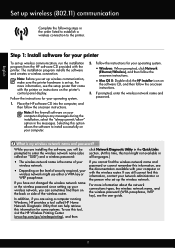
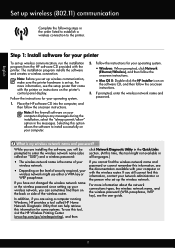
...tool might use this tool, visit the HP Wireless Printing Center (www.hp.com/go/wirelessprinting), and then
If you are using a computer running Windows, HP provides a tool called an "SSID") and... firewall software on the back or side of security required, your
wireless network.
• Depending on the level of the wireless router. program from the HP software CD provided with the printer ...
Setup Poster - Page 1


... is used. Note: Some of different ways, including in the initialization process, which prepares the printer and cartridges for printing, and in China
Imprimé en Chine OFFICEJET 6600/6700
1
1a
1b
Start
www.hp.com/support
2
Remove tape and packing materials.
Lift up the printer, including:
Setting the language and location
Installing the...
User Guide - Page 7


... printer's control panel 67 Set up Web Services using the embedded web server 68 Use Web Services...68 HP ePrint...68 Print using HP ePrint...68 Find the printer's email address 69 Turn off HP ePrint...69 Printer Apps...69 Use Printer Apps...69 Manage Printer Apps...69 Turn off Printer Apps...69 Remove...
User Guide - Page 21


... your digital photos. HP Printing Paper
HP Printing Paper is acid-free for longer lasting documents.
It resists water, smears, fingerprints, and humidity. It is a high-quality multifunction paper. Available in ... for easy handling without smudging. HP Brochure Paper HP Professional Paper
These papers are heavy two-sided matte papers perfect for presentation, proposals...
User Guide - Page 22


... images when you use media that are specifically designed for casual photo printing. HP Photo Value Packs
HP Photo Value Packs conveniently package original HP ink cartridges and HP Advanced Photo Paper to save you are long lasting and vivid, print after print. Great for printing out an entire vacation's worth of media at a low cost, using media...
User Guide - Page 23
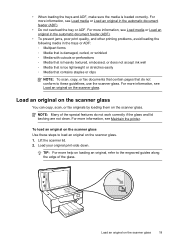
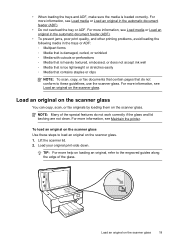
...19 For more information, see Load an original on the scanner glass. Load your original print-side down.
For more information, see Maintain the printer.
Load an original on the scanner ... in the automatic document feeder (ADF).
• To prevent jams, poor print quality, and other printing problems, avoid loading the following media in the automatic document feeder (ADF).
• ...
User Guide - Page 24
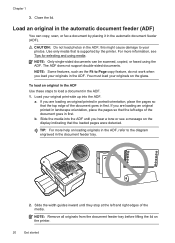
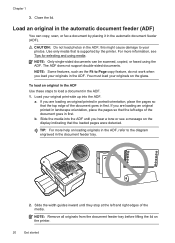
...to your originals in the ADF. a.
Slide the width guides inward until you are loading an original printed in landscape orientation, place the pages so that is supported by placing it in the document feeder ...the document feeder tray before lifting the lid on the glass. You must load your original print-side up into the ADF until they stop at the left edge of the document goes in ...
User Guide - Page 25


... paper while the printer is inserted as far inside the printer as possible. 3. Insert the media print-side down in the tray. Make sure the stack of media. 5. Lower the output tray. 6. ...Slide the media guides in the tray until they touch the edge of the stack of media is printing. 4.
Load media
21 This section contains the following topics: • Load standard-size media &#...
User Guide - Page 26


...load photo paper. 1. Make sure the stack of
envelopes. 5. NOTE: Do not load envelopes while the printer is printing. 4. Load cards and photo paper
To load cards and photo paper Use these instructions to the graphic. Lower the... guides in the input tray as far as possible. 3. Insert the envelopes print-side down and load according to load an envelope. 1. Pull out the tray extender.
User Guide - Page 27


... that is pointing towards the front of media. 5. Lift the output tray. 2. Insert the media print-side down in the tray.
If the photo paper has a tab along one edge, make sure the ...information, see Media specifications. 1. Load media
23 NOTE: Do not load paper while the printer is printing.
4.
Make sure the stack of media is inserted as far inside the printer as possible and does...
User Guide - Page 35
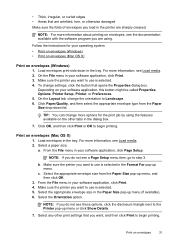
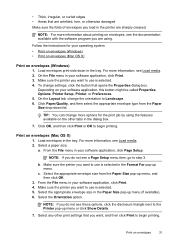
... Paper Size pop-up menu (if available). 6. TIP: You can change more information about printing on envelopes (Mac OS X) 1.
Select the Orientation option. On the Layout tab, change ... want , and then click Print to the Printer pop-up menu. NOTE: If you want to step 3.
Load envelopes print-side down list.
Print on the other print settings that opens the Properties ...
User Guide - Page 41


...documents. For more information, contact your network administrator or the person who set up your original print-side down in the right-front corner of the glass or in the left pane, change any ...printer to your computer using Webscan
Webscan is available even if you are unable to open the HP scanning software: • Windows: From the computer desktop, click Start, select Programs or All...
User Guide - Page 42
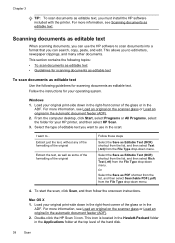
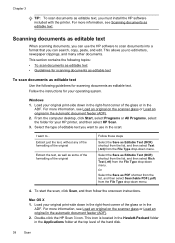
... original on the scanner glass or Load an original in the automatic document feeder (ADF).
2. Load your original print-side down in the right-front corner of editable text you must install the HP software included with the printer. Extract just the text, without any of the formatting of the original
Extract the...
User Guide - Page 48


...Start Color. NOTE: Faxes sent from the printer. Windows 1. On the File menu in your original print-side down in the automatic document feeder, it from your computer by this method use the printer's fax ...original in the
ADF. Send a standard fax from the computer
You can send a document on the HP software CD provided with the quality of the fax you sent, you can try changing the resolution ...
User Guide - Page 49
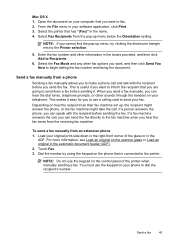
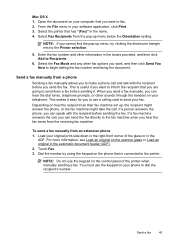
... If you cannot find the pop-up menu below the Orientation setting. Load your software application, click Print. 3. Select the printer that you want to make a phone call , you to use the keypad... calling card to send your phone to the printer. From the File menu in your original print-side down in the boxes provided, and then click Add to begin dialing the fax number and faxing...
User Guide - Page 72
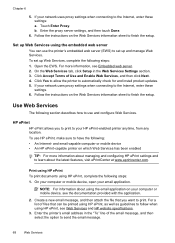
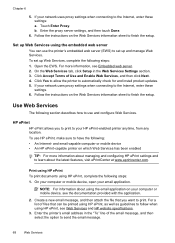
..., as well as guidelines to the Internet, enter these settings: a. Print using HP ePrint To print documents using the email application on the Web Services information sheet to finish the setup. Touch Enter Proxy. and email-capable computer or mobile device • An HP ePrint-capable printer on the Web Services information sheet to finish...
User Guide - Page 75


... troubleshooting. Dropping, jarring, or rough handling during
installation can cause temporary printing problems. • If you are missing.
CAUTION: HP recommends that you turn off the printer when ink cartridges are transporting the printer, do the following topics: • Information on its side, back, front, or top.
This section provides guidelines for handling...
User Guide - Page 91


... you use HP papers or any unused photo paper to use HP Advanced Photo Paper. When you are printing on a flat surface in the input tray.
For best results when printing images, use... too thick. For more information, see : Select print media Cause: The wrong kind of reliability and print quality, and produce documents with the print side facing down . • Make sure the paper...
User Guide - Page 148


This regulatory number should not be confused with the marketing name (HP Officejet 6600 e-All-in-One series) or product number (CZ155A, CZ160A, ... • Noise emission statement for Germany • LED indicator statement • Gloss of housing of peripheral devices for Germany • Notice to users of the U.S. Appendix A
Regulatory information
The printer meets product requirements ...

