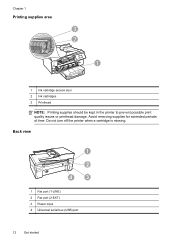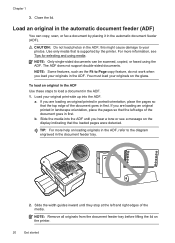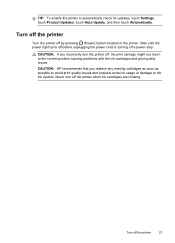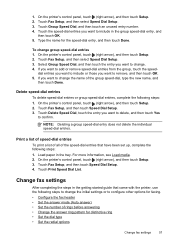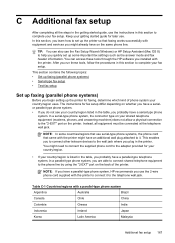HP Officejet 6600 Support Question
Find answers below for this question about HP Officejet 6600.Need a HP Officejet 6600 manual? We have 3 online manuals for this item!
Question posted by maxnemni on December 6th, 2012
How To Print An Envelope?
I am extremely surprised that your Getting started Guide doesn't give any information on the most basic tasks, such as printing an envelope.
I would appreciate an answer and, if possible, a more complete guide.
Thank you
Current Answers
Answer #1: Posted by freginold on December 24th, 2012 9:08 AM
Hi, the getting started guide is just designed to get you printing, not to help you do specialized tasks. You can download the full user guide, as well as other guides, here:
https://support.hp.com/us-en/product/details/hp-officejet-6600-e-all-in-one-printer-series---h711/4322968?sp4ts.oid=4322968&lang=en&cc=us
https://support.hp.com/us-en/product/details/hp-officejet-6600-e-all-in-one-printer-series---h711/4322968?sp4ts.oid=4322968&lang=en&cc=us
Related HP Officejet 6600 Manual Pages
Similar Questions
How To Print Envelopes On A Hp Officejet 6600/6700
(Posted by gajantav 10 years ago)
Does The Getting Started Guide Come In Spanish On The Hp Officejet 8600
(Posted by mrojmi 10 years ago)
Hp Officejet 6500a Plus Getting Started Guide Says Activate Scan To Computer
but option does not appear
but option does not appear
(Posted by kadjcm 10 years ago)