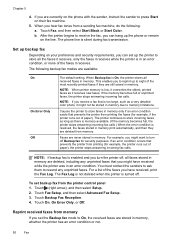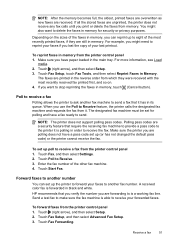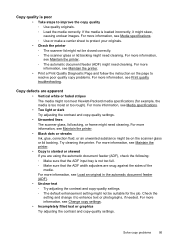HP Officejet 6600 Support Question
Find answers below for this question about HP Officejet 6600.Need a HP Officejet 6600 manual? We have 3 online manuals for this item!
Question posted by samiAA on September 1st, 2013
Officejet 6700 Won't Print Black Only
The person who posted this question about this HP product did not include a detailed explanation. Please use the "Request More Information" button to the right if more details would help you to answer this question.
Current Answers
Answer #1: Posted by DreadPirateRoberts on October 18th, 2013 7:42 AM
This printer has a printhead mechanism that contains 4 individual cartridges: CMYK (cyan/magenta/yellow/black).
You will have to replace the cartridge, if the unit provides a message of one of the colors being empty, before the unit will resume printing. It is a maintenance mechanism to prevent the product from self-damage.
Related HP Officejet 6600 Manual Pages
Similar Questions
How To Tell My Hp 6700 To Only Print Black And White
(Posted by gmosdea123 10 years ago)
How Do I Get My Hp 6700 Printer To Print Black And White
(Posted by houwindig 10 years ago)
Can I Change The Hp Officejet 6600/6700 Printer To Print Black Only
(Posted by Maoc 10 years ago)
Hp Officejet 6700 Won't Print Black If Color Depleted
(Posted by 78psc 10 years ago)