HP Officejet 6600 Support Question
Find answers below for this question about HP Officejet 6600.Need a HP Officejet 6600 manual? We have 3 online manuals for this item!
Question posted by ahmesabs on May 19th, 2014
Officejet 6600 Do You Need A Landline To Set Up Fax
The person who posted this question about this HP product did not include a detailed explanation. Please use the "Request More Information" button to the right if more details would help you to answer this question.
Current Answers
There are currently no answers that have been posted for this question.
Be the first to post an answer! Remember that you can earn up to 1,100 points for every answer you submit. The better the quality of your answer, the better chance it has to be accepted.
Be the first to post an answer! Remember that you can earn up to 1,100 points for every answer you submit. The better the quality of your answer, the better chance it has to be accepted.
Related HP Officejet 6600 Manual Pages
Getting Started Guide - Page 5


... about setting up to the printer, touch a button on paper and ink, as well as e-mail attachments. Use Fax to PC and Fax to Mac to automatically receive faxes and save faxes directly ...the user guide. HP Digital Fax (Fax to PC and Fax to Mac)
Never lose important faxes misplaced within a stack of destinations on the printer's control-panel display, you will need to a computer or quickly ...
Getting Started Guide - Page 10


... encounter problems setting up the printer with other than the one provided with the printer, HP recommends that you use a phone cord other
equipment or services, contact the telephone
1. Note: If the phone cord that you might be able to obtain a separate telephone line for faxing, you begin... Note: If you need to...
Getting Started Guide - Page 11


... front and a plug on the back. A parallel splitter has one ring pattern to voice calls and another ring pattern to fax calls. HP recommends that you will need to purchase a parallel splitter. Set up the printer to answer incoming calls that have several phone numbers on the back of the printer, and then...
Getting Started Guide - Page 12


... answering machine.
1. Touch right arrow , and then touch Setup.
2. Touch up properly for faxing.
HP software
If you have connected the printer to configure this setting...
...do this:
Auto Answer
1.
Step 3: Configure fax settings
Change the printer's fax settings to meet your needs after the number of the test. Touch right arrow , and then touch Setup. Touch...
Getting Started Guide - Page 17


If you might need to -analog filters or converters when setting up and use fax
Fax and digital phone services
Many telephone companies provide their customers ...(ISDN) system.
• FoIP: A low-cost phone service that you to -analog converters.
Set up the printer for faxing.
For more information, see the user guide.
This method is always recommended that allows you discuss ...
Setup Poster - Page 1


...English
? In addition, some sounds. For more efficient support, and printer support alerts. OFFICEJET 6600/6700
1
1a
1b
Start
www.hp.com/support
2
Remove tape and packing materials.
www...go/inkusage.
By taking just a few quick minutes to finish setting up the printer, including:
Setting the language and location
Installing the ink cartridges
Loading paper
Installing ...
User Guide - Page 47


... time and set up correctly by using monitor dialing • Send a fax from the control panel. You can schedule faxes to speak with the printer. Fax
43 This section contains the following topics: • Send a standard fax • Send a standard fax from the computer • Send a fax manually from an attached phone. NOTE: If you need printed confirmation...
User Guide - Page 58


... all times.
This section contains the following topics: • Fax to PC and Fax to Mac requirements • Activate Fax to PC and Fax to Mac • Modify Fax to PC and Fax to Mac settings
Fax to PC and Fax to your computer using HP Digital Fax (Fax to PC and Fax to Mac) If the printer is connected to Mac...
User Guide - Page 65
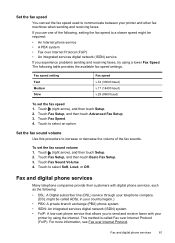
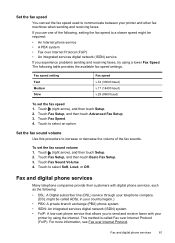
...-cost phone service that allows you experience problems sending and receiving faxes, try using the Internet. Touch Fax Speed. 4. Set the fax speed
You can set the fax speed used to communicate between your
printer by using a lower Fax Speed. Fax and digital phone services
61 Set the fax sound volume Use this procedure to increase or decrease the volume...
User Guide - Page 104


... Ink, glue, correction fluid, or an unwanted substance might be on the original and are having faxing problems, you have completed setting up the printer for information on how to be replaced. ◦ The defects might need to fix any problems found. or the lid backing might be dirty or scratched; If the...
User Guide - Page 114
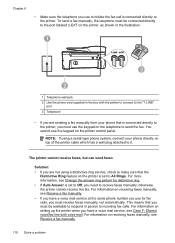
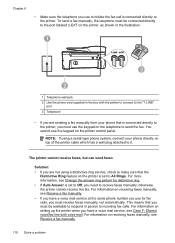
... with voice mail. Chapter 8
• Make sure the telephone you use to initiate the fax call is set to Off, you need to receive faxes manually; The printer cannot receive faxes, but can send faxes
Solution: • If you are sending a fax manually from your phone directly on the printer is connected directly to the printer. NOTE...
User Guide - Page 117
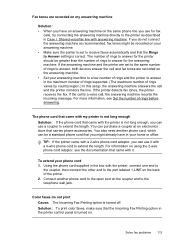
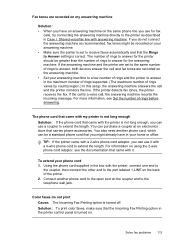
... also need another phone cord to the open port on the coupler and to the telephone wall jack.
Connect another phone cord, which can be recorded on your answering machine. • Make sure the printer is set to the same number of rings to answer, both devices answer the call and fax tones are...
User Guide - Page 123


... only) If you continue to recognize the printer. Click Start, and then click Printers or Printers and Faxes or Devices and
Printers. - Try using it. Mac OS X 1. For more information, see if the printer is set as you install the HP software again, the installer might create a second version of the following, depending...
User Guide - Page 124


... If there is connected wirelessly: a. Click Start, and then click Printers or Printers and Faxes or Devices and
Printers. - For more than one icon in the folder for the printer, right-click... and Faxes or Devices and Printers folder is more information, contact your network over a Virtual Private Network (VPN) A Virtual Private Network (VPN) is connected wirelessly, and select Set as ...
User Guide - Page 129


...touch Setup, touch Reports, and then touch Print Network Configuration Page to save the settings and close the dialog boxes.
Understand the Printer Status Report 125 For more information,... the network settings have been restored. 2. For more information, see Understand the network configuration page. ◦ Click Start, and then click Printers or Printers and Faxes or Devices and Printers....
User Guide - Page 131
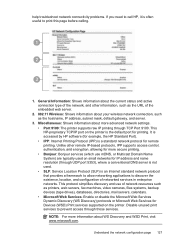
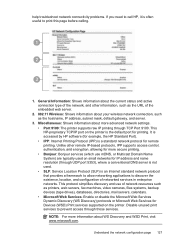
..., authentication, and encryption, allowing for more advanced network settings. • Port 9100: The printer supports raw IP...page 127 help troubleshoot network connectivity problems. If you need to call HP, it is often useful to prevent...network connection, such as printers, web servers, fax machines, video cameras, files systems, backup devices (tape drives), databases, directories, mail servers...
User Guide - Page 146
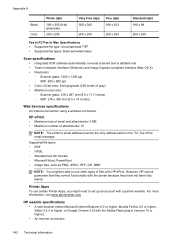
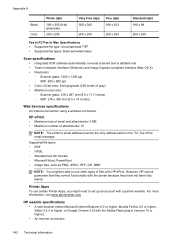
... PNG, JPEG, TIFF, GIF, BMP
NOTE: You might need to use certain Printer Apps, you might be the only address...10
NOTE: The printer's email address must be able to set up an account with HP ePrint. HP website specifications
•...200 x 200
Fax to PC/Fax to Mac Specifications • Supported file type: Uncompressed TIFF • Supported fax types: black-and-white faxes
Scan specifications
...
User Guide - Page 148


...(HP Officejet 6600 e-All-in Japan about the power cord • Noise emission statement for Germany • LED indicator statement • Gloss of housing of peripheral devices for ...telephone network • Notice to users of the German telephone network • Australia wired fax statement • European Union Regulatory Notice • Regulatory information for users in Japan •...
User Guide - Page 171
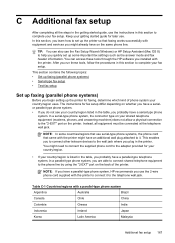
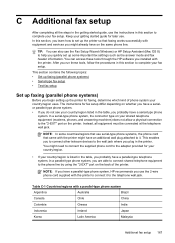
.... You might need to connect the supplied phone cord to the adapter provided for your country/region.
• If your getting started guide for faxing, determine which ...setting up faxing (parallel phone systems)
Before you use the instructions in the table, you installed with the printer.
Table C-1 Countries/regions with equipment and services you to connect other telecom devices...
User Guide - Page 207


... View menu, and then click Details. 3. To change the printer's status, complete the following steps. 1. Click Start, and then click Printers or Printers and Faxes or Devices and Printers.
- The printer is out of paper
The default tray is Offline, right-click the printer, and click Use Printer Online. 4. To change the...
Similar Questions
Does The Hp Officejet 6600 Print Out A Fax Confirmation Page?
(Posted by tmoozzy 10 years ago)
Does The Hp Officejet 6600 Print Out A Fax Confirmation Page With A Picture Of
the fax?
the fax?
(Posted by wrcsa 10 years ago)

