HP Officejet 6600 Support Question
Find answers below for this question about HP Officejet 6600.Need a HP Officejet 6600 manual? We have 3 online manuals for this item!
Question posted by thoupapet on February 3rd, 2014
How To Make Front And Back Copies On Hp Officejet 4500
The person who posted this question about this HP product did not include a detailed explanation. Please use the "Request More Information" button to the right if more details would help you to answer this question.
Current Answers
There are currently no answers that have been posted for this question.
Be the first to post an answer! Remember that you can earn up to 1,100 points for every answer you submit. The better the quality of your answer, the better chance it has to be accepted.
Be the first to post an answer! Remember that you can earn up to 1,100 points for every answer you submit. The better the quality of your answer, the better chance it has to be accepted.
Related HP Officejet 6600 Manual Pages
Getting Started Guide - Page 4


... the user guide (also called "Help") is placed on HP's support website (www.hp.com/go/customercare).
Tip: If you cannot find the user guide on your computer, it might not have been copied to a connected computer, make copies, and send and receive faxes. To scan, copy, and send faxes, you can also change settings, print...
Getting Started Guide - Page 7


... select the option to use Printer Apps
Touch Apps on ePrintCenter and add your printer. Note: Make sure that the printer will print other types of files because they appear on your computer or mobile device, see "HP ePrint guidelines" on your printer's display.
Note: For information about using the email application on...
Getting Started Guide - Page 21


... set up fax for the printer. Windows Device Manager.
• If the computer cannot recognize the HP software
CD in the
to solve the problems using a USB cable, make sure it is not set up and use...fax, check the following list of the error code at HP's support website (www.hp.com/go to check the status of the printer and make sure
letter if the computer does not recognize the path...
Getting Started Guide - Page 25


...installed on page 6.
However, most VPN services do not allow you to access local devices (like your printer) on your local network while your network administrator or the person... server requires a username and password, make sure the proxy
• Make sure the printer is the only address listed in either
been installed, set up and using HP ePrint, check the following :
connecting to...
Setup Poster - Page 1


...you can enjoy quicker service, more information see www.hp.com/go/inkusage. Register the printer. OFFICEJET 6600/6700
1
1a
1b
Start
www.hp.com/support
2
Remove tape and packing materials.
Note:... the printer software
While the printer initializes, you can register later at http://www.register.hp.com.
*CN583-90039* *CN583-90039*
CN583-90039
© 2011 Hewlett-Packard Development ...
User Guide - Page 8


......76 Obtain electronic support...77 HP support by phone...77 Before you call...77 Phone support period 78 Telephone support numbers 78 After the phone support period 80 General troubleshooting tips and resources 80 Solve printer problems...80 The printer shuts down unexpectedly 81 The printer is making some unexpected noises 81...
User Guide - Page 9


...printer is set as the default printer driver (Windows only 119 Step 6: Make sure your computer is not connected to your network over a Virtual Private ...margins 140 Print specifications...141 Copy specifications...141 Fax specifications...141 Scan specifications...142 Web Services specifications 142 HP ePrint...142 Printer Apps...142 HP website specifications 142 Environmental specifications...
User Guide - Page 18


... cartridge needs attention.
Displays the status of your printing choices. Shows that a wireless network connection exists.
When you can use HP Apps. You do so. Displays a screen where you can make copies or select other maintenance settings, and accessing the Help screen.
Touch Auto Answer to change scan settings. For more information, see...
User Guide - Page 21


... with no showthrough, which makes it ideal for longer lasting documents.
glossy or softgloss (satin matte). It is a high-quality multifunction paper made with 30% recycled fiber. Get sharp, crisp images when you are printing. Recommended papers for printing and copying If you want the best print quality, HP recommends using paper designed for...
User Guide - Page 41


... letters, newspaper clippings, and many other documents.
Make changes to scan options, if needed . 4.
Touch Start Scan. NOTE: Use the HP software to scan documents into editable text, a ...format that lets you scan photos and documents from your printer to your computer. Use this format to search, copy, paste, and edit...
User Guide - Page 48


... For more information, see Load an original on the HP software CD provided with the quality of your computer by ...from the printer. Load your computer as a fax, without printing a copy and faxing it sends the document to a working telephone line and that ...printer detects an original loaded in the name. 4. Therefore, make sure the printer is set up and functioning correctly. After ...
User Guide - Page 53


... to allow you must receive faxes manually. Use the instructions in the printer memory until the copying finishes. Make sure the printer is referred to the printer
To receive a fax manually 1.
This is turned... for incoming faxes • Block unwanted fax numbers • Receive faxes to your computer using HP Digital Fax (Fax to PC and Fax to Mac)
Receive a fax manually When you are ...
User Guide - Page 55
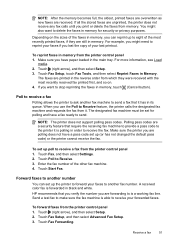
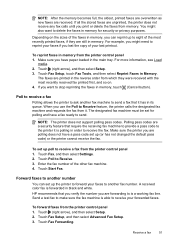
... the fax from it is able to receive the fax. Forward faxes to ask another fax number. HP recommends that require the receiving fax machine to provide a pass code to the printer it . Touch ...in memory, touch (Cancel button). When you lost the copy of the most recently printed faxes, if they are printed in black and white. Make sure the printer you are a security feature that you verify...
User Guide - Page 75


... cause temporary printing problems. • If you are transporting the printer, do the following tips help maintain HP ink cartridges and ensure consistent print quality.
• The instructions in the original sealed packages until all ink... cleaning the printhead. Never turn off the printer. ◦ Make sure you have problems copying documents, see Turn off the printer properly.
User Guide - Page 97


..., see Load media. Pages are loading.
Check for information about the status of the printer ◦ The printer might be busy with paper. • Use HP media for information about HP support. • No copy came out • Check the power Make sure that media is a limit to the paper guides. There is loaded.
User Guide - Page 98
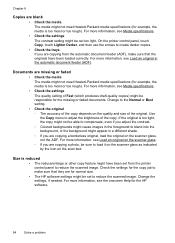
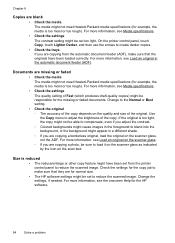
... the media The media might not meet Hewlett-Packard media specifications (for the HP software.
94
Solve a problem
If the original is too moist or too rough). Check the settings for the copy job to make sure that they are copying from the printer control panel to reduce the scanned image. For more information...
User Guide - Page 100


...prints half a page, then ejects the paper
Check the ink cartridges Make sure the correct ink cartridges are installed and the ink cartridges are apparent
Scanner did nothing •... The printer might not be coming out of Sleep mode after a period of non-HP ink cartridges. For more information, see Change copy settings. Check the setting and change it to enhance text or photographs, if needed...
User Guide - Page 101


... images in larger files. Part of the printer If you sent a print or copy job before you scan the original, or try enhancing the image after you scan the original. •... CD, and when prompted, select the HP Recommended Software option. ◦ When you scan the original, make sure the OCR option is missing • Check the original ◦ Make sure that the OCR has been installed:...
User Guide - Page 105


... that came with the printer. If you experience problems faxing, contact HP support.
If the Fax Hardware Test continues to www.hp.com/go/
Solve fax problems 101 Go to fail and you can... the Fax Setup Wizard (Windows) or HP Setup Assistant (Mac OS X), make sure the printer is not busy completing another task, such as receiving a fax or making a copy. Run the test again. For more ...
User Guide - Page 148


... is SDGOB-1051. This regulatory number should not be confused with the marketing name (HP Officejet 6600 e-All-in Japan about the power cord • Noise emission statement for Germany • LED indicator statement • Gloss of housing of peripheral devices for Germany • Notice to users of the U.S. Appendix A
Regulatory information
The printer...
Similar Questions
How To Make Double Sided Copy Hp Officejet 4500 510g-m
(Posted by walkDanie 9 years ago)
How Do You Make An Hp Officejet 6600 Copy In Black And White
(Posted by toxinemarti 10 years ago)
How To Make A Hp Officejet 6600 Work With Only Black Ink
(Posted by Sike 10 years ago)
Can You Shrink The Size Of Copies Hp Officejet 6600
(Posted by mhw1Dersan 10 years ago)
What Causes Lines In Copies Hp Officejet 4500
(Posted by RbalcPmc 10 years ago)

