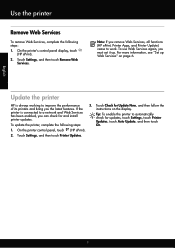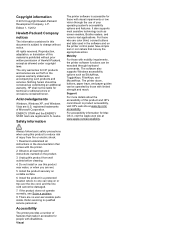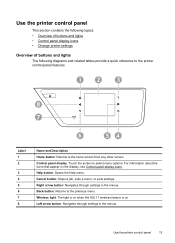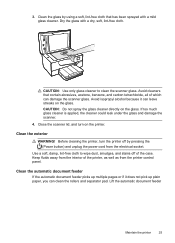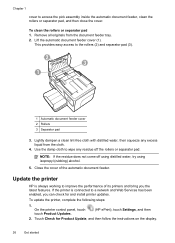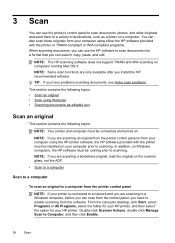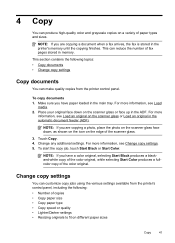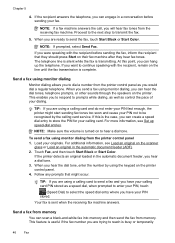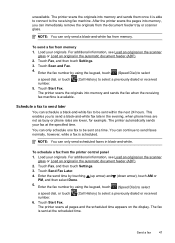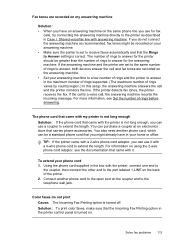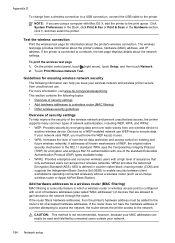HP Officejet 6600 Support Question
Find answers below for this question about HP Officejet 6600.Need a HP Officejet 6600 manual? We have 3 online manuals for this item!
Question posted by tomi2GAB on May 26th, 2014
Can I Lock My 6600 Printer Control Panel
The person who posted this question about this HP product did not include a detailed explanation. Please use the "Request More Information" button to the right if more details would help you to answer this question.
Current Answers
Related HP Officejet 6600 Manual Pages
Similar Questions
No Power To Printer Control Panel
Power light on the back of the printer is on but the control panel power light will not come on
Power light on the back of the printer is on but the control panel power light will not come on
(Posted by Anonymous-153094 8 years ago)
How Do You Turn Back On Hp Officejet 6600 From Control Panel
(Posted by gizmobadab 10 years ago)
Can Hp 6600 Printer Control Print Black And White Photos
(Posted by pamanrij 10 years ago)
We No Longer Have Images On Printer Control Panel Display. How Do We Get Them Ba
no images on printer control panel display.
no images on printer control panel display.
(Posted by Angelabruckner 11 years ago)