HP Officejet 6600 Support Question
Find answers below for this question about HP Officejet 6600.Need a HP Officejet 6600 manual? We have 3 online manuals for this item!
Question posted by Cypaamr on February 25th, 2014
Where Is The Ip Address On The Printer Display Hp Officejet 6600
The person who posted this question about this HP product did not include a detailed explanation. Please use the "Request More Information" button to the right if more details would help you to answer this question.
Current Answers
There are currently no answers that have been posted for this question.
Be the first to post an answer! Remember that you can earn up to 1,100 points for every answer you submit. The better the quality of your answer, the better chance it has to be accepted.
Be the first to post an answer! Remember that you can earn up to 1,100 points for every answer you submit. The better the quality of your answer, the better chance it has to be accepted.
Related HP Officejet 6600 Manual Pages
Getting Started Guide - Page 6


...displays any location.
Place the HP software CD into the computer, and then follow the instructions to turn on page 7. For more ! The printer includes the following :
• Accept the Web Services Terms of text. It's as simple as sending an email to the email address assigned to your printer...Note: If you will use your printer's HP ePrint email address to print, and get help you ...
Getting Started Guide - Page 7


..." line of files because they appear on your email application. If other email addresses are sending might be printed using the email application on your printer. On your computer or mobile device, open your printer's display. What's the printer's email address? English
Use the printer
Use Web Services
The following steps:
1. Create a new email message, and then attach...
Getting Started Guide - Page 12


...printer must be set up the printer" on the display and prints a report.
answer calls after you want the printer to automatically receive incoming faxes.
Touch Rings to accept the setting.
12 The printer displays...the printer, the rings to answer for faxing. Touch Fax Setup, and then touch Basic Fax Setup.
HP software
If you have installed the HP software on the printer's ...
Getting Started Guide - Page 26
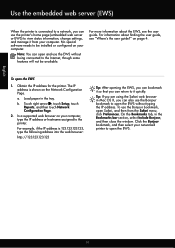
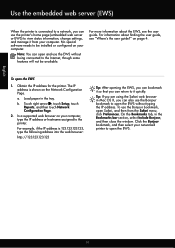
... be installed or configured on the Network Configuration Page. No special software needs to be available. Obtain the IP address for the printer. For example, if the IP address is shown on your computer, type the IP address or hostname assigned to it so that you can open and use the Bonjour bookmark, open the EWS
1.
To...
Getting Started Guide - Page 27


... c. Those rights are the customer's sole and exclusive remedies. 2. HP does not warrant that the operation of any product will find below the name and address of the HP entity responsible for the particular failure or damage. 5. Improper maintenance or modification; However, if printer failure or damage is attributable to the use of the...
User Guide - Page 19
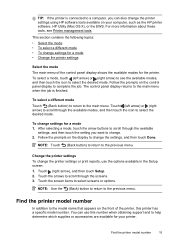
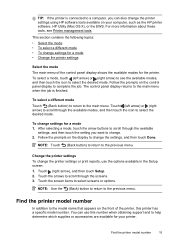
... touch the icon to complete the job. To change the printer settings using HP software tools available on the front of the control panel display shows the available modes for the printer. You can also change settings for your computer, such as the HP printer software, HP Utility (Mac OS X), or the EWS. Touch (left arrow) or...
User Guide - Page 70


...many more. It's as simple as sending an email to the email address assigned to turn on the printer. All without using HP ePrint. Once you have signed up Web Services • Use Web ...pages with less hassle-and all without even having to your printer. NOTE: To use your printer's HP ePrint email address to easily locate and print preformatted web content, directly from store...
User Guide - Page 73
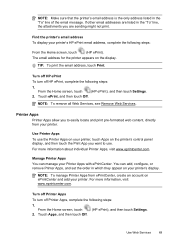
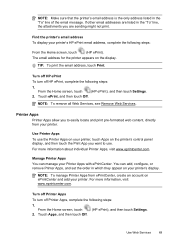
...:
From the Home screen, touch
(HP ePrint). You can manage your printer's display.
Use Web Services
69
NOTE: To remove all Web Services, see Remove Web Services. From the Home screen, touch
(HP ePrint), and then touch Settings.
2.
Find the printer's email address To display your printer.
Turn off Printer Apps
To turn off Printer Apps, complete the following steps...
User Guide - Page 100


... image quality is missing • Text cannot be coming out of Sleep mode after a period of inactivity, which delays processing a short while. Wait until the printer displays the Home screen. • Check the HP software Make sure that the loaded media size and type matches the control panel settings.
User Guide - Page 127
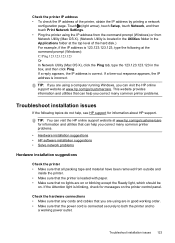
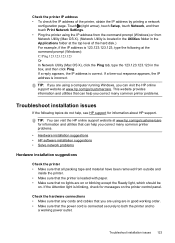
... and cables that you are on or blinking except the Ready light, which should be
on the printer control panel. If a reply appears, the IP address is incorrect. Check the printer IP address • To check the IP address of the hard disk.) For example, if the IP address is blinking, check for information about HP support.
Troubleshoot installation issues 123
User Guide - Page 129


... the network configuration page. ◦ Click Start, and then click Printers or Printers and Faxes or Devices and Printers. - If the IP addresses are using a computer running Windows, make sure it matches the IP address listed on the network configuration page. ◦ Click OK twice to match the address on the network configuration page. A message appears stating that the...
User Guide - Page 131
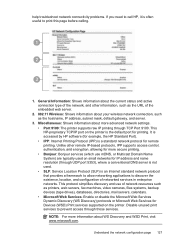
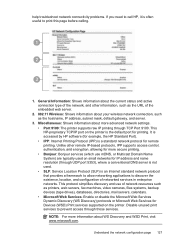
...HP-proprietary TCP/IP port on the printer.
It is accessed by HP software (for example, the HP Standard Port). • IPP: Internet Printing Protocol (IPP) is a standard network protocol for IP address...Services Dynamic Discovery (WS Discovery) protocols or Microsoft Web Services for Devices (WSD) Print services supported on the printer is often useful to print this page before calling.
1
2
...
User Guide - Page 137
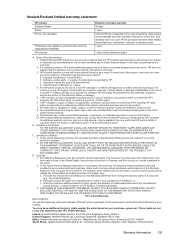
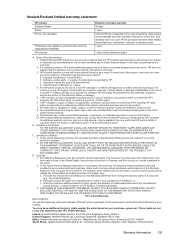
... or misuse. 4. For HP printer products, the use of a non-HP cartridge or a refilled cartridge...address of the HP entity responsible for the performance of the HP Limited Warranty in the United States, as well as on the date of purchase by HP's warranty, HP shall either the warranty to the customer or any product will charge its standard time and materials charges to service the printer...
User Guide - Page 148


...; Gloss of housing of peripheral devices for your product is assigned a Regulatory Model Number. This regulatory number should not be confused with the marketing name (HP Officejet 6600 e-All-in-One series) or product number (CZ155A, CZ160A, CZ161A, CZ162A, or CZ163A).
144 Technical information Appendix A
Regulatory information
The printer meets product requirements from regulatory agencies...
User Guide - Page 194


...hp.se/faxconfig www.hp.no/faxconfig www.hp.nl/faxconfig www.hp.be/nl/faxconfig www.hp.be/fr/faxconfig www.hp.pt/faxconfig www.hp.es/faxconfig www.hp.com/fr/faxconfig www.hp.com/ie/faxconfig www.hp..., review the report for faxing. From the printer control panel, touch (right arrow), and then touch Setup. 4. The printer displays the status of the printer and to your particular home or office setup ...
User Guide - Page 198
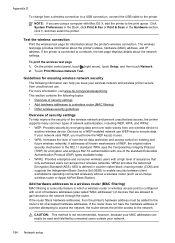
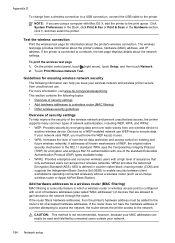
... (IBSS) to a network, the test page displays details about the printer's wireless connection. On the printer control panel, touch (right arrow), touch Setup, and then touch Network. 2.
For more information, visit www.hp.com/go/wirelessprinting. AES is configured with a list of hardware addresses (also called "MAC addresses") of devices that only authorized users can access their...
User Guide - Page 200


... network hardware. Touch OK to the link speed that changing the IP address removes the printer from the
network. Appendix D
View and print network settings
You can display a summary of the network settings on the printer control panel or the HP software that came with the printer.
1. In order to stay connected to a wireless network, the radio...
User Guide - Page 201
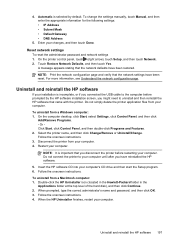
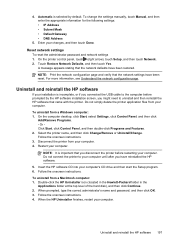
... following settings: • IP Address • Subnet Mask • Default Gateway • DNS Address
5.
NOTE: It is important that came with the printer. Follow the onscreen instructions.... network settings have reinstalled the HP software.
5. For more information, see Understand the network configuration page. Do not simply delete the printer application files from your computer....
User Guide - Page 203
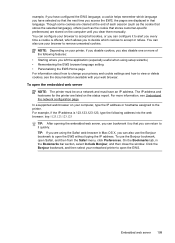
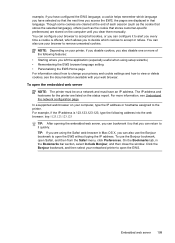
... you clear them manually. example, if you have configured the EWS language, a cookie helps remember which cookies to accept or refuse. The IP address and hostname for the printer are displayed in the Bookmarks bar section, select Include Bonjour, and then close the window. On the Bookmarks tab, in that the next time you...
User Guide - Page 214


... tray
capacity 139 media sizes supported 137 media types and weights
supported 139 installation
hardware installation suggestions 123
HP software installation suggestions 124
troubleshooting issues 123 Internet Protocol
fax, using 62 IP address
checking for printer 123 IP settings 196 ISDN line, set up with fax
parallel phone systems 172
J
jams clear 128
media to...
Similar Questions
What Is A Tcp / Ip Number For A Hp Officejet 6600/6700 Printer
(Posted by intops 9 years ago)
How To Find The Ip Address On A Hp Officejet 6700 Printer
(Posted by rlopeelv 10 years ago)
How Doi I Add An Ip Address To An Hp Officejet 6600/6700 Printer
(Posted by neilmkellya 10 years ago)
Whats Is My Ip Address For My Hp Officejet 4500 Wireless
(Posted by rollehas19 10 years ago)
How To Install Setup Printer Cartridges Hp Officejet 6600
(Posted by sa02rasha 10 years ago)

