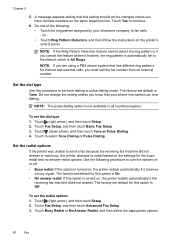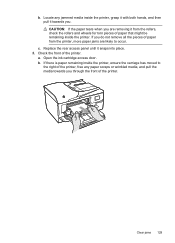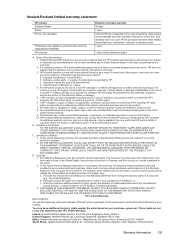HP Officejet 6600 Support Question
Find answers below for this question about HP Officejet 6600.Need a HP Officejet 6600 manual? We have 3 online manuals for this item!
Question posted by napamac777 on April 4th, 2015
Instructions To Reconnect Cartridge Cable
I need a service manual or instructions on tearing down my 6600 so I can reconnect the cable which controls the ink cartridges . . . it can off when I cleared a jam,
Current Answers
Answer #1: Posted by TechSupport101 on April 5th, 2015 7:58 AM
Download the Service Manual for this Officejet model from either here http://carriagecase.com/references/h/hp-officejet-6600-service-manual.pdf or here http://manuals18.pojaokolo.com/hp-officejet-6600-service-manual-audpggq.pdf
Related HP Officejet 6600 Manual Pages
Similar Questions
Hp Office Jet 6600 How To Remove Ink Cartridges/video
(Posted by dwheamxasd 10 years ago)
How Do I Manually Move My Hp Officejet 6500 E709 Ink Cartridge Is Jam
(Posted by Bernfi 10 years ago)
I Have An Officejet 7500a Wide And The Print Cartridge Is Jammed In Resting Pos
I have Office Jet 7500A Wide and print cartridge is jammed in the reating position on RHS of printer...
I have Office Jet 7500A Wide and print cartridge is jammed in the reating position on RHS of printer...
(Posted by stevefindlay 11 years ago)