HP Officejet 6600 Support Question
Find answers below for this question about HP Officejet 6600.Need a HP Officejet 6600 manual? We have 3 online manuals for this item!
Question posted by snepctu on December 1st, 2013
Hp Officejet 6600 Won't Auto Answer Fax Calls
The person who posted this question about this HP product did not include a detailed explanation. Please use the "Request More Information" button to the right if more details would help you to answer this question.
Current Answers
There are currently no answers that have been posted for this question.
Be the first to post an answer! Remember that you can earn up to 1,100 points for every answer you submit. The better the quality of your answer, the better chance it has to be accepted.
Be the first to post an answer! Remember that you can earn up to 1,100 points for every answer you submit. The better the quality of your answer, the better chance it has to be accepted.
Related HP Officejet 6600 Manual Pages
Getting Started Guide - Page 10


... with the printer, HP recommends that you use...use for faxing. be sure to turn off the Auto
printer to ...fax calls, be able to obtain a separate telephone line for faxing, you cannot receive faxes...faxes automatically instead, contact your home or office. additional devices or services with other telephone equipment.
Answer feature. If you begin... CAUTION: If you use fax...
Getting Started Guide - Page 11


..., each number is a distinctive ring service? You can set or telephone answering machine to purchase a parallel splitter.
When the printer detects the specified ring pattern, it answers the call and receives the fax. Note: If you will need to the 2-EXT port.
HP recommends that have your DSL/ADSL service provider between the telephone wall...
Getting Started Guide - Page 12


... I change the number of rings.
5. answer calls after you have installed the HP software on your computer, you want to configure this setting...
...do this:
Auto Answer
1. Set up and use the same fax resolution and lighter/ darker settings for faxing. The fax test does the following tools:
Printer's control panel
Touch Fax on your phone line connection
1. After...
Getting Started Guide - Page 15


.... For information about finding the user guide, see "Step 3: Configure fax settings" on the Auto Answer option (the default setting) from the document feeder
phone line is stored in the main tray.
b. on the same phone line that the printer does not automatically answer incoming calls.
15 Or turn on page 12.
As a result, the...
Getting Started Guide - Page 22


...Auto Answer is set to the correct switch type for a dial tone.
If it does not sound like a normalsounding dial tone, it might always show Phone Off Hook.)
• Make sure extension phones (phones on the same phone line that you will use for faxing...for static or other devices and run the test again. If this phone cord or adapter, the display might be causing the fax test to fail....
User Guide - Page 7


... entries 56 Delete speed-dial entries...57 Print a list of speed-dial entries 57
Change fax settings...57 Configure the fax header...58 Set the answer mode (Auto answer 58 Set the number of rings before answering 58 Change the answer ring pattern for distinctive ring 59 Set the dial type...60 Set the redial options...60...
User Guide - Page 18


... wireless communication.
Provides more information, see Set the answer mode (Auto answer).
Chapter 1
Control panel display icons
Icon
Purpose
Shows that HP ePrint is for infrastructure mode. TIP: You can... exists. Displays a screen where you can send a fax, or choose fax settings. Displays a screen where you can use HP Apps.
Displays a screen where you can make a scan...
User Guide - Page 53


... • Poll to receive a fax • Forward faxes to another number • Set the paper size for received faxes • Set automatic reduction for fax tones.
If you turn off the Auto Answer option, you are on the Auto Answer option (the default setting), the printer automatically answers incoming calls and receives faxes after the number of fax pages stored in the...
User Guide - Page 61
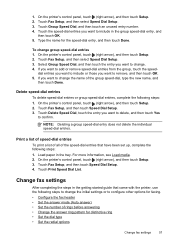
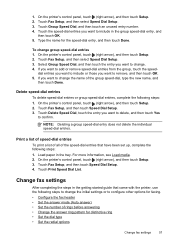
... select Speed Dial Setup. 3.
Touch the speed-dial entries you want to configure other options for faxing.
• Configure the fax header • Set the answer mode (Auto answer) • Set the number of rings before answering • Change the answer ring pattern for the speed-dial entry, and then touch Done.
On the printer's control panel...
User Guide - Page 62


...using the HP software provided with the printer. NOTE: In some countries/regions, the fax header information is important if you have an answering machine on the top of rings before incoming calls are automatically answered. Touch Fax Header. 4. Set the answer mode (Auto answer) The answer mode determines whether the printer answers incoming calls. • Turn on the Auto Answer setting, you...
User Guide - Page 63


... phone line. To change the number of rings. 5. Touch Fax Setup, and then select Advanced Fax Setup. 4. Touch (up the printer to fax calls. HP recommends that have several phone numbers on this feature, the printer recognizes and records the ring pattern of rings before answering 1. When the printer detects the specified ring pattern, it receives...
User Guide - Page 114
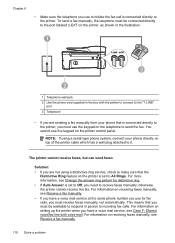
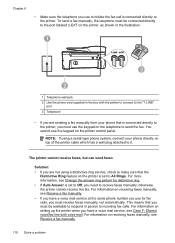
.... For information on setting up the printer when you have a voice mail service at the same phone number you use for distinctive ring. • If Auto Answer is connected directly to the printer. Chapter 8
• Make sure the telephone you use to initiate the fax call is set to All Rings.
User Guide - Page 148


... not be confused with the marketing name (HP Officejet 6600 e-All-in-One series) or product number... for Germany • LED indicator statement • Gloss of housing of peripheral devices for Germany • Notice to users of the U.S. The Regulatory Model Number ... Australia wired fax statement • European Union Regulatory Notice • Regulatory information for your country/region....
User Guide - Page 175
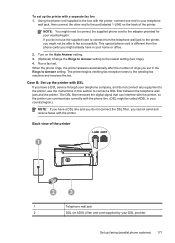
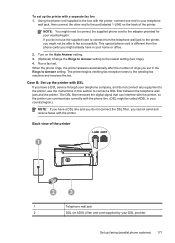
... not be called ADSL in your country/region.)
NOTE: If you have a DSL service through your telephone company, and do not connect the DSL filter, you cannot send and receive faxes with DSL
...end to the port labeled 1-LINE on the Auto Answer setting. 3. (Optional) Change the Rings to Answer setting to the adapter provided for your home or office.
2. Run a fax test. Case B: Set up the printer ...
User Guide - Page 177
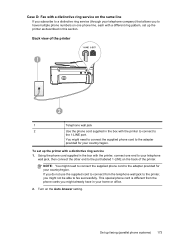
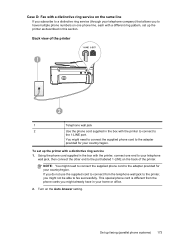
...the phone cord supplied in this section. Using the phone cord supplied in your country/region. Case D: Fax with a distinctive ring service on the same line
If you subscribe to a distinctive ring service (through ... or office.
2. You might not be able to the port labeled 1-LINE on the Auto Answer setting.
This special phone cord is different from the telephone wall jack to the printer,...
User Guide - Page 179
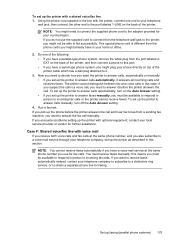
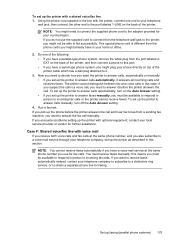
... which has a wall plug attached to answer calls automatically, it answers all incoming calls and receives faxes. Do one end to your home or office.
2. To set up the printer to answer calls automatically, turn off the Auto Answer setting.
4. Case F: Shared voice/fax line with voice mail
If you receive both voice calls and fax calls at the same phone number you...
User Guide - Page 180
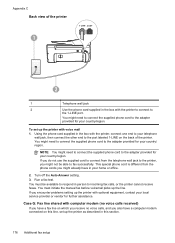
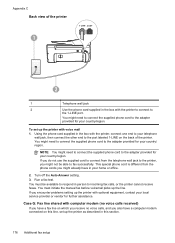
...need to connect the supplied phone cord to incoming fax calls, or the printer cannot receive faxes. You must initiate the manual fax before voicemail picks up the printer with voice mail ... local service provider or vendor for your country/region. Turn off the Auto Answer setting. 3. Run a fax test. Case G: Fax line shared with the printer to connect to the adapter provided for further...
User Guide - Page 182


... with the printer to connect to the 1-LINE port on the Auto Answer setting. 6. (Optional) Change the Rings to Answer setting to Answer setting. When the phone rings, the printer automatically answers after the number of the cord to the sending fax machine and receives the fax. You might need to connect the supplied phone cord to...
User Guide - Page 185


...
3
DSL/ADSL filter
4
Use the phone cord provided to connect to the 1-LINE port on the Auto Answer setting. • If you set to receive faxes to answer calls manually, turn off the Auto Answersetting.
7. if you suspect the call , you encounter problems setting up your computer automatically, turn off that setting. Set up the printer to...
User Guide - Page 193
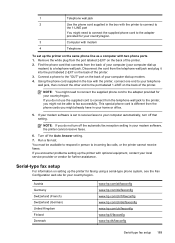
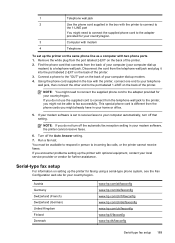
...
www.hp.com/at/faxconfig www.hp.com/de/faxconfig www.hp.com/ch/fr/faxconfig www.hp.com/ch/de/faxconfig www.hp.com/uk/faxconfig www.hp.fi/faxconfig www.hp.dk/faxconfig
Serial-type fax setup ...
To set to receive faxes to incoming fax calls, or the printer cannot receive faxes. NOTE: If you do not use the supplied cord to the printer, you do not turn off the Auto Answer setting. 7. If you...
Similar Questions
My Hp Officejet 6600 Won't Auto Answer For Fax Properly
(Posted by mikifns 9 years ago)
Where Can I Get The Driver For The Hp Officejet 6600 6700?
I had my computer fixed recently, and I have to reload everything. I am trying to connect to my wire...
I had my computer fixed recently, and I have to reload everything. I am trying to connect to my wire...
(Posted by amyspottery 11 years ago)

