HP Officejet 6600 Support Question
Find answers below for this question about HP Officejet 6600.Need a HP Officejet 6600 manual? We have 3 online manuals for this item!
Question posted by brusMare on December 13th, 2013
How Many Group Dials Can An Hp 6600 Hold?
The person who posted this question about this HP product did not include a detailed explanation. Please use the "Request More Information" button to the right if more details would help you to answer this question.
Current Answers
There are currently no answers that have been posted for this question.
Be the first to post an answer! Remember that you can earn up to 1,100 points for every answer you submit. The better the quality of your answer, the better chance it has to be accepted.
Be the first to post an answer! Remember that you can earn up to 1,100 points for every answer you submit. The better the quality of your answer, the better chance it has to be accepted.
Related HP Officejet 6600 Manual Pages
Getting Started Guide - Page 11


...If you will need to connect the fax.
1.
If you are connecting additional equipment, such as a dial-up distinctive ring, see "Step 3: Configure fax settings" on one RJ-11 port on the front and ...which has two RJ-11 ports on the front and a plug on the back. Do not use the HP-provided telephone cord to connect the other end of the parallel splitter to this service, each number is a ...
Getting Started Guide - Page 12


...using the software that the phone cord is plugged into the
correct port • Checks for a dial tone • Checks for faxing.
Touch Fax Setup, and then touch Basic Fax Setup.
3. ... and then touch Set as New Defaults. The printer will
2.
answer calls after you have installed the HP software on your computer, you have connected the printer to a phone line. The fax test does the...
Getting Started Guide - Page 23


... user
guide. (For information about solving problems you are sending to). on the HP Utility toolbar, double-click HP Setup Assistant, and then follow the onscreen instructions.
23 For example, if you need to access an outside line by dialing "9," try inserting pauses as follows: 9-XXX-XXXX (where XXX-XXXX is connected directly...
Setup Poster - Page 1


... and ink flowing smoothly. For more efficient support, and printer support alerts.
OFFICEJET 6600/6700
1
1a
1b
Start
www.hp.com/support
2
Remove tape and packing materials. Lift up the printer, including...software
While the printer initializes, you can enjoy quicker service, more information see www.hp.com/go/inkusage. By taking just a few quick minutes to finish setting up ...
User Guide - Page 6


...fax...43 Send a standard fax from the computer 44 Send a fax manually from a phone 45 Send a fax using monitor dialing 46 Send a fax from memory...46 Schedule a fax to send later 47 Send a fax to multiple recipients 48 Send ...from the junk fax list 53 Print a Junk Fax Report 54 Receive faxes to your computer using HP Digital Fax (Fax to PC and Fax to Mac)..........54 Fax to PC and Fax to Mac ...
User Guide - Page 7


......55 Set up and change speed-dial entries 56 Set up and change group speed-dial entries 56 Delete speed-dial entries...57 Print a list of speed-dial entries 57
Change fax settings...57 Configure the ... the embedded web server 68 Use Web Services...68 HP ePrint...68 Print using HP ePrint...68 Find the printer's email address 69 Turn off HP ePrint...69 Printer Apps...69 Use Printer Apps...69 ...
User Guide - Page 11


...Shared voice/fax line with computer modem and answering machine 184 Shared voice/fax line with computer dial-up modem and answering machine...........184 Shared voice/fax line with computer DSL/ADSL modem and ...191 Set up the printer on your wireless network 192 Set up the printer using the HP printer software (Recommended 192 Set up the printer using the Wireless Setup Wizard 192 Set up...
User Guide - Page 47


...multiple-page black-and-white or color fax by using either the control panel or the HP software provided with the recipient before sending any faxes. You can also send a fax ... a standard fax from the computer • Send a fax manually from a phone • Send a fax using monitor dialing • Send a fax from memory • Schedule a fax to send later • Send a fax to frequently ...
User Guide - Page 48


...opens the Properties dialog box. For more information, see Load an original on the HP software CD provided with the quality of the glass or in your software application,... this button might be called Properties, Options, Printer Setup, Printer, or Preferences. 5. The printer begins dialing the fax number and faxing the document.
44
Fax They are entering, touch * repeatedly, until a ...
User Guide - Page 59
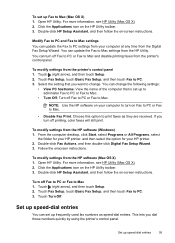
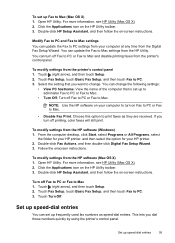
... (right arrow), and then touch Setup. 2. Touch Turn Off. To modify settings from the printer's control panel. Click the Applications icon on the HP Utility toolbar. 3. Set up speed-dial entries
55 To set up frequently used fax numbers as they are received. You can update the Fax to PC. 3.
If you...
User Guide - Page 60
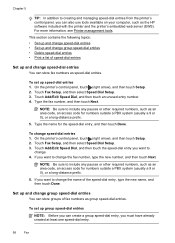
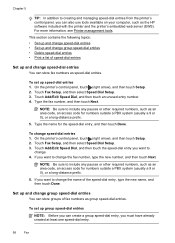
... on your computer, such as the HP software included with the printer and the printer's embedded web server (EWS). To change group speed-dial entries • Delete speed-dial entries • Print a list of fax numbers as speed-dial entries. Touch Add/Edit Speed Dial, and then touch the speed-dial entry you can store fax numbers...
User Guide - Page 61
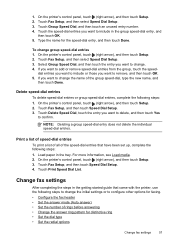
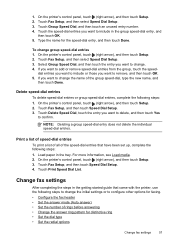
... steps to configure other options for faxing.
• Configure the fax header • Set the answer mode (Auto answer) • Set the number of the group speed-dial, type the new name, and
then touch Done. For more information, see Load media. 2. On the printer's control panel, touch (right arrow), and then...
User Guide - Page 66


...that allows you to send and receive faxes with your telephone company) when you: • Dial a special access code along with the telephone company directly for the correct setup options based on ... each fax you have questions about using ECM, see Set the fax speed. Chapter 5
HP printers are designed specifically for use with all digital-to-analog converters. these reports provide useful...
User Guide - Page 97


.... • Make sure the tray is not overloaded with another job. For more information, see HP support for optimum performance and efficiency. Wait for jams. See Clear jams. • Check the ... connected, and the printer turned on. • Check the status of sheets the tray can hold.
• Remove excess media from the printer and reload the media correctly, making sure that the...
User Guide - Page 105


... test failed • The "Using Correct Type of Phone Cord with Fax" test failed • The "Dial Tone Detection" test failed • The "Fax Line Condition" test failed
The "Fax Hardware Test" failed
... for solutions to fail and you are running the test from the Fax Setup Wizard (Windows) or HP Setup Assistant (Mac OS X), make sure it is not busy completing another task, such as receiving ...
User Guide - Page 106
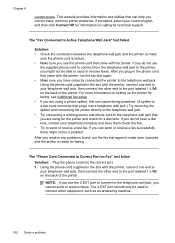
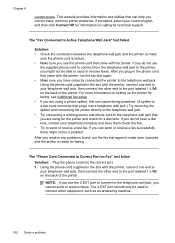
...end to the telephone wall jack, you are using for the printer and check for a dial tone.
This website provides information and utilities that can help you correct many common printer problems....phone cord that came with the printer. If you do not hear a dial tone, contact your country/region, and then click Contact HP for information on the back of the printer. After you might not be...
User Guide - Page 111
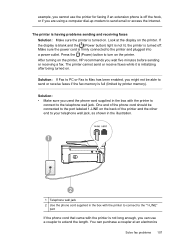
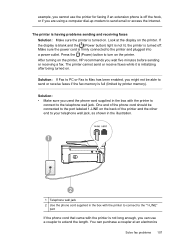
... is having problems sending and receiving faxes Solution: Make sure the printer is turned on the printer, HP recommends you wait five minutes before sending or receiving a fax. After turning on . Make sure the...light is not lit, the printer is turned off the hook, or if you are using a computer dial-up modem to the telephone wall jack.
Solution: • Make sure you used the phone cord ...
User Guide - Page 123


...still cannot use the printer, your Printers or Printers and Faxes or Devices and Printers folder. For more information, see if the printer is ... software to recognize the printer. Do one of the following, depending on hold, click Resume. 4. Mac OS X 1. To check the printer's status...is set as you install the HP software again, the installer might create a second version of the printer...
User Guide - Page 145


...answer redial one time (varies by model). • Confirmation and activity reports. • CCITT/ITU Group 3 fax with 1200 x 1200 input dpi
Copy specifications
• Digital image processing • Up...-and-white and color fax capability. • Up to 99 speed dials. • Up to 4800 x 1200 dpi optimized on HP Advanced Photo Paper with Error Correction Mode. • 33.6 Kbps transmission...
User Guide - Page 148


...; Noise emission statement for Germany • LED indicator statement • Gloss of housing of peripheral devices for Germany • Notice to users of the German telephone network • Australia wired fax statement... should not be confused with the marketing name (HP Officejet 6600 e-All-in-One series) or product number (CZ155A, CZ160A, CZ161A, CZ162A, or CZ163A).
144 Technical information...
Similar Questions
Where To Get Staples For A Hp Laserjet M4345mfp Multifunction Device
(Posted by jrodrarmand 9 years ago)
When I Go To Buy Ink For My Hp 6600, What Color Do I Ask For?
(Posted by peace35 11 years ago)
I Have An Hp 6600 I Don't Know How To Make Copy Back And Front
i'd like to know how to make a copy back and front with my hp 6600
i'd like to know how to make a copy back and front with my hp 6600
(Posted by bbrice24 11 years ago)

