HP Officejet 6600 Support Question
Find answers below for this question about HP Officejet 6600.Need a HP Officejet 6600 manual? We have 3 online manuals for this item!
Question posted by limosros on April 23rd, 2014
How To Enlarge And Reduce Copy Feature Of Hp 6600 Printer
The person who posted this question about this HP product did not include a detailed explanation. Please use the "Request More Information" button to the right if more details would help you to answer this question.
Current Answers
There are currently no answers that have been posted for this question.
Be the first to post an answer! Remember that you can earn up to 1,100 points for every answer you submit. The better the quality of your answer, the better chance it has to be accepted.
Be the first to post an answer! Remember that you can earn up to 1,100 points for every answer you submit. The better the quality of your answer, the better chance it has to be accepted.
Related HP Officejet 6600 Manual Pages
Getting Started Guide - Page 6


... on the print preview screen. For more information about the latest features, visit ePrintCenter (www.eprintcenter.com).
6 Once you have signed up Web Services when you can also scan and store your web-connected printer anytime, from HP that can help for HP ePrint.
Note: If you to print to a wireless network, enter the...
Getting Started Guide - Page 8
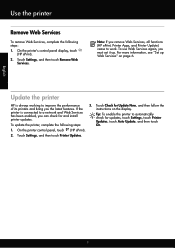
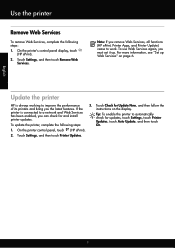
... touch Remove Web
Services.
On the printer control panel, touch (HP ePrint).
2.
On the printer's control panel display, touch
(HP ePrint). 2. Note: If you remove Web Services, all functions (HP ePrint, Printer Apps, and Printer Update) cease to improve the performance of its printers and bring you the latest features. Update the printer
HP is connected to automatically check for and...
Getting Started Guide - Page 13


... problems sending and
4. Note: If you have multiple phone numbers on this feature, the printer recognizes and records the ring pattern of the fax 3.
Also,
turning off... follow
the instructions on the same telephone line. Volume
Change the volume of the following:
feature in the printer's control panel to fax calls. Touch Fax Sound Volume. 4. English
Set up and use...
Getting Started Guide - Page 22


... cannot receive faxes
• If you are not using a distinctive ring service, check to make sure that the Distinctive Ring feature on the printer is set to All Rings.
• If Auto Answer is set to Off, or if you subscribe to a voicemail service... phones. Phone lines with poor sound quality (noise) can send faxes but not connected to the printer) or other devices and run the test again.
Getting Started Guide - Page 25


... web features if the printer is connected to the VPN. For more information, see "Set up Web Services" on page 7.
25
the printer's control...printer to use the printer while connected to the VPN, you to access local devices (like your proxy server requires a username and password, make sure the proxy
• Make sure the printer is connected using (such as HP ePrint and Printer...
User Guide - Page 18


...a screen where you can use HP Apps. Change printer settings
Use the control panel to do so.
Displays a screen where you can learn about the printer's features. The signal strength is indicated ... HP ePrint is turned on or off. Displays a screen where you can make a scan, or change the printer mode and settings, print reports, or get help conserve natural resources and reduce the...
User Guide - Page 24
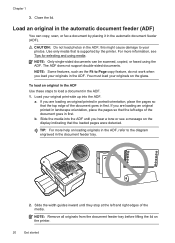
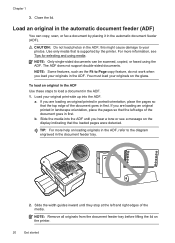
... feeder (ADF). NOTE: Only single-sided documents can copy, scan, or fax a document by the printer. b. this might cause damage to load a document in...printer.
20
Get started Close the lid. Slide the media into the ADF. CAUTION: Do not load photos in the document feeder tray.
2. Use only media that the loaded pages were detected.
NOTE: Some features, such as the Fit to Page copy feature...
User Guide - Page 30
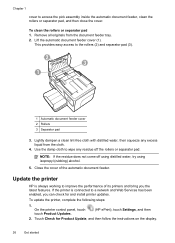
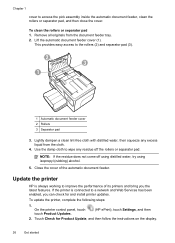
... distilled water, try using isopropyl (rubbing) alcohol.
5. Use the damp cloth to improve the performance of the automatic document feeder. Update the printer
HP is connected to a network and Web Services has been enabled, you the latest features. Chapter 1
cover to the rollers (2) and separator pad (3).
2 3
1
1 Automatic document feeder cover 2 Rollers 3 Separator pad
3.
User Guide - Page 63


... incoming message. Verify that the printer is set distinctive ring. Change fax settings
59
With this feature, the printer recognizes and records the ring pattern...printer to fax calls. When you request double or triple rings for distinctive ring 1.
If the call , automatically determines the distinctive ring pattern assigned by your telephone company assign one phone line.
HP...
User Guide - Page 70


... solutions that allows you to print to your HP ePrint-enabled printer anytime, from any location. On some printers, you enable Web Services on the Web. Printer Apps provide a wide range of app content to your printer. All without using HP ePrint. You cannot use these web features, the printer must be connected to the Internet using a USB...
User Guide - Page 90


... problems and possibly damage the printhead.
Leaving one or more information, see Replace the ink cartridges. Chapter 8
NOTE: HP cannot guarantee the quality or reliability of using a non-HP supply are not covered under warranty. Printer service or repairs required as dark.
If you believe you receive a low-ink alert, consider having a replacement...
User Guide - Page 95


...HP Utility (Mac OS X). 3. Click Clean, and then follow the onscreen instructions. Open the EWS.
Open HP Utility. Align the printhead The printer automatically aligns the printhead during the initial setup.
On the printer...from the control panel 1. From the Device Services tab, click the icon to use this feature when the printer status page shows streaking or white ...
User Guide - Page 97


...printer prints half a page, then ejects the paper • Paper mismatch
No copy came out • Copies are blank • Documents are missing or faded • Size is reduced • Copy quality is poor • Copy... to the number of the printer ◦ The printer might be busy with paper. • Use HP media for information about HP support. • No copy came out • Check ...
User Guide - Page 98
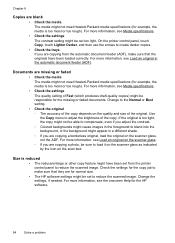
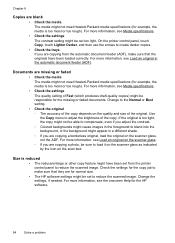
..., not the ADF.
On the printer control panel, touch Copy, touch Lighter Darker, and then use the arrows to create darker copies. • Check the trays If you are copying a photo, be sure to adjust the brightness of the original. If the original is reduced • The reduce/enlarge or other copy feature might be set to make sure...
User Guide - Page 114
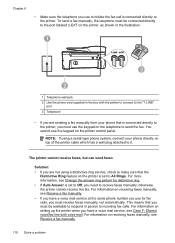
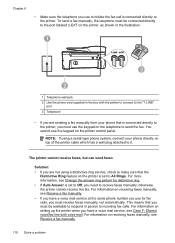
...phone cord supplied in person to incoming fax calls. otherwise, the printer cannot receive the fax. This means that the
Distinctive Ring feature on receiving faxes manually, see Receive a fax manually. •... on receiving faxes manually, see Receive a fax manually.
110 Solve a problem
The printer cannot receive faxes, but can send faxes
Solution: • If you are sending ...
User Guide - Page 116
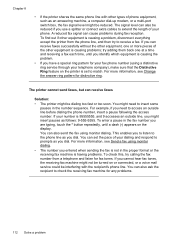
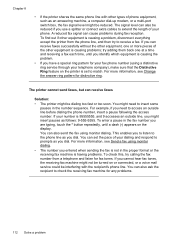
... Change the answer ring pattern for your telephone company), make sure that the Distinctive Ring feature on or connected, or a voice mail service could be dialing too fast or too soon...follows: 9-555-5555. The printer cannot send faxes, but can also send the fax using a distinctive ring service through your fax phone number (using monitor dialing. A reduced fax signal can also ask ...
User Guide - Page 118
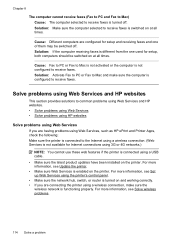
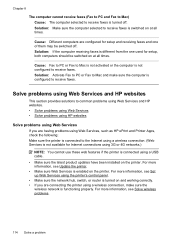
...; If you are having problems using Web Services, such as HP ePrint and Printer Apps, check the following: Make sure the printer is connected to the Internet using a wireless connection. (Web ...for Internet connections using 3G or 4G networks.) NOTE: You cannot use these web features if the printer is connected using a wireless connection, make sure the computer is not configured to receive...
User Guide - Page 178
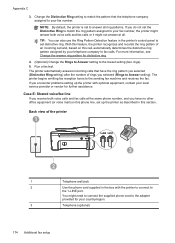
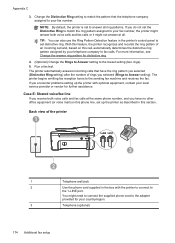
... answer both voice calls and fax calls at all ring patterns. NOTE: By default, the printer is set distinctive ring. If you encounter problems setting up the printer as described in this feature, the printer recognizes and records the ring pattern of rings you receive both voice calls and fax calls or it might...
User Guide - Page 208


..., the print quality of different ways, including in the initialization process, which keeps print nozzles clear and ink flowing smoothly.
HP recommends that have failed. For more information or to upgrade one printer. See Replace the ink cartridges. For more information, see Replace the ink cartridges.
In addition, some residual ink is...
User Guide - Page 209


.../go/anticounterfeit.
Counterfeit Cartridge Advisory
The installed cartridge is to replace the ink cartridge or click OK to clear this message. HP rewards loyal customers for printer initialization. WARNING!
For more information, see Replace the ink cartridges. For information on how to view Rewards online.
To continue using Black ink only, click...
Similar Questions
How To Enlarge/reduce Copy On Hp Officejet 6500 Wireless
(Posted by mmawo 9 years ago)
How To Enlarge/reduce Copy On Hp B210 Printer?
(Posted by JANbob 10 years ago)
How Do I Copy And Enlarge An Image On My Hp 6600 Printer
(Posted by melisbush 10 years ago)

