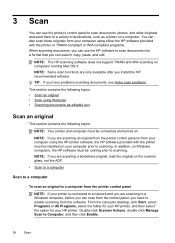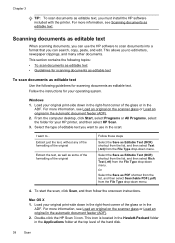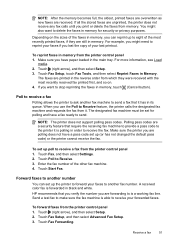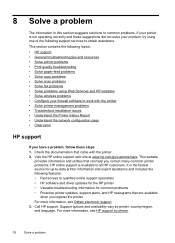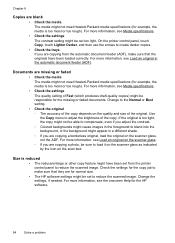HP Officejet 6600 Support Question
Find answers below for this question about HP Officejet 6600.Need a HP Officejet 6600 manual? We have 3 online manuals for this item!
Question posted by hskimrr on November 5th, 2013
How To Enlarge Copy On Hp 6600
Current Answers
Answer #1: Posted by BusterDoogen on November 5th, 2013 10:57 PM
I hope this is helpful to you!
Please respond to my effort to provide you with the best possible solution by using the "Acceptable Solution" and/or the "Helpful" buttons when the answer has proven to be helpful. Please feel free to submit further info for your question, if a solution was not provided. I appreciate the opportunity to serve you!
Related HP Officejet 6600 Manual Pages
Similar Questions
i'd like to know how to make a copy back and front with my hp 6600