HP Officejet 6600 Support Question
Find answers below for this question about HP Officejet 6600.Need a HP Officejet 6600 manual? We have 3 online manuals for this item!
Question posted by joseavat on July 8th, 2014
How To Block Fax Hp 6600
The person who posted this question about this HP product did not include a detailed explanation. Please use the "Request More Information" button to the right if more details would help you to answer this question.
Current Answers
There are currently no answers that have been posted for this question.
Be the first to post an answer! Remember that you can earn up to 1,100 points for every answer you submit. The better the quality of your answer, the better chance it has to be accepted.
Be the first to post an answer! Remember that you can earn up to 1,100 points for every answer you submit. The better the quality of your answer, the better chance it has to be accepted.
Related HP Officejet 6600 Manual Pages
Getting Started Guide - Page 3


...Unplug this printer from wall outlets before cleaning.
4. Do not install or use fax...9 Set up fax...9 Use fax...14 Fax and digital phone services 17
Set up wireless (802.11) communication 18 Solve setup... software 21 Problems setting up fax...21 Wireless (802.11) setup problems 23 Problems using Web Services 25 Use the embedded web server (EWS 26 HP limited warranty statement...27
Safety ...
Getting Started Guide - Page 10


...a coupler at an electronics store that is provided with the printer, HP recommends that you cannot receive faxes automatically.
You also need another phone cord, which can be a standard phone ... the telephone cord and adapter (if
provided with the printer, see the user guide. additional devices or services with the printer) ready. printer, connect one end to your telephone wall jack,...
Getting Started Guide - Page 21


... printer for damage. Note: If the printer is set up fax for faxing, you might have when setting up properly for the printer. Windows Device Manager.
• If the computer cannot recognize the HP software
CD in the CD drive, inspect the HP software CD for faxing.
Perform this test after you have completed setting up...
Setup Poster - Page 1


...might not match your printer while installing the software, you can register later at http://www.register.hp.com.
*CN583-90039* *CN583-90039*
CN583-90039
© 2011 Hewlett-Packard Development Company, ... clear and ink flowing smoothly.
Register the printer. OFFICEJET 6600/6700
1
1a
1b
Start
www.hp.com/support
2
Remove tape and packing materials.
For more efficient support, and ...
User Guide - Page 6


... reduction for incoming faxes 52 Block unwanted fax numbers 52 Add numbers to the junk fax list 53 Remove numbers from the junk fax list 53 Print a Junk Fax Report 54 Receive faxes to your computer using HP Digital Fax (Fax to PC and Fax to Mac)..........54 Fax to PC and Fax to Mac requirements 54 Activate Fax to PC and Fax to Mac...
User Guide - Page 9


... is connected to your network 117 Step 3: Check to see if the firewall software is blocking communication 118 Step 4: Make sure the printer is online and ready 119 Step 5: Make...specifications...141 Copy specifications...141 Fax specifications...141 Scan specifications...142 Web Services specifications 142 HP ePrint...142 Printer Apps...142 HP website specifications 142 Environmental ...
User Guide - Page 10


...LED indicator statement 146 Gloss of housing of peripheral devices for wireless products 150 Exposure to radio frequency ......152 Material safety data sheets 152 Recycling program...152 HP inkjet supplies recycling program 152 Disposal of the U.S. ... users of the German telephone network 148 Australia wired fax statement 148 European Union Regulatory Notice 149 Regulatory information ...
User Guide - Page 53


... in this section to talk or listen for incoming faxes • Block unwanted fax numbers • Receive faxes to your computer using HP Digital Fax (Fax to PC and Fax to Mac)
Receive a fax manually When you are on and you must receive faxes manually.
Receive a fax
49
This can send you a fax while you are specified by the Rings to Answer...
User Guide - Page 57
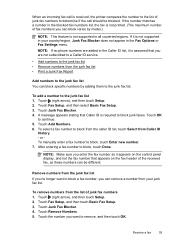
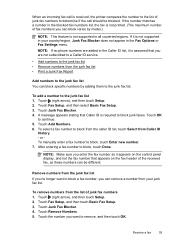
... display, and not the fax number that appears on the fax header of fax numbers you want to block a fax number, you are added in the Caller ID list, it is not supported in the blocked fax numbers list, the fax is not supported in the Fax Options or Fax Settings menu.
Touch Junk Fax Blocker. 4. Receive a fax
53 If the number...
User Guide - Page 58


... then touch Setup. 2. Touch Fax Setup, and then touch Basic Fax Setup. 3. With Fax to PC and Fax to Mac, you can use HP Digital Fax (Fax to PC and Fax to Mac) to automatically receive faxes and save faxes directly to your faxes easily and also eliminate the hassle of blocked junk fax numbers. NOTE: Fax to PC and Fax to Mac are saved...
User Guide - Page 93
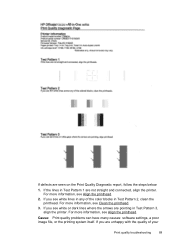
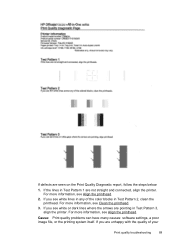
... see Clean the printhead.
3. If the lines in Test Pattern 3, align the printer. For more information, see Align the printhead.
2. 6600
If defects are unhappy with the quality of the color blocks in Test Pattern 2, clean the printhead.
For more information, see white or dark lines where the arrows are pointing in...
User Guide - Page 95


... printhead from HP Utility (Mac OS X) 1. Touch (right arrow), and then touch Setup. 3. Follow the onscreen instructions. To clean the printhead from the control panel 1. From the Device Services tab,...this feature when the printer status page shows streaking or white lines through any of the blocks of Align Printheads. 4. For
more information, see Load standard-size media. 2. Touch ...
User Guide - Page 123


...from using the printer over the network. Click Start, and then click Printers or Printers and Faxes or Devices and
Printers. - If the printer is paused, click Resume Printer. b. If you still ...the symptoms persist as the default printer driver (Windows only) If you install the HP software again, the installer might be interfering. For more information, see the documentation ...
User Guide - Page 124


...HP network re-discovery port monitor as Default Printer. TIP: To use the printer while connected to the VPN, you want to
use.
120 Solve a problem The printer uses its USB and network connections at the same time.
Click Start, and then click Printers or Printers and Faxes or Devices...one icon in the Printers or Printers and Faxes or Devices and Printers folder is connected wirelessly, and ...
User Guide - Page 131
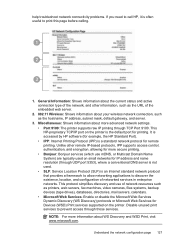
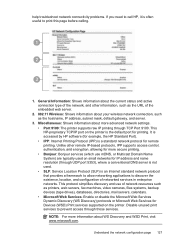
... your wireless network connection, such as printers, web servers, fax machines, video cameras, files systems, backup devices (tape drives), databases, directories, mail servers, calendars. •...access control, authentication, and encryption, allowing for printing. It is accessed by HP software (for example, the HP Standard Port). • IPP: Internet Printing Protocol (IPP) is the default ...
User Guide - Page 148


...; LED indicator statement • Gloss of housing of peripheral devices for wireless products
Regulatory Model Number
For regulatory identification purposes, ...This regulatory number should not be confused with the marketing name (HP Officejet 6600 e-All-in-One series) or product number (CZ155A, CZ160A, ...; Australia wired fax statement • European Union Regulatory Notice • Regulatory information for Germany ...
User Guide - Page 171
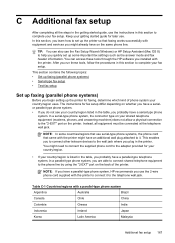
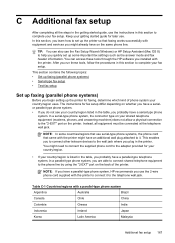
... started guide for your country/region.
• If your fax setup. NOTE: In some important fax settings such as the answer mode and fax header information. This enables you to connect other telecom devices to the wall jack where you run these tools through the HP software you are able to connect shared telephone equipment...
User Guide - Page 198
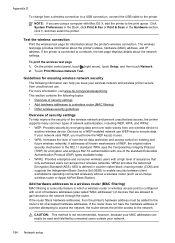
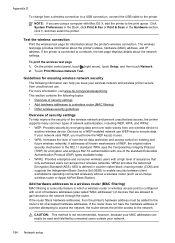
...System Preferences in the Dock, click Print & Fax or Print & Scan in the 802.11 ...for information about the printer's wireless connection. Devices on existing and future wireless networks. AES... page 1. For more information, visit www.hp.com/go/wirelessprinting. Add hardware addresses to...method is a security feature in counter cipher-block chaining mode (CCM) and supports the Independent ...
User Guide - Page 207


... For more paper, and then touch OK. Click Start, and then click Printers or Printers and Faxes or Devices and Printers.
- Or Click Start, click Control Panel, and then double-click Printers. 2. Printer... Details. 3. Unplug the power cord, and then plug in the message, and then contact HP support. Door or cover open 203 Load more information about solving printing problems, see Load media...
User Guide - Page 212
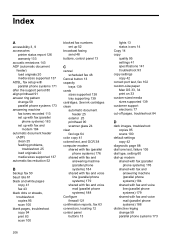
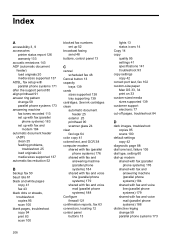
... black dots or streaks, troubleshoot copies 95 scan 100 blank pages, troubleshoot copy 94 print 83 scan 100
blocked fax numbers set up 52
broadcast faxing send 48
buttons, control panel 13
C
cancel scheduled fax 48
Cancel button 13 capacity
trays 139 cards
sizes supported 138 tray supporting 139 cartridges. Index
A
accessibility 3, 9 accessories
printer...
Similar Questions
If I Turn Off Auto Answer On My Fax Hp 6600 What Does That Mean
(Posted by maaamhalobo 10 years ago)
Fax Hp 6600 Office Jet
Why Is The Fax So Slow On The New Hp 6600
(Posted by crkntoad 11 years ago)

