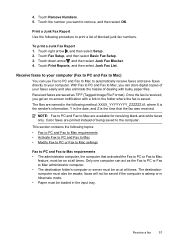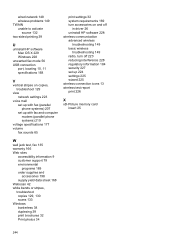HP Officejet 6500A Support Question
Find answers below for this question about HP Officejet 6500A - Plus e-All-in-One Printer.Need a HP Officejet 6500A manual? We have 3 online manuals for this item!
Question posted by tangdbu on November 28th, 2013
How To Set Fax Mode Hp Officejet 6500a
The person who posted this question about this HP product did not include a detailed explanation. Please use the "Request More Information" button to the right if more details would help you to answer this question.
Current Answers
Related HP Officejet 6500A Manual Pages
Similar Questions
How To Set The Date And Time On The Fax Confirmation Hp Officejet 6500a
(Posted by stjirn 10 years ago)
How To Set Date For Fax On Hp Officejet 6500a
(Posted by RogCu 10 years ago)
How To Install Fax For Hp Officejet 6500a Plus On A Mac
(Posted by tgflveluz 10 years ago)
How To Set Up Fax On Hp Officejet 6500a Plus
(Posted by vwatkvine 10 years ago)
How To Set Fax Featuress Hp Officejet Pro 8600 User Manual
(Posted by chrlbreau 10 years ago)