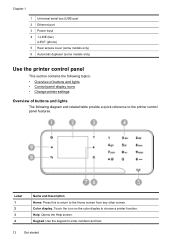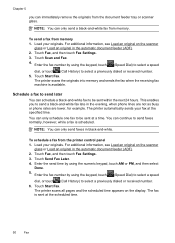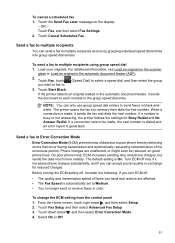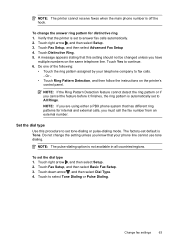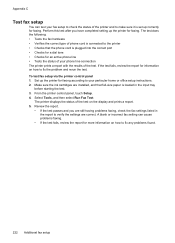HP Officejet 6500A Support Question
Find answers below for this question about HP Officejet 6500A - Plus e-All-in-One Printer.Need a HP Officejet 6500A manual? We have 3 online manuals for this item!
Question posted by xavethirdy on August 16th, 2014
How Do I Run A Phone Line From My Verizon Control Panel?
The person who posted this question about this HP product did not include a detailed explanation. Please use the "Request More Information" button to the right if more details would help you to answer this question.
Current Answers
Related HP Officejet 6500A Manual Pages
Similar Questions
What Does The Flashing Orange Light Do On The Control Panel On Hp Printer
1212nf
1212nf
(Posted by midstankl 9 years ago)
How Can I Use My Hp Officejet 6500 Fax On My Phone Line
(Posted by audbob 10 years ago)
How To Fax Hp Officejet 6500a Plus With Digital Phone Line
(Posted by rogAtd 10 years ago)
Can You Connect A Phone Line To A Hp Photosmart 7510 Printer?
(Posted by jswtin 10 years ago)
Do You Need A Phone Line To Fax With Hp Officejet 6500a Plus
(Posted by joejomelarm 10 years ago)