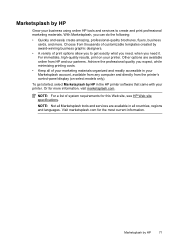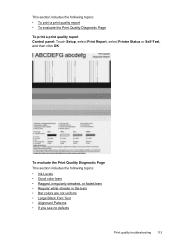HP Officejet 6500A Support Question
Find answers below for this question about HP Officejet 6500A - Plus e-All-in-One Printer.Need a HP Officejet 6500A manual? We have 3 online manuals for this item!
Question posted by ChrPo on February 11th, 2014
How To Get Hp Office Jet 6500 E710 Not Printing
The person who posted this question about this HP product did not include a detailed explanation. Please use the "Request More Information" button to the right if more details would help you to answer this question.
Current Answers
Related HP Officejet 6500A Manual Pages
Similar Questions
How To Print In Black And White With Hp Office Jet 6500 E710
(Posted by thamacha 10 years ago)
How To Print Index Cards With Hp Office Jet 6500 A Plus
(Posted by MiPooh 10 years ago)
Hp Office Jet 6500 How To Enlarge Copy
(Posted by grflint 10 years ago)
Why Doesnt My Hp Office Jet 6500 A Print Pictures
(Posted by Pradejrj 10 years ago)
Is There Anything I Should Remove From An Hp Office Jet 6500 Wireless Printer
before disposal?
before disposal?
(Posted by cowfy 10 years ago)