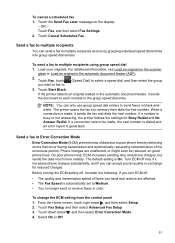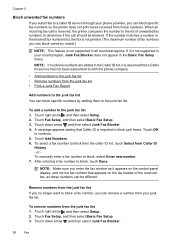HP Officejet 6500A Support Question
Find answers below for this question about HP Officejet 6500A - Plus e-All-in-One Printer.Need a HP Officejet 6500A manual? We have 3 online manuals for this item!
Question posted by daKath on August 10th, 2014
Hp 6500 Will Not Complete Fax Fax Starts But Cuts Off
The person who posted this question about this HP product did not include a detailed explanation. Please use the "Request More Information" button to the right if more details would help you to answer this question.
Current Answers
Related HP Officejet 6500A Manual Pages
Similar Questions
How Can You Check Fax History On An Hp 6500 A Plus
(Posted by stonbfil 10 years ago)
Hp 6500 Retry Fax Send Fail Won't Reset
(Posted by meafr 10 years ago)
What Is Hp Officejet 6500 Series Fax
(Posted by yobthebi 10 years ago)
Paper Mismatch Hp 6500 When Receiving Fax
(Posted by inccata 10 years ago)
Price Of Hp Photosmart Premium Fax E-all-in-one Printer C410d (cq521d)
What is the Price of HP Photosmart Premium Fax e-All-in-One Printer C410d (CQ521D) in INR ?
What is the Price of HP Photosmart Premium Fax e-All-in-One Printer C410d (CQ521D) in INR ?
(Posted by malvikagupta2907 11 years ago)