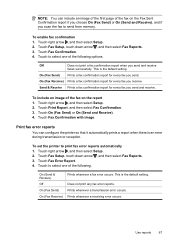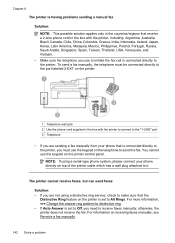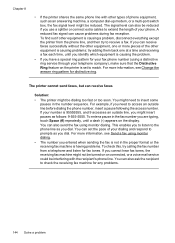HP Officejet 6500A Support Question
Find answers below for this question about HP Officejet 6500A - Plus e-All-in-One Printer.Need a HP Officejet 6500A manual? We have 3 online manuals for this item!
Question posted by pauljPASO on December 9th, 2013
How To Fax Using File Officejet 6500 Computer
The person who posted this question about this HP product did not include a detailed explanation. Please use the "Request More Information" button to the right if more details would help you to answer this question.
Current Answers
Related HP Officejet 6500A Manual Pages
Similar Questions
Attach A File When Sending A Fax On Hp Officejet 6500
(Posted by lbamike 10 years ago)
How To View Pictures On Sd Card Using Hp Officejet 6500
(Posted by batle 10 years ago)
Use Hp Officejet 6500 Fax Only Cannot Enter Fax Number
(Posted by dayance 10 years ago)