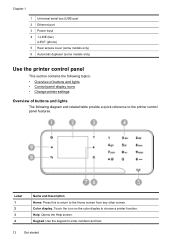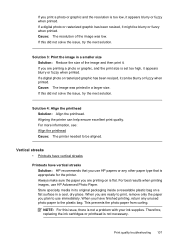HP Officejet 6500A Support Question
Find answers below for this question about HP Officejet 6500A - Plus e-All-in-One Printer.Need a HP Officejet 6500A manual? We have 3 online manuals for this item!
Question posted by DARela on January 8th, 2014
How To Change Printer To Print Only Black And White Hp Officejey 6500a
The person who posted this question about this HP product did not include a detailed explanation. Please use the "Request More Information" button to the right if more details would help you to answer this question.
Current Answers
Related HP Officejet 6500A Manual Pages
Similar Questions
How To Print Postcards On Hp Officejet 6500a
(Posted by jydehudson 10 years ago)
Can I Change Paper Settings On My Hp Officejet 6500a Printer On My Mac
(Posted by lmorgmt 10 years ago)
How To Set Hp Officejet Pro 8600 Plus To Print Black & White Instead Of Color
(Posted by Dicingle 10 years ago)
How To Print Envelopes On Hp Officejet 6500a Using Mac
(Posted by andeeprom 10 years ago)