HP Officejet 6500A Support Question
Find answers below for this question about HP Officejet 6500A - Plus e-All-in-One Printer.Need a HP Officejet 6500A manual? We have 3 online manuals for this item!
Question posted by catgom on July 27th, 2014
How Do I Change The Officejet 6500 Printer To Print Index Cards
The person who posted this question about this HP product did not include a detailed explanation. Please use the "Request More Information" button to the right if more details would help you to answer this question.
Current Answers
There are currently no answers that have been posted for this question.
Be the first to post an answer! Remember that you can earn up to 1,100 points for every answer you submit. The better the quality of your answer, the better chance it has to be accepted.
Be the first to post an answer! Remember that you can earn up to 1,100 points for every answer you submit. The better the quality of your answer, the better chance it has to be accepted.
Related HP Officejet 6500A Manual Pages
Getting Started Guide - Page 10


... setup
Test your computer, you can configure fax settings using these incoming calls after you wish, and then touch Set as New Defaults.
Where can I change the number of rings. 5. sure it is finished, the printer prints a report with the results of the test.
Touch Tools, and then touch Run Fax Test. The...
Getting Started Guide - Page 13


.... English
Send a fax from the scanner glass.
Receive faxes
You can be stored in the printer's memory until the fax transmission is available on two pages. If you are copying a document ... before sending the
2. At this point, you have disabled the Automatic Reduction feature, the printer prints the fax on your phone to transmit the fax
5. You must use fax 11
Set up the...
Getting Started Guide - Page 25


.... 8.
HP products may : a. D. HP Limited Warranty
Dear Customer,
You will be interrupted or error free. 3. Hewlett-Packard limited warranty statement
English
HP product Software Media Printer Print or Ink cartridges
Printheads (only applies to products with . 1 year
1 year unless otherwise stated
A. This warranty does not cover HP ink products that arise as...
User Guide - Page 8


... and resources 83 Solve printing problems...84 The printer shuts down unexpectedly 84 Alignment fails...84 Printer takes a long time to print 84 Something on the page is missing or incorrect 84 Print troubleshooting...85 Envelopes print incorrectly 85 Borderless printing...86 The printer is not responding or nothing happens when I try to print 86 The printer prints meaningless characters 90...
User Guide - Page 9


...poor ...129 Copy defects are apparent 129 The printer prints half a page, then ejects the paper ... card) problems 147 The printer cannot read the memory card 147 The printer cannot read photos on the memory card ...printer is online and ready 152 Step 5: Make sure the wireless version of the printer is set as the default printer driver (Windows only 153 Step 6: Make sure the HP Network Devices...
User Guide - Page 20


... for selecting and using media
Recommended papers for twosided use. Depending on standard multipurpose or copy paper. HP Office Paper is a high-quality multifunction paper. Chapter 1
Select print media
The printer is designed to work well with 30% recycled fiber. Use HP media for copies, drafts, memos and other everyday documents.
It is...
User Guide - Page 43


.... These include letterhead, preprinted paper, and paper with these media types. • Several kinds of media require a specific orientation when you print from a computer running Windows, the printer prints the first side of transparencies, envelopes, photo paper, glossy media,
or paper lighter than 16 lb bond (60 g/m2) or heavier than 28 lb...
User Guide - Page 56


... you a fax while you turn on the Auto Answer option (the default setting), the printer automatically answers incoming calls and receives faxes after the number of fax pages stored in this ... Make sure the printer is referred to answer the incoming
call before the printer answers. This is turned on and you have disabled the Automatic Reduction feature, the printer prints the fax on the...
User Guide - Page 94
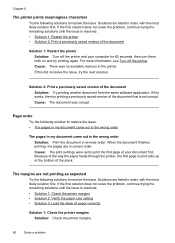
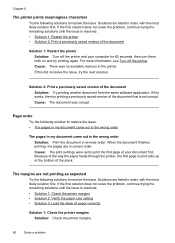
... saved version of your computer for 60 seconds, then turn them both on and try the next solution.
Solutions are in the printer. Chapter 8
The printer prints meaningless characters
Try the following solutions to resolve the issue. Page order
Try the following solutions to resolve the issue. If this did not solve ...
User Guide - Page 100


...Poor black text • The printer prints slowly • Printhead maintenance
Wrong, inaccurate, or bleeding colors
If your printout has one of the following print quality problems, try the solutions ...sensor. Remove any debris you have a feathering appearance instead of the printer can damage the print mechanism. Print quality troubleshooting
Use this section to clear a paper jam from the...
User Guide - Page 101


...Solution 3: Check the paper type • Solution 4: Check the ink levels • Solution 5: Check the print settings • Solution 6: Align the printhead • Solution 7: Clean the printhead • Solution 8: ...HP ink cartridges, go /anticounterfeit
Cause: Non-HP ink cartridges were being used. Printer service or repairs required as a mailing envelope. Try the following solutions if the ...
User Guide - Page 102


... cartridges or printhead is required.
98
Solve a problem
When you are running into each other.
NOTE: For this case, there is not a problem with the printer, print settings, or ink cartridges. Chapter 8
Always make sure the paper you are incorrect. NOTE: On some computer screens, colors might appear differently than they do...
User Guide - Page 123


Make sure that the printer is turned on a piece of the ink cartridges and place them on . 2.
Open the ink cartridge door. Remove all of paper with the ink opening pointing up. HP Officejet 6500 Wireless
2 abc
3 def 6 mno
1
5 jkl
* 4 ghi 7 pqrs
8 tuv 0
@
9 wxyz #
3. Print quality troubleshooting 119 To reinstall the printhead 1.
User Guide - Page 132
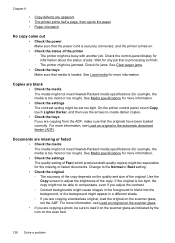
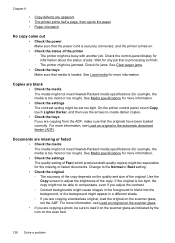
... the contrast. ◦ Colored backgrounds might cause images in the automatic document feeder (ADF). Change to the Normal or Best setting.
• Check the original ◦ The accuracy of the... the media is too moist or too rough). Chapter 8
• Copy defects are apparent • The printer prints half a page, then ejects the paper • Paper mismatch
No copy came out
• Check the...
User Guide - Page 134


... original Make sure that the loaded media size and type matches the control panel settings. The printer prints half a page, then ejects the paper
Check the ink cartridges Make sure the correct ink ....
For more information, see HP support for information about HP support. Check the setting and change it to medium-gray areas The default enhancement setting might not be suitable for the job....
User Guide - Page 152


...spyware protection programs,
and firewalls, are different, change the IP address in the installation program.
Network port created does not match printer IP address (Windows)
If you might resolve ... printer driver match the printer IP address: 1. Right-click the printer icon, click Properties, and then click the Ports tab. 4. If the installation program cannot discover the printer, print ...
User Guide - Page 163


... the printer are secure. ◦ The network is operational and the network hub is installed on the network configuration page. • In the Windows Device Manager, make sure that the network ports created in the printer driver match the printer IP address: ◦ Print the printer's network configuration page. ◦ Click Start, then click Printers or Printers and...
User Guide - Page 175


... inches)
C6 Envelope (114 x 162 mm; 4.5 x 6.4 inches)
Japanese Envelope Chou #3 (120 x 235 mm; 4.7 x 9.3 inches)
Japanese Envelope Chou #4 (90 x 205 mm; 3.5 x 8.1 inches)
Monarch Envelope
Card Envelope (111 x 162 mm; 4.4 x 6 inches)
No. 6 3/4 Envelope (91 x 165 mm; 3.6 x 6.5 inches)
Cards
Index card (76.2 x 127 mm; 3 x 5 inches)
Index card (102 x 152 mm; 4 x 6 inches)
Printer specifications 171
User Guide - Page 176
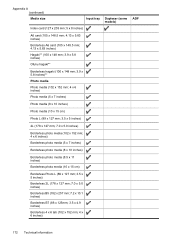
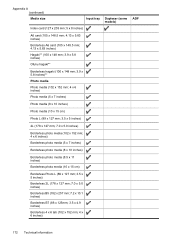
Appendix A (continued)
Media size
Input tray
Index card (127 x 203 mm; 5 x 8 inches)
Duplexer (some models)
ADF
A6 card (105 x 148.5 mm; 4.13 x 5.83 inches)
Borderless A6 card (105 x 148.5 mm; 4.13 x 5.83 inches)
Hagaki** (100 x 148 mm; 3.9 x 5.8 inches)
Ofuku hagaki**
Borderless hagaki (100 x 148 mm; 3.9 x 5.8 inches)**
Photo media
Photo media (102 x 152 ...
User Guide - Page 228
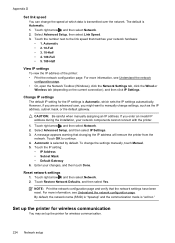
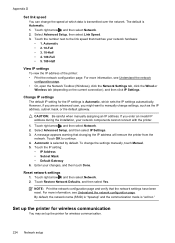
... mask, or the default gateway. Automatic is "ad hoc."
Touch Restore Network Defaults, and then select Yes. NOTE: Print the network configuration page and verify that changing the IP address will remove the printer from the network.
A message appears warning that the network settings have been reset. Touch the IP setting: • IP...
Similar Questions
How To Print Index Card Hp Officejet 6500a
(Posted by shred 10 years ago)
How To Print Index Cards With Hp Office Jet 6500 A Plus
(Posted by MiPooh 10 years ago)
Hp Officejet 6500 Wont Print Postcard
(Posted by adriarf 10 years ago)
How Do I Make My Officejet Pro 8600 Print Index Cards
(Posted by domay 10 years ago)

