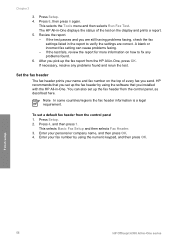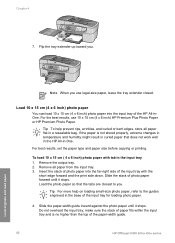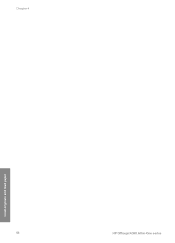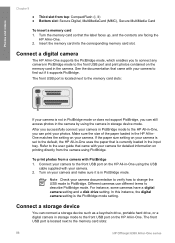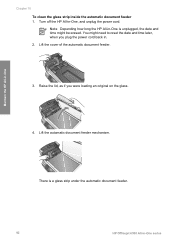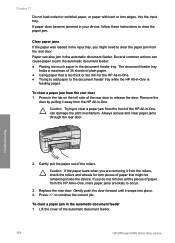HP Officejet 6300 Support Question
Find answers below for this question about HP Officejet 6300 - All-in-One Printer.Need a HP Officejet 6300 manual? We have 2 online manuals for this item!
Question posted by rchughley on August 21st, 2012
How To Fix Paper Jam In Document Feeder Of Hp Officejet 6300 All-in-one
The person who posted this question about this HP product did not include a detailed explanation. Please use the "Request More Information" button to the right if more details would help you to answer this question.
Current Answers
Related HP Officejet 6300 Manual Pages
Similar Questions
What Ink Cartridge Do I Need For Hp Officejet 6300?
(Posted by kkepdanil 9 years ago)
How To Scan Documents With An Hp Officejet 6300 In Windows Vista
(Posted by JTlg 10 years ago)
How Do You Clear A Paper Jam In A Hp Officejet 4500 Printer
(Posted by Jfingmadr 10 years ago)
How Do You Clear A Paper Jam In An Hp Officejet 4620 Printer
(Posted by kenrobcaimo 10 years ago)
I Own A Hp Officejet 6300 Printer And Would Like To Know How To Flip A Pic
(Posted by kathyrdm 11 years ago)