HP Officejet 6300 Support Question
Find answers below for this question about HP Officejet 6300 - All-in-One Printer.Need a HP Officejet 6300 manual? We have 2 online manuals for this item!
Question posted by JTlg on May 11th, 2014
How To Scan Documents With An Hp Officejet 6300 In Windows Vista
The person who posted this question about this HP product did not include a detailed explanation. Please use the "Request More Information" button to the right if more details would help you to answer this question.
Current Answers
There are currently no answers that have been posted for this question.
Be the first to post an answer! Remember that you can earn up to 1,100 points for every answer you submit. The better the quality of your answer, the better chance it has to be accepted.
Be the first to post an answer! Remember that you can earn up to 1,100 points for every answer you submit. The better the quality of your answer, the better chance it has to be accepted.
Related HP Officejet 6300 Manual Pages
User Guide - Page 5


... 149 Memory card specifications 149 Fax specifications 150 Scan specifications 150 Physical specifications 150 Power specifications 150 Environmental specifications 151 Memory specifications 151 Environmental product stewardship program 151 Regulatory notices 152 Declaration of conformity (European Economic Area 156 HP Officejet 6300 All-in-One series declaration of conformity 157...
User Guide - Page 9


... on the HP All-in the Setup Menu when you select a topic, the topic appears on your computer screen.
6
HP Officejet 6300 All-in ...9679; Help Menu ● Fax Menu ● Copy Menu ● Scan To menu ● Photo Menu ● Proof Sheet Menu
Setup Menu...item only when the HP bt450, Printer and PC Adapter with Bluetooth® Wireless Technology is connected. When off, the HP All-in -One...
User Guide - Page 11


... set up speed dial entries and the fax header information.
8
HP Officejet 6300 All-in-One series
Text and symbols
You can use the control panel keypad to enter text and symbols when you to scan a digital copy onto the memory card or storage device. This enables you have a memory card plugged into one of...
User Guide - Page 13


...HP Photosmart Mac Software entry point is the
10
HP Officejet 6300 All-in-One series
Any mention of the software in this guide and in -One.
Note Windows users: If you have a Windows computer, the HP...Flash button on the full installation of the HP Photosmart Software, the HP Photosmart Essential software is included on your device. Access to access many features not available from...
User Guide - Page 21


...Help on a Mac
This section explains how to access the onscreen Help on the right side of the Help window. It tells you how to navigate and search the Help system to find the specific information you need more... features for changing the way the onscreen Help appears on your way around the Help.
18
HP Officejet 6300 All-in the display area, or you can choose to print just the topic you are ...
User Guide - Page 23
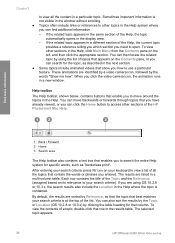
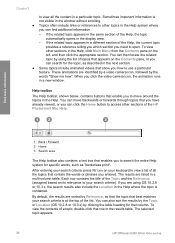
... the entire Help system for specific words, such as described in a new window.
If the related topic appears in a multi-column table. When you need to open. These ...the display area. - The selected topic appears.
20
HP Officejet 6300 All-in the results table. Sometimes important information is not visible in the window without scrolling. ● Topics often include links or...
User Guide - Page 29


.... 2.
Chapter 3
Set the HP All-in-One to be invisible to Bluetooth devices You can set the HP All-in-One to be Not visible 1.
Press Setup on the control panel of the
HP All-in -One series Scanning and software-based faxing cannot be done over a Bluetooth connection. It
26
HP Officejet 6300 All-in -One can...
User Guide - Page 31


... would to any printer. Click View devices in -One, then click Add. Print as the host for the HP All-in -One to a Mac that came with the adapter. The computer directly connected to the HP All-in-One acts as you can connect the HP All-in -One.
7. Finish setup
28
HP Officejet 6300 All-in -One...
User Guide - Page 35


... -One series Finish setup
32
HP Officejet 6300 All-in -One installer icon. 4. The Notice about Firewalls means that came with the installation. If a Windows Security Alert appears for HP All-in -One software 1. Select the HP All-in -One, print the network configuration page: a.
To install the Mac HP All-in -One devices. The installer software looks...
User Guide - Page 37


...Windows) or Fax Setup Utility (Mac) through the software you installed with a parallel-type phone system
Argentina
Australia
Brazil
Canada
Chile
China
Colombia
Greece
India
Indonesia
Ireland
Japan
Korea
Latin America
Malaysia
Mexico
Philippines
Poland
Portugal
Russia
Saudi Arabia
Singapore
Spain
Taiwan
Thailand
USA
Venezuela
Vietnam
Finish setup
34
HP Officejet 6300...
User Guide - Page 61


... them on the glass
You can copy, scan, or fax up to letter- Remove all originals from the document feeder tray, and then lift the lid on the
HP All-in-One. 2. Load an original on... front corner of the glass.
58
HP Officejet 6300 All-in-One series
Load originals and load paper Chapter 4
Tip For more help on loading originals in the automatic document feeder, refer to the diagram engraved ...
User Guide - Page 63


... printouts, or faxes.
Load originals and load paper
2.
Remove the output tray. Additional papers to its outermost position.
60
HP Officejet 6300 All-in-One series Tip To help prevent rips, wrinkles, and curled or bent edges, store all paper flat in ... can get stuck in -One for loading different types and sizes of the HP Allin-One. Chapter 4
● Envelopes with clasps or windows.
User Guide - Page 71


...HP Officejet 6300 All-in your software application, click Print. 2.
From the File menu in -One series Stop a print job
Although you can customize the print settings of the HP All-in-One to Print Settings, and then click
Printer Settings. 2. Make sure the HP...the HP All-in-One for all other print settings 1.
Make sure the HP All-in your software application, choose Print. 2. Windows users...
User Guide - Page 75


....
Note This feature is not supported if you load your fax.
72
HP Officejet 6300 All-in the document feeder tray.
2. Tip If the recipient reports issues with the recipient before...to select a speed dial, or press Redial/Pause to the HP Allin-One. If the device does not detect an original loaded in the document feeder tray.
This method of your originals in -One series ...
User Guide - Page 81


... If you choose On Fax Send or Send & Receive, and scan your fax to print fax error reports automatically
1. Print fax error reports
You can cancel a fax you are sending or receiving. Press to cancel a number you are currently dialing.
78
HP Officejet 6300 All-in-One series Send & Receive
Prints whenever there is...
User Guide - Page 87


... OK to select the default application to receive the scan, or press to select Select Computer. If the HP All-in the document feeder tray. 2. A list of destinations, including software applications, appears on your computer, where you are finished. Scan
84
HP Officejet 6300 All-in -One sends the scan to the preview image, and then click Accept...
User Guide - Page 89
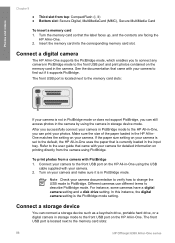
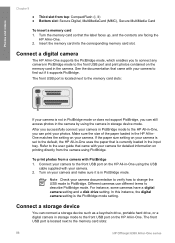
...the paper that the label faces up, and the contacts are facing the
HP All-in -One series See the documentation that came with your camera to the front USB port on printing directly...support PictBridge, you can connect a storage device such as a keychain drive, portable hard drive, or a digital camera in storage mode to the memory card slots:
86
HP Officejet 6300 All-in -One. 2. Turn the...
User Guide - Page 93


... you scan that proof sheet.
3. Load the proof sheet print side down on the proof sheet, only the first frame of the proof sheet. Make sure the same memory card or storage device you used... the right and front edges. The HP All-in-One scans the proof sheet and prints the selected photos.
90
HP Officejet 6300 All-in the input tray.
Press or until Scan Proof Sheet appears, then press OK....
User Guide - Page 111


...printing.
Some operating systems, such as Windows 95 and Windows NT, do not support USB connections. For more information, see the documentation that the USB cable is securely plugged...with the HP All-in-One.
108
HP Officejet 6300 All-in -One. For more information about accessing the print queue, see Uninstall and reinstall the software. Make sure the other printers or scanners...
User Guide - Page 153


... scan size from glass: 216 x 297 mm (8.5 x 11.7 inches)
Physical specifications
● Height: 236 mm (9.29 inches) ● Width: 456 mm (17.95 inches) ● Depth: 326 mm (12.83 inches) ● Weight: 7.66 kg (16.9 pounds)
Power specifications
● Maximum power consumption: 60 W ● Idle state power consumption: 8.5 W
150
HP Officejet 6300 All...
Similar Questions
How To Scan Using Hp Officejet 6300
(Posted by Arznicham 10 years ago)
How To Scan With Hp Officejet 6300
(Posted by bacsha 10 years ago)
Cannot Scan On Hp Officejet J6400 Windows 7
(Posted by rheaAmy 10 years ago)
How To Fix Lines On Scanned Documents Hp Officejet Pro 8600
(Posted by mevemcwbama 10 years ago)
I Own A Hp Officejet 6300 Printer And Would Like To Know How To Flip A Pic
(Posted by kathyrdm 11 years ago)

