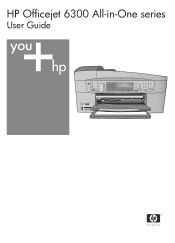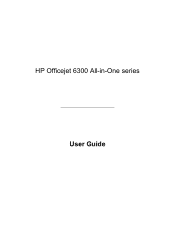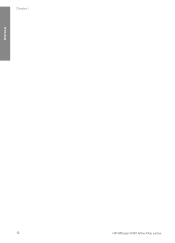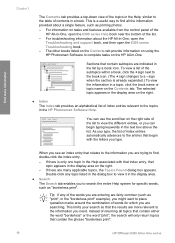HP Officejet 6300 Support Question
Find answers below for this question about HP Officejet 6300 - All-in-One Printer.Need a HP Officejet 6300 manual? We have 2 online manuals for this item!
Question posted by mackrori on August 1st, 2014
Officejet 6300 Busy When Tryiong To Scan
The person who posted this question about this HP product did not include a detailed explanation. Please use the "Request More Information" button to the right if more details would help you to answer this question.
Current Answers
Related HP Officejet 6300 Manual Pages
Similar Questions
Hp Officejet 6300 Will Not Scan In Terminal Server
(Posted by AnneMpatric 9 years ago)
How Do You Scan To A Device On An Hp4500 Wireless Printer/
(Posted by marcdbha 10 years ago)
How To Scan Wirelessly With The Hp Officejet 6300 On A Mac
(Posted by Millemortne 10 years ago)
Why Does My Printer Saying Device Initializing Hp Deskjet 3050a
(Posted by THOMHB 10 years ago)
I Own A Hp Officejet 6300 Printer And Would Like To Know How To Flip A Pic
(Posted by kathyrdm 11 years ago)