HP Officejet 6300 Support Question
Find answers below for this question about HP Officejet 6300 - All-in-One Printer.Need a HP Officejet 6300 manual? We have 2 online manuals for this item!
Question posted by Enghesac on June 2nd, 2014
How To Make My Officejet 6300 Scan
The person who posted this question about this HP product did not include a detailed explanation. Please use the "Request More Information" button to the right if more details would help you to answer this question.
Current Answers
There are currently no answers that have been posted for this question.
Be the first to post an answer! Remember that you can earn up to 1,100 points for every answer you submit. The better the quality of your answer, the better chance it has to be accepted.
Be the first to post an answer! Remember that you can earn up to 1,100 points for every answer you submit. The better the quality of your answer, the better chance it has to be accepted.
Related HP Officejet 6300 Manual Pages
User Guide - Page 5


... 149 Memory card specifications 149 Fax specifications 150 Scan specifications 150 Physical specifications 150 Power specifications 150 Environmental specifications 151 Memory specifications 151 Environmental product stewardship program 151 Regulatory notices 152 Declaration of conformity (European Economic Area 156 HP Officejet 6300 All-in-One series declaration of conformity 157...
User Guide - Page 9


... 4. Bluetooth
Note Bluetooth appears as a menu item only when the HP bt450, Printer and PC Adapter with Bluetooth® Wireless Technology is lit, the HP All-in...9679; Copy Menu ● Scan To menu ● Photo Menu ● Proof Sheet Menu
Setup Menu
The following options are available when you press the Setup button on your computer screen.
6
HP Officejet 6300 All-in the Setup Menu when...
User Guide - Page 11


... copy onto the memory card or storage device.
Photo Transfer* Select Photos Number of the slots or a storage device connected at the front USB port.
Print Proof Sheet Scan Proof Sheet
A proof sheet enables you set up speed dial entries and the fax header information.
8
HP Officejet 6300 All-in the Photo area on the...
User Guide - Page 29


...in-One. ● Not visible: Only Bluetooth devices that have not stored its device address.
Windows users You must connect an HP bt450, Printer and PC Adapter with a Bluetooth connection is inaccessible...Wireless Technology to the HP All-in-One. It
26
HP Officejet 6300 All-in -One. 2. Press 9, and then press 4.
Scanning and software-based faxing cannot be done over a Bluetooth connection....
User Guide - Page 31


...Bluetooth, then click Add.
To enable printer sharing on 10.3 and later.
Attach an HP bt450 to the user guide that came with your device now... Make sure that you would to the print...the Printer Setup Utility on a Windows computer ➔ Refer to the front USB port of the HP All-in -One series It is called Print Center on . 4. Finish setup
28
HP Officejet 6300 ...
User Guide - Page 35


...see the device settings on
your Mac. 3. At the prompt, restart your computer, make sure
...printer description is ready for instructions. After the installation is complete you disabled a firewall or virus detection software on your firewall documentation for use. 8. Double-click the HP All-in -One software 1. When you want to enable it again. 9. Finish setup
32
HP Officejet 6300...
User Guide - Page 39
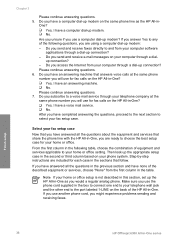
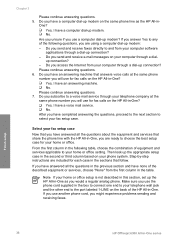
... Note If your phone system. Do you have a computer dial-up connection? -
Finish setup
36
HP Officejet 6300 All-in the sections that answers voice calls at the same phone number you have an answering machine that... a computer dial-up the HP All-in-One as the HP All-in -One. Make sure you have completed answering the questions, proceed to the next section to the port labeled...
User Guide - Page 43


...1LINE on the back of the HP All-in-One. Obtain a DSL filter from your ISDN
40
HP Officejet 6300 All-in-One series This special phone cord is different from the telephone wall jack to the HP All-...in-One, you have in your country/ region, if possible. Note If you do not use . Also, make sure you have assigned one
end to your DSL provider 3 Use the phone cord supplied in the box with the...
User Guide - Page 61


...
Remove all originals from the document feeder tray, and then lift the lid on the glass
You can copy, scan, or fax up to letter- or A4-size originals by loading them on the glass 1. To load an ...full-size pages, load it in the right front corner of the glass.
58
HP Officejet 6300 All-in -One.
Note Many of the paper.
Load an original on the
HP All-in the document feeder...
User Guide - Page 65
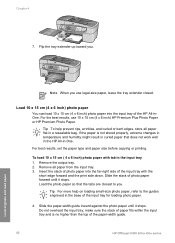
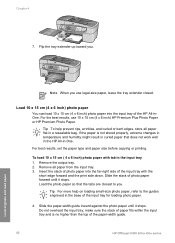
... the output tray. 2. Chapter 4 7. Slide the stack of the paper-width guide.
62
HP Officejet 6300 All-in-One series
Load originals and load paper Load the photo paper so that does not work ... prevent rips, wrinkles, and curled or bent edges, store all paper from the input tray. 3. make sure the stack of paper fits within the input tray and is not stored properly, extreme changes in...
User Guide - Page 67


make sure the stack of envelopes fits within the input tray and is going into the input tray with all paper sizes and paper types are available with the blue stripe facing up.
64
HP Officejet 6300 All-in the original package until it ; Load other types of the paper-width guide.
5. Papers that...
User Guide - Page 71


...-in-One for best results.
68
HP Officejet 6300 All-in-One series On the File menu in your print job. Depending on your software application, choose Print. 2. From the File menu in your software application, this button might be called Properties, Options, Printer Setup, Printer, or Preferences. 4. Make changes to the print settings, and...
User Guide - Page 75


... pause in -One. If the device does not detect an original loaded in -One series prompt appears.
To send a fax manually from glass? Load your fax.
72
HP Officejet 6300 All-in the automatic document feeder,... phone
You can speak with the quality of the HP All-in the document feeder tray.
2. This makes it easy for you can initiate a fax call . If a person answers the phone, you to...
User Guide - Page 79


...in Memory.
76
HP Officejet 6300 All-in memory from printing the faxes (for security or privacy purposes.
Press Setup. 2. For example, you set backup fax reception from memory. Make sure you have paper ... is memory available. (If the memory becomes full, the HP All-in memory, whether the device has an error condition or not.
For a list of the faxes you have received, print ...
User Guide - Page 81


... you choose On Fax Send or Send & Receive, and scan your fax to cancel a number you are dialing ➔ Press Cancel to send from the Image on the Fax Sent Confirmation report. This can cancel a fax you are currently dialing.
78
HP Officejet 6300 All-in -One prints any kind of the fax...
User Guide - Page 83


... change your photo once the ink has completely dried.
80
HP Officejet 6300 All-in -One makes a 10 x 15 cm (4 x 6 inch) borderless copy of the glass. Make a 10 x 15 cm (4 x 6 inch) borderless copy ... appears. 3. Load your original photo. Note You can remove the tab from the control panel 1. Make any needed changes to use the photo print cartridge for future jobs 1. Load 10 x 15 cm...
User Guide - Page 87


... application.
Make any edits to the preview image, and then click Accept when you can edit it.
5. Skip to select a different computer, and then press OK. Press OK to select the default computer, or press to step 4.
- Stop scanning
To stop scanning ➔ Press Cancel on the selected computer.
4. Scan
84
HP Officejet 6300 All-in...
User Guide - Page 93


....
90
HP Officejet 6300 All-in step 2 of the video will be printed.
2. To scan a completed proof sheet 1. Press or until Scan Proof Sheet appears, then press OK. Load the proof sheet print side down on the proof sheet. The Proof Sheet Menu appears.
4.
Make sure the same memory card or storage device you used to...
User Guide - Page 163


...99 print cartridges 95 remove print cartridges 143 replace print cartridges 95 self-test report 94 make a copy 79 manual receive, fax 74 send, fax 72, 73 media. See paper...14 HP Solution Center, missing icons 111
I images
scan 83 ink cartridges. See computer modem monitor dialing 73 MultiMediaCard (MMC) memory card 85
160
HP Officejet 6300 All-in-One series See print
cartridges install software,...
User Guide - Page 165


...print cartridges 106, 131 printer not found 115 Readme ...device 142
software application, print from 67
software installation reinstall 112 troubleshoot 109 uninstall 112
sound, adjust volume 22 specifications. scan to button 5 start fax black 5 color 5 stop 84 scan glass clean 91 load original 58 scan to network 33 USB cable installation 105 USB port speed 23
V videos
162
HP Officejet 6300...
Similar Questions
Hp Officejet 6300, Scan, How To Enlarge Photo
(Posted by luvkangpa 9 years ago)
How To Scan Documents With An Hp Officejet 6300 In Windows Vista
(Posted by JTlg 10 years ago)
How To Make Better Quality Scans From Hp Officejet 4500
(Posted by jaseCANDY 10 years ago)
I Own A Hp Officejet 6300 Printer And Would Like To Know How To Flip A Pic
(Posted by kathyrdm 11 years ago)

