HP Officejet 6300 Support Question
Find answers below for this question about HP Officejet 6300 - All-in-One Printer.Need a HP Officejet 6300 manual? We have 2 online manuals for this item!
Question posted by pkemob on July 25th, 2014
How To Make Hp Officejet 6300 Go Online
The person who posted this question about this HP product did not include a detailed explanation. Please use the "Request More Information" button to the right if more details would help you to answer this question.
Current Answers
There are currently no answers that have been posted for this question.
Be the first to post an answer! Remember that you can earn up to 1,100 points for every answer you submit. The better the quality of your answer, the better chance it has to be accepted.
Be the first to post an answer! Remember that you can earn up to 1,100 points for every answer you submit. The better the quality of your answer, the better chance it has to be accepted.
Related HP Officejet 6300 Manual Pages
User Guide - Page 31


... computer and turn the device on the network has an HP Allin-One connected to it on the computer. 2. The computer searches for the printer and has full software functionality.
To enable printer sharing on your computer is added to that you would to the print features. Finish setup
28
HP Officejet 6300 All-in -One.
7. Mac...
User Guide - Page 33
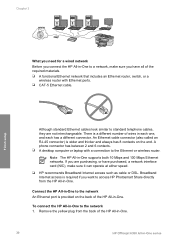
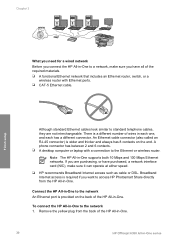
... wider and thicker and always has 8 contacts on the back of the HP All-in-One.
30
HP Officejet 6300 All-in-One series Although standard Ethernet cables look similar to standard telephone ...Before you connect the HP All-in-One to a network, make sure you have purchased, a network interface card (NIC), make sure it can operate at either speed.
❑ HP recommends Broadband Internet access...
User Guide - Page 35


.... If the device description is ready for use. 8. When you want to enable it again. 9. The installer software looks for instructions. After the installation is enabled. Press 1. At the prompt, restart your computer, make sure
to connect. Quit all applications running that came with the installation.
- Finish setup
32
HP Officejet 6300 All-in -One...
User Guide - Page 39
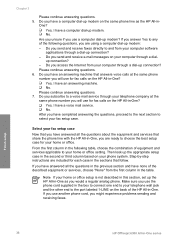
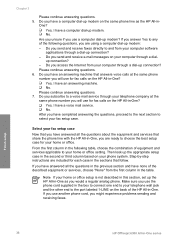
... that you have answered all the questions about the equipment and services that follow.
Make sure you answer Yes to the port labeled 1-LINE on your home or office...using a computer dial-up modem: - Note If your computer software
applications through a dial- Finish setup
36
HP Officejet 6300 All-in -One? ❑ Yes, I have an answering machine. ❑ No.
From the first...
User Guide - Page 43


Chapter 3
Finish setup
Back view of your ISDN
40
HP Officejet 6300 All-in-One series Obtain a DSL filter from the telephone wall jack to the HP All-in -One to the correct switch type for ... ● If you are using either a PBX phone system or an ISDN converter/terminal adapter, make sure that is different from the phone cords you have assigned one
end to your telephone wall jack...
User Guide - Page 65
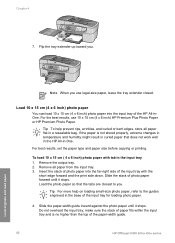
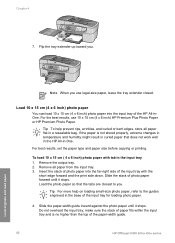
...tray extender closed.
Slide the paper-width guide inward against the photo paper until it stops. make sure the stack of photo paper forward until it stops.
Slide the stack of paper fits ...the tabs are closest to the guides engraved in the base of the paper-width guide.
62
HP Officejet 6300 All-in a resealable bag. For best results, set the paper type and paper size before ...
User Guide - Page 67


... guide.
5. Note Not all paper sizes and paper types are available with the blue stripe facing up.
64
HP Officejet 6300 All-in the base of envelopes fits within the input tray and is going into the input tray with all the...or copying onto transparency film.
For best results, set the paper type to load them .
2. make sure the stack of the input tray.
4. do not load curled sheets.
User Guide - Page 71


...be called Properties, Options, Printer Setup, Printer, or Preferences. 4. Make sure the HP All-in-One is the selected printer. 3.
Make changes to the print settings, and click Print to make the settings the defaults for...a print job from either the HP All-in-One or the computer, HP recommends you stop it from the HP All-in-One for best results.
68
HP Officejet 6300 All-in-One series Click the...
User Guide - Page 75


... multiple-page document from a phone 1. prompt appears. This makes it easy for you are entering, press Redial/ Pause, or ...device does not detect an original loaded in the automatic document feeder, the Fax from the receiving fax machine. Tip If the recipient reports issues with the quality of the fax you sent, you can speak with the recipient before sending your fax.
72
HP Officejet 6300...
User Guide - Page 79


... memory from the control panel
1. Make sure you might want to eight of paper), the HP All-in-One will stop answering ...in Memory.
76
HP Officejet 6300 All-in the input tray. 2. The HP All-in-One will continue to turn off the HP All-inOne, ... incoming faxes as long as it receives in memory, whether the device has an error condition or not.
Reprint received faxes from memory...
User Guide - Page 83


...With the tricolor and photo print cartridges installed, you have a six-ink system. Copy
3. The HP All-in-One makes a 10 x 15 cm (4 x 6 inch) borderless copy of your original photo print side ...ink has completely dried.
80
HP Officejet 6300 All-in the input tray and change more settings, press Menu.
Note You can remove the tab from the control panel 1. Make any needed changes to use...
User Guide - Page 87


... listing the applications on the control panel. Scan
84
HP Officejet 6300 All-in -One is connected to a computer with a USB connection in the document feeder tray. 2. If ... to select the default application to receive the scan, or press to select Select Computer. Make any edits to a computer 1. The HP All-in -One is network-connected, the Scan Menu appears on the display.
Chapter ...
User Guide - Page 89
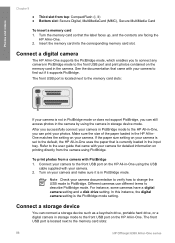
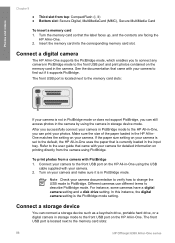
...instance, the digital camera setting is located next to the memory card slots:
86
HP Officejet 6300 All-in the HP All-inOne matches the setting on your camera is set to the user guide that...device such as a keychain drive, portable hard drive, or a digital camera in storage mode to find out if it is not in PictBridge mode or does not support PictBridge, you can print your camera and make...
User Guide - Page 91


... next to print the selected photos. Press Cancel to select photos and make prints directly from a memory card or storage device without using a proof sheet
A proof sheet is a simple and convenient... to your photos.
88
HP Officejet 6300 All-in-One series Press to the selected photo.
6. Note From the control panel on the HP All-in -One, or connect a
storage device to select the photo or...
User Guide - Page 93


...-in-One scans the proof sheet and prints the selected photos.
90
HP Officejet 6300 All-in the input tray. Photos and videos
Chapter 9
Note You can print ...If you scan that proof sheet.
3. Load photo paper in -One series Make
sure the sides of the proof sheet. Make sure the same memory card or storage device you used to print the proof sheet is still inserted or connected to backspace....
User Guide - Page 97


...94
HP Officejet 6300 All-in -One prints a self-test report, which might indicate a problem with the tri-color print cartridge in the right slot.
A sample of the ink test area of the HP ... Maintain the HP All-in -One does not require cleaning.
The interior of your device, including your print cartridges. This report provides useful information on several aspects of the HP All-in ...
User Guide - Page 101


Maintain the HP All-in -One series Make sure you install or replace a print cartridge. Press OK. You can also align the print cartridges at any time from the control
98
HP Officejet 6300 All-in -One
9. Slide the new print cartridge forward into the socket. The HP All-in the input tray, and then press OK...
User Guide - Page 103


...2. You might be erased. Do not leave a print cartridge outside the HP All-in-One for
approximately ten minutes.
100
HP Officejet 6300 All-in .
3. Allow the print cartridges to reset the date and ...free cloth, or any excess water from the back of the HP All-in -One and open the print cartridge door.
Make sure you out of the HP All-in -One is covering the print cartridge contacts, then...
User Guide - Page 107
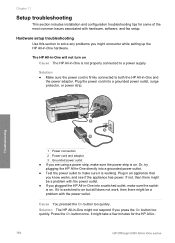
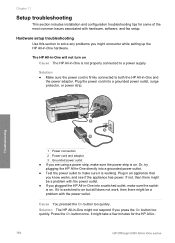
...; If you are using a power strip, make sure it is on but still does not work, then there might be a problem with hardware, software, and fax setup. Chapter 11
Setup troubleshooting
This section includes installation and configuration troubleshooting tips for the HP All-in-
104
HP Officejet 6300 All-in -One might not respond if...
User Guide - Page 137


... plugs into the front USB port on the page.
Order supplies
134
HP Officejet 6300 All-in -One, go to www.hp.com/learn/suresupply. The HP Printer Utility window appears. 5. Order accessories
To order accessories for your country/region. Accessory and HP model number
HP bt450, Printer and PC Adapter with Bluetooth® Wireless Technology
Description
Enables you...
Similar Questions
How To Make Hp Officejet 6300 Wireless
(Posted by dis19 9 years ago)
Hp Officejet 6300 All-in-one Printer How To Connect Fax One Line Two Numbers
fax and voice
fax and voice
(Posted by renttPamf 10 years ago)
How To Make Hp Officejet 6600 Printer To Use Only Black Ink
(Posted by spazzkazta 10 years ago)
How To Make Hp Officejet 4500 G510 Online
(Posted by svvwa 10 years ago)
I Own A Hp Officejet 6300 Printer And Would Like To Know How To Flip A Pic
(Posted by kathyrdm 11 years ago)

