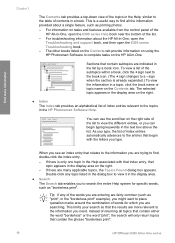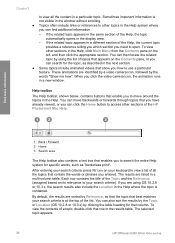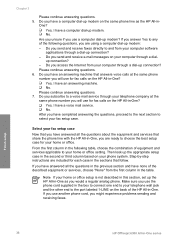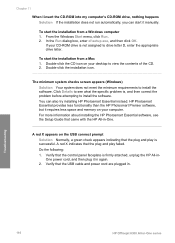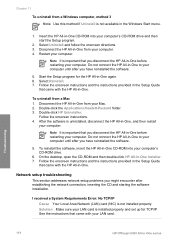HP Officejet 6300 Support Question
Find answers below for this question about HP Officejet 6300 - All-in-One Printer.Need a HP Officejet 6300 manual? We have 2 online manuals for this item!
Question posted by harhhg on April 30th, 2014
Hp Officejet 6300 Can I Use Vista Cd For Windows 7
The person who posted this question about this HP product did not include a detailed explanation. Please use the "Request More Information" button to the right if more details would help you to answer this question.
Current Answers
Related HP Officejet 6300 Manual Pages
Similar Questions
How To Scan Using My Hp F2400 Series Using Vista
(Posted by Neuroamyoco 9 years ago)
How To Scan Documents With An Hp Officejet 6300 In Windows Vista
(Posted by JTlg 10 years ago)
How Do I Install A Hp Officejet 6300 With Windows 7
(Posted by 22tonk 10 years ago)
Installing Hp Officejet 6600 Using Disc Provided With Mac Os 10.8.2
computer wont read installating disc as we have Mac OS 10.8/2
computer wont read installating disc as we have Mac OS 10.8/2
(Posted by rospie 11 years ago)
I Own A Hp Officejet 6300 Printer And Would Like To Know How To Flip A Pic
(Posted by kathyrdm 11 years ago)