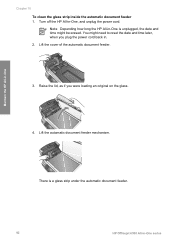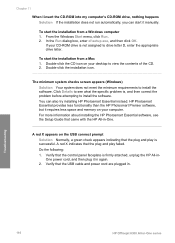HP Officejet 6300 Support Question
Find answers below for this question about HP Officejet 6300 - All-in-One Printer.Need a HP Officejet 6300 manual? We have 2 online manuals for this item!
Question posted by fedejimdu on May 12th, 2014
How Do I Clean Scan Screen On Hp Officejet 6300
The person who posted this question about this HP product did not include a detailed explanation. Please use the "Request More Information" button to the right if more details would help you to answer this question.
Current Answers
Answer #1: Posted by freginold on June 8th, 2014 3:33 PM
Depending on what is on the screen, a dry, lint-free rag may be enough to clean it. If it's not, try a little bit of alcohol, then wipe it off after cleaning.
Related HP Officejet 6300 Manual Pages
Similar Questions
How To Scan Using Hp Officejet 6300
(Posted by Arznicham 10 years ago)
How To Scan With Hp Officejet 6300
(Posted by bacsha 10 years ago)
How To Clean Scanning Glass Hp Officejet 8600 Plus
(Posted by shthu 10 years ago)
I Own A Hp Officejet 6300 Printer And Would Like To Know How To Flip A Pic
(Posted by kathyrdm 11 years ago)
Printing/scanning From Hp Officejet G85xi To Mac Os X
What drivers are need to print or scan from HP Officejet G85xi to Mac OS X
What drivers are need to print or scan from HP Officejet G85xi to Mac OS X
(Posted by dalriada56 11 years ago)