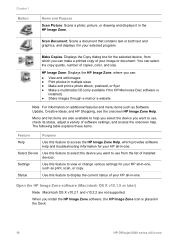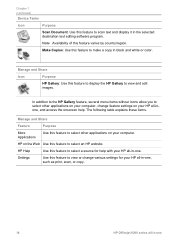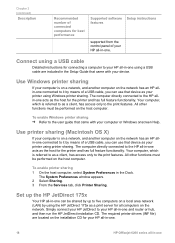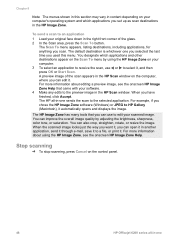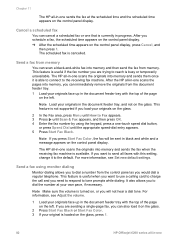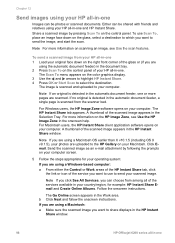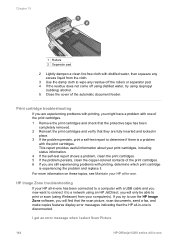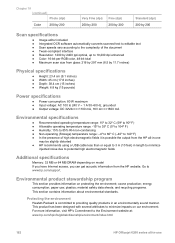HP Officejet 6200 Support Question
Find answers below for this question about HP Officejet 6200 - All-in-One Printer.Need a HP Officejet 6200 manual? We have 3 online manuals for this item!
Question posted by kcallahanwriter on September 15th, 2012
Since I Fixed The Scanning On My Hp Officejet 6200, My Printer Won't Print.
I uninstalled and reinstalled the software, and still, every time I try to print something, I get an error message in the queue. My scanner and copier are working fine. I have rebooted everything several times and checked my printer options to make sure my printer is there, and still nothing.
Current Answers
Related HP Officejet 6200 Manual Pages
Similar Questions
Hp Officejet 6200 Won't Print
(Posted by vicMonta 10 years ago)
I Have Hp Deskjet1050 With Hp61 But I Fix Now Hp 122 But Printer Is Showing Erro
I want to make sure how HP 122 will work in placve of HP61 in HP Deskjet printer. As i already buy
I want to make sure how HP 122 will work in placve of HP61 in HP Deskjet printer. As i already buy
(Posted by Anonymous-128116 10 years ago)
How To Fix An Hp Officejet 4500 Printer That Will Not Copy
(Posted by madonn 10 years ago)
Scan Options For Prints
I have a hp officejet 6500 wireless it has dropped all the scan options Help
I have a hp officejet 6500 wireless it has dropped all the scan options Help
(Posted by jdw11 11 years ago)
Officejet 6200 Scan Icons On Desktop
I somehow lost my desktop icons for the scan function. I downloaded from my original disk, as well...
I somehow lost my desktop icons for the scan function. I downloaded from my original disk, as well...
(Posted by dickalanx 12 years ago)