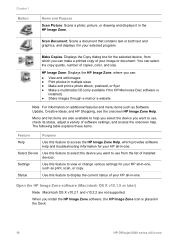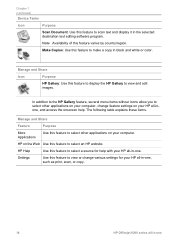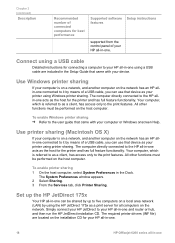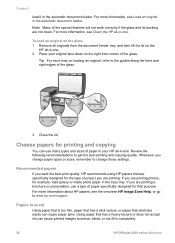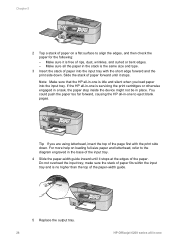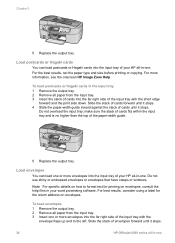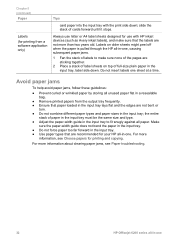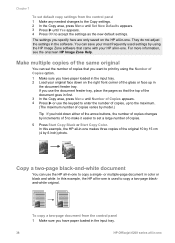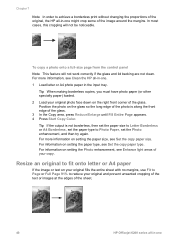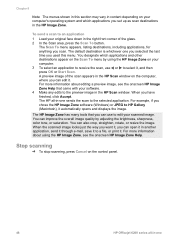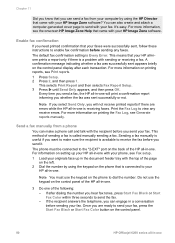HP Officejet 6200 Support Question
Find answers below for this question about HP Officejet 6200 - All-in-One Printer.Need a HP Officejet 6200 manual? We have 3 online manuals for this item!
Question posted by vicMonta on February 21st, 2014
Hp Officejet 6200 Won't Print
The person who posted this question about this HP product did not include a detailed explanation. Please use the "Request More Information" button to the right if more details would help you to answer this question.
Current Answers
Related HP Officejet 6200 Manual Pages
Similar Questions
Levono Labtop With Hp Officejet 4500 Printer Wont Print
(Posted by Antotelos 10 years ago)
Hp Deskjet 3050 Won't Print Printer Report
(Posted by SPHarol 10 years ago)
Since I Fixed The Scanning On My Hp Officejet 6200, My Printer Won't Print.
I uninstalled and reinstalled the software, and still, every time I try to print something, I get an...
I uninstalled and reinstalled the software, and still, every time I try to print something, I get an...
(Posted by kcallahanwriter 11 years ago)
Scan Options For Prints
I have a hp officejet 6500 wireless it has dropped all the scan options Help
I have a hp officejet 6500 wireless it has dropped all the scan options Help
(Posted by jdw11 11 years ago)
Officejet 6200 Scan Icons On Desktop
I somehow lost my desktop icons for the scan function. I downloaded from my original disk, as well...
I somehow lost my desktop icons for the scan function. I downloaded from my original disk, as well...
(Posted by dickalanx 12 years ago)