HP Officejet 6000 Support Question
Find answers below for this question about HP Officejet 6000 - Printer - E609.Need a HP Officejet 6000 manual? We have 5 online manuals for this item!
Question posted by onafz on September 2nd, 2013
How To Turn Off Flashing In Lights On Officejet 6000 Osx
The person who posted this question about this HP product did not include a detailed explanation. Please use the "Request More Information" button to the right if more details would help you to answer this question.
Current Answers
There are currently no answers that have been posted for this question.
Be the first to post an answer! Remember that you can earn up to 1,100 points for every answer you submit. The better the quality of your answer, the better chance it has to be accepted.
Be the first to post an answer! Remember that you can earn up to 1,100 points for every answer you submit. The better the quality of your answer, the better chance it has to be accepted.
Related HP Officejet 6000 Manual Pages
Wired/Wireless Networking Guide - Page 6


... the HP Officejet/Officejet Pro device to turn them back on .
Make sure the wireless (802.11) light is turned on If the blue light near the wireless light) once to your HP Officejet/Officejet Pro device ... listed:
1. Check the wireless signal strength If the strength of the wireless network
Turn off the router, HP device, and your computer.) Select Setup Assistant or Network ...
Wired/Wireless Networking Guide - Page 7


... firewall software is connected to your computer. If your computer has indicator lights, check to your network
To check a wired (Ethernet) connection
Many computers have indicator lights beside the port where the Ethernet cable from the HP device control panel:
HP Officejet 6000 Printer Series
On the HP device's control panel, press and hold the...
Wired/Wireless Networking Guide - Page 8


...print the device's Network Configuration Page:
HP Officejet 6000 Press ( ) Wireless button.
To check a wireless connection 1. The following :
• Top light: If the light is lit solid green, the HP device is...the light is off, there is no network connection.
• Bottom light: If the yellow light flashes, data is being sent or received by your computer's wireless has been
turned on...
Wired/Wireless Networking Guide - Page 9


...section for printing or scanning). Temporarily turn off any firewall security software running on your firewall settings to allow the computer and HP Officejet/Officejet Pro device to communicate with each ..., see if your computer after configuring the firewall, go to Settings, and then click Printers
or Printers and Faxes.
- In the address box, type the URL of the following steps:
Windows...
Wired/Wireless Networking Guide - Page 11


...Change from an Ethernet connection
Use the following steps:
HP Officejet 6000 Printer Series
On the HP device's control panel, press and ...panel, press the Setup ( )
button.
The Power light blinks for a few seconds. HP Officejet 6500 a. NOTE: For Ethernet-enabled HP devices only... use "hpsetup". Turn on wireless in "Install software for your HP Officejet/Officejet Pro device" on...
User Guide - Page 60


... for printing, and in printhead servicing, which prepares the product and cartridges for planning purposes only. Wait until the Power light turns off before unplugging the power cord or turning off the HP Printer, the print carriage might be transported sitting flat;
Possible solutions include checking the estimated ink levels remaining in the service...
User Guide - Page 63
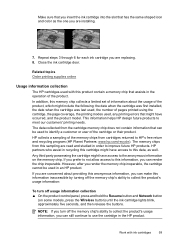
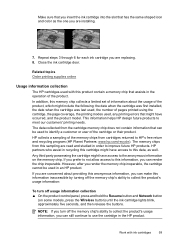
...to the anonymous information on some models, press the Wireless button) until the ink cartridge lights blink, approximately five seconds, and then release the buttons. Any third party possessing the ... , any printing errors that might have occurred, and the product model. NOTE: If you turn off the memory chip's ability to collect the product's usage information, you can make this ...
User Guide - Page 69


...defects on the print quality report, then the printing system is turned on for the first time, it
takes approximately 12 minutes ... not see Clear a jam in the ready state.
If lights are jagged - panel lights reference. • No error messages appear on the other...look OK, and the ink cartridges are straight. align the printer. Alignment Patterns If the color bars and large font text...
User Guide - Page 71


... select the correct print quality settings in the file Check the file to replace the ink cartridges until the Power light turns off before unplugging the power cord or turning off the HP Printer by pressing the Power button located on the page is no blank page. To increase the print speed, select different...
User Guide - Page 74
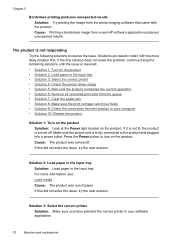
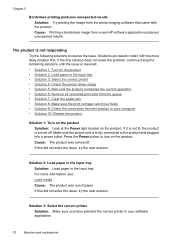
... Load paper in the input tray • Solution 3: Select the correct printer • Solution 4: Check the printer driver status • Solution 5: Wait until the issue is not responding
Try...8226; Solution 1: Turn on the product.
Solutions are listed in your computer • Solution 10: Restart the product
Solution 1: Turn on the product Solution: Look at the Power light located on the...
User Guide - Page 77
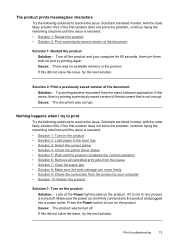
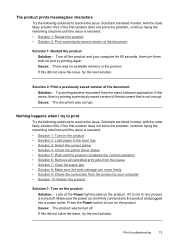
... document was no available memory in the input tray • Solution 3: Select the correct printer • Solution 4: Check the printer driver status • Solution 5: Wait until the issue is firmly connected to your computer for 60 seconds, then turn on the product. If the first solution does not solve the problem, continue trying...
User Guide - Page 83


...may need to be running low on the product. The printhead may be cleaned if the printer was clogged.
Print troubleshooting
79 A blank page came out while printing
Try the following ... not solve the problem, continue trying the remaining solutions until the Power light turns off before unplugging the power cord or turning off improperly. Solution 2: Load paper in the input tray Solution: If...
User Guide - Page 106


... sure it back on will recover a network communication issue. NOTE: If your computer. Problems connecting to a wired network
• If the Network light on the control panel does not turn on the network configuration page.
◦ Click OK twice to match the address on , make sure that you assign the device with...
User Guide - Page 112


... than the Power light is on or blinking, there is turned on . Check the printhead and ink cartridges • Make sure that the printhead and all...outside and
inside the device. • Make sure that the device is loaded with the slot that the device can print a printer status page. • Rear access panel or duplexer is connected securely to both the device and to a
working power outlet....
User Guide - Page 114


... Network or Wireless light on the control panel does not turn on the network... configuration page. ◦ Click OK twice to save the settings and close the dialog boxes. Wait until the Power light is on some models, press the
Wireless
button), press (Resume button) three times, and release (Network button). Or Click Start, click Control Panel, and then double-click Printers...
User Guide - Page 129


... and press
(Resume button).
Locate and clear the jam. The device is required. Change the media setting in the device. Light description/Light pattern All lights are off , or is turning on again. The Power light blinks.
The device is processing a print job.
The device carriage has stalled.
• Open the top cover and remove...
User Guide - Page 154


... purposes, your product is assigned a Regulatory Model Number. The Regulatory Model Number for your product is SNPRC-0802-01 (HP Officejet 6000 Printer) or SNPRC-0802-02 (HP Officejet 6000 Wireless Printer). This regulatory number should not be confused with the marketing name (HP Officejet 6000 Printer Series) or product number. Declaration of conformity
150 Regulatory information
User Guide - Page 162
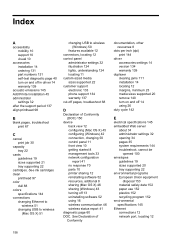
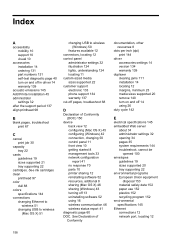
... 50
features available 12 connectors, locating 12 control panel
administrator settings 32 illustration 124 lights, understanding 124 locating 11 custom-sized media sizes supported 22 customer support electronic 133 ...part numbers 131 self-test diagnostic page 40 turn on and off in driver 14 warranty 139
acoustic emissions 145 Add Printer installation 45 administrator
settings 32 after the support...
User Guide - Page 163


... control panel
illustration 124 understanding 124 lights reference 124 loading tray 1 24
M
Mac OS X borderless printing 29 HP Printer Utility 37 installing software 45 printing on special or custom-sized paper 28 printing settings 26 sharing device 46 turn accessories on and off in driver 14 uninstalling software 54 wireless communication setup 49...
User Guide - Page 165


...graphics placement 68 embedded Web server 100 media not picked up , installer (Windows) 48 turning off 77 jagged 94 meaningless characters 73 not filled in driver 14 uninstalling software 52
...print 66 print quality 80 printer status page 39 skewed pages 100 slow print 66 tips 65 troubleshooting hardware installation
suggestions 108 installation issues 108 lights 124 print 69 software installation...
Similar Questions
Hp Officejet 6000 Flashing Lights Won't Print
(Posted by abKel 9 years ago)
How To Fix A Flashing Light On An Hp 100 Mobile Printer
(Posted by ordamve 10 years ago)
How To Shut Off Warning Lights On Officejet 6000 Osx
(Posted by aiaci 10 years ago)
How To Turn On Wifi Officejet 6000
(Posted by vijayal 10 years ago)

