HP Officejet 6000 Support Question
Find answers below for this question about HP Officejet 6000 - Printer - E609.Need a HP Officejet 6000 manual? We have 5 online manuals for this item!
Question posted by gilLa on April 25th, 2014
How Do I Set Up A Wireless Printer Hp 8600 To A Hidden Ssid
The person who posted this question about this HP product did not include a detailed explanation. Please use the "Request More Information" button to the right if more details would help you to answer this question.
Current Answers
There are currently no answers that have been posted for this question.
Be the first to post an answer! Remember that you can earn up to 1,100 points for every answer you submit. The better the quality of your answer, the better chance it has to be accepted.
Be the first to post an answer! Remember that you can earn up to 1,100 points for every answer you submit. The better the quality of your answer, the better chance it has to be accepted.
Related HP Officejet 6000 Manual Pages
HP Jetdirect External Print Server Products - External USB Compatibility - Page 2


...+, 130, 500, 510, 800, and 820mfp; HP Officejet Pro K8600, L7300, L7500, L7600, L7700, 6200, 8500, and 9100 series As a result, some of printers. As always, be supported. USB 2.0 added Hi-Speed and is currently available as they are respectively HP's wireless value line external print server and HP's full featured external print server. Scanning on...
HP Jetdirect External Print Server Products - External USB Compatibility - Page 3


..., 5550, 5650, 6122, 9300c, 9600c, 9650, 9670, 9680, and 9800 series; no webscan ** except HP Photosmart 7200 series
HP Jetdirect ew2400
Supported with these USB network-capable HP printers:
HP Color LaserJet CM1015/1017mfp*, CM3530mfp*, CM4730mfp*, CM6030mfp*, CM6040mfp*, 4730mfp*, 9500mfp*; HP Officejet Pro K550, K850, K5300, K5400, K8600, L7300, L7500, L7600, L7700, 8000, and 8500
Also works...
Wired/Wireless Networking Guide - Page 4


...
• An active, wireless network that uses a wireless router (such as using an ad hoc wireless network connection" on page 13.
4 Set up the wireless network.
NOTE: The Network Name (SSID) and WPA key or WEP passphrase are sometimes located on your wireless network. If you can set up the HP Officejet/Officejet Pro device to use a wireless router, you cannot find...
Wired/Wireless Networking Guide - Page 5


...HP Officejet/Officejet Pro device
You must run the installation program from the Starter CD. After it finishes the search, click Next.
3. Follow the onscreen instructions to find the printer. Disconnect the USB wireless...to complete the installation.
7. Set up Wireless (802.11) communication 5 Connect a USB wireless setup cable to the port on the back of the HP device and then to install ...
Wired/Wireless Networking Guide - Page 7


...port where the Ethernet cable from the HP device control panel:
HP Officejet 6000 Printer Series
On the HP device's control panel, press and hold the ( ) Wireless button, press ( ) Resume button two...HP Officejet/Officejet Pro device is online and ready (page 9)
5. Make sure that the computer is set as the default printer driver (Windows only) (page 10)
6. Make sure the HP Officejet/Officejet...
Wired/Wireless Networking Guide - Page 8


.... Follow the steps described in the Dock, and then click Network. If you can help in setting up your network or the router manufacturer as your computer, you can determine if the AirPort is not connected to the wireless router.
A. Printer Series
HP Officejet 6500 a.
For more information, see if you can also access the...
Wired/Wireless Networking Guide - Page 9


....
3. Click Start, click Control Panel, and then double-click Printers.
2. Mac OS 1. For more information on page 12. Solving wireless (802.11) problems 9 Try using a proxy server in the...firewall security software might need to reconfigure your firewall settings to allow the computer and HP Officejet/Officejet Pro device to use the HP device after performing the steps above but find that...
Wired/Wireless Networking Guide - Page 10


... to use your device over the network, your firewall to the checkmark.
3. Make sure the wireless version of the printer driver that is set as Default Printer.
The version of the HP Officejet/Officejet Pro device is connected wirelessly has Standard TCP/IP Port as the default printer driver (Windows only)
If you are able to configure the network...
Wired/Wireless Networking Guide - Page 11


... steps:
HP Officejet 6000 Printer Series
On the HP device's control panel, press and hold ( ) Wireless button, press ( ) Resume button three times, and then release ( ) Wireless button.
On the Wireless Setup tab, press Start Wizard.
4. For more information on wireless in your computer and in "Install software for your computer after you finish changing the settings, disconnect...
Wired/Wireless Networking Guide - Page 13


... "Make sure the HP Officejet/Officejet Pro device is printed on the
serial number label (typically located on the Network Configuration Page. About wireless communication
802.11 wireless technology allows you reset the network settings from accessing your wireless network, HP strongly recommends using the same default network name (SSID). NOTE: If you to wirelessly connect to change...
User Guide - Page 6


......36 Toolbox tabs ...36 Network Toolbox...37 Use the HP Solution Center (Windows 37 HP Printer Utility (Mac OS X 37 Open the HP Printer Utility 38 HP Printer Utility panels 38 Use the HP Device Manager (Mac OS X 39 Understand the printer status page 39 Understand the network configuration or wireless status report 41 Configure the device (Windows 42 Direct...
User Guide - Page 8
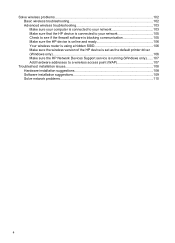
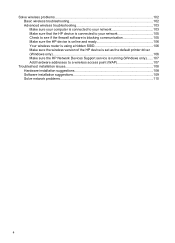
... if the firewall software is blocking communication 105 Make sure the HP device is online and ready 106 Your wireless router is using a hidden SSID 106 Make sure the wireless version of the HP device is set as the default printer driver (Windows only)...106 Make sure the HP Network Devices Support service is running (Windows only).......107 Add...
User Guide - Page 12


...resources for
A printed version of the
setting up the device's wireless document is provided with the printhead health and access to configure print settings, calibrate the device, clean the printhead,...Readme file and release notes Wireless Getting Started Guide (some models only) Device management tools (network connection)
Toolbox (Microsoft® Windows®)
HP Printer Utility (Mac OS X)...
User Guide - Page 35
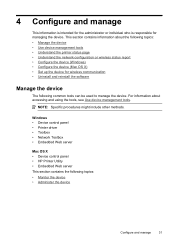
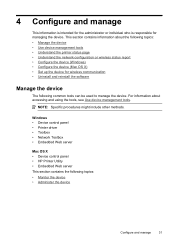
...Device control panel • Printer driver • Toolbox • Network Toolbox • Embedded Web server
Mac OS X • Device control panel • HP Printer Utility • Embedded Web...Understand the printer status page • Understand the network configuration or wireless status report • Configure the device (Windows) • Configure the device (Mac OS X) • Set up the...
User Guide - Page 36


... Reset the administrator password and network
settings: Press and hold the Power button, press
Network button, (on some models, press the
Wireless button ), two times, press the...information about administering the device and modifying settings.
Device control panel Embedded Web server
Toolbox (Windows)
HP Printer Utility (Mac OS X) HP Solution Center
to view information about ...
User Guide - Page 37
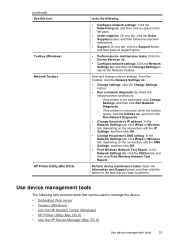
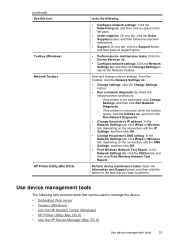
... network settings: Click the Network Settings tab, and then click Change Settings to perform.
Toolbox (Windows) Network Toolbox
HP Printer Utility ...printer's IP address: In the Network Settings tab, click Wired or Wireless tab, depending on the connection, edit the IP Settings, and then click OK.
• Change the printer's DNS setting: In the Network Settings tab, click Wired or Wireless...
User Guide - Page 53


... Troubleshooting tips and resources.
Follow the onscreen instructions to the network name (SSID) "hpsetup". (This network
name is security software running on a wireless communication using an ad hoc wireless network connection
Method 1 1. Disconnect the USB wireless setup cable when prompted. For more information, see printer status on your computer The firewall might be preventing your...
User Guide - Page 107


... HP device is set as the default printer driver
(Windows only) • Make sure the HP Network Devices Support service is running (Windows only) • Add hardware addresses to a wireless access...blocking communication • Make sure the HP device is online and ready • Your wireless router is using a hidden SSID • Make sure the wireless version of connections, along with the ...
User Guide - Page 110


... appears, click Start Jobs.
Make sure the wireless version of the following steps:
Windows 1. Or Click Start, click Control Panel, and then double-click Printers. 2. Temporarily turn off any firewall security software running on the printer status: a. If you can check the HP device's status from using a hidden SSID, your firewall might create a second version of...
User Guide - Page 154


Declaration of conformity
150 Regulatory information The Regulatory Model Number for your product is SNPRC-0802-01 (HP Officejet 6000 Printer) or SNPRC-0802-02 (HP Officejet 6000 Wireless Printer). Appendix D
Regulatory model number
For regulatory identification purposes, your product is assigned a Regulatory Model Number.
This regulatory number should not be confused with the marketing ...
Similar Questions
How To Set Up Wireless Printer Hp Deskjet 3000 Without Cd Rom
(Posted by Percstmm 10 years ago)
How To Set Wireless For Hp Deskjet 3000 J310
(Posted by Carllindz 10 years ago)
Hp Officejet 6000 Wireless Printer Won't Print Black
(Posted by trmjura 10 years ago)
How To Setup Wireless Printer Hp Officejet 6000 Windows 7
(Posted by frozave 10 years ago)
Hp Officejet 6000 Wireless Printer Black Ink Won't Print
(Posted by kpetl1 10 years ago)

