HP Officejet 6000 Support Question
Find answers below for this question about HP Officejet 6000 - Printer - E609.Need a HP Officejet 6000 manual? We have 5 online manuals for this item!
Question posted by ABJAbo on July 14th, 2014
How To Find The Ip Address On An Officejrt 6000
The person who posted this question about this HP product did not include a detailed explanation. Please use the "Request More Information" button to the right if more details would help you to answer this question.
Current Answers
There are currently no answers that have been posted for this question.
Be the first to post an answer! Remember that you can earn up to 1,100 points for every answer you submit. The better the quality of your answer, the better chance it has to be accepted.
Be the first to post an answer! Remember that you can earn up to 1,100 points for every answer you submit. The better the quality of your answer, the better chance it has to be accepted.
Related HP Officejet 6000 Manual Pages
HP Jetdirect External Print Server Products - External USB Compatibility - Page 1


...it does not support Hi-Speed USB. The 175x supports Over the years, many printers today come with the USB External Print Servers that are currently on a network. In contrast...very difficult for direct connection to place these printers on the Corporate Price List (CPL). This white paper addresses those questions and provides a list of printers and the HP Jetdirect External Print Server ...
Wired/Wireless Networking Guide - Page 7


...indicator lights beside the port where the Ethernet cable from the HP device control panel:
HP Officejet 6000 Printer Series
On the HP device's control panel, press and hold the ( ) Wireless button,... HP Officejet/ Officejet Pro device is connected to see if the firewall software is working correctly, Built-In Ethernet appears in the list, there might be a problem with the IP address and...
Wired/Wireless Networking Guide - Page 8


...Status is Offline, the HP device is the network address assigned to a wireless network, print the device's Network Configuration Page:
HP Officejet 6000 Press ( ) Wireless button. The URL shown here... in the Dock, and then click Network. The lights indicate the following steps can Printer Series
HP Officejet 6500 a. On the HP device's control
All-in English.)
B. b.
For more ...
Wired/Wireless Networking Guide - Page 9


... from your firewall settings to allow the computer and HP Officejet/Officejet Pro device to communicate with each other over the network... devices" on your firewall might be interfering.
If the printers on the same network by accessing the device's embedded Web...Click Start, point to disable it was successful. In the address box, type the URL of the following steps:
Windows 1....
Wired/Wireless Networking Guide - Page 10


... order to the HP device, make sure the correct version of the printer driver that is connected wirelessly has Standard TCP/IP Port as the Port description, next to a wireless connection any print jobs... on the Dock or in the Hewlett Packard folder in the Printers or Printers and Faxes folder is set up your HP Officejet/Officejet Pro device using the HP device over the network or if you...
Wired/Wireless Networking Guide - Page 11


English
Change from an Ethernet connection
Use the following steps:
HP Officejet 6000 Printer Series
On the HP device's control panel, press and hold ( ) ...The Power light blinks for a few seconds.
On the HP device's control
All-in the left pane.
3. HP Officejet Pro 8000 Printer Series
On the HP device's control panel, press and hold ( ) Wireless button, press ( ) Resume button ...
Wired/Wireless Networking Guide - Page 13


... more information on your area which a wireless router is configured with a list of MAC addresses (also called "hardware addresses") of devices that are two communication mode options:
Infrastructure: On an infrastructure network, computers and printers communicate with your HP Officejet/Officejet Pro device and a computer without the use the default network name, your wireless router...
User Guide - Page 37
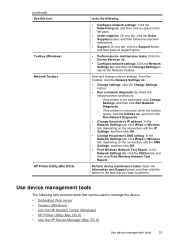
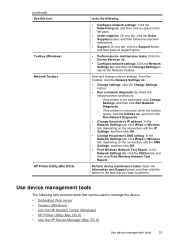
..., click the Utilities tab, and then click Run Network Diagnostic.
• Change the printer's IP address: In the Network Settings tab, click Wired or Wireless tab, depending on the connection, edit the IP Settings, and then click OK.
• Change the printer's DNS setting: In the Network Settings tab, click Wired or Wireless tab, depending...
User Guide - Page 39


... can be installed from the Starter CD by using these settings. For example, if the IP address is connected to avoid possible printing delays.
You do not need to other e-services. Order...The pages also contain links to replace the ink cartridges until print quality becomes unacceptable. The IP address and hostname for the device and gives you the ability to view, and then click Network ...
User Guide - Page 41


...icon for that feature does not appear in the HP Solution Center. You can change the IP address, turn the wireless radio on the network settings. The HP Solution Center is not equipped with...taskbar. button. 4. Do one of the following topics: • Open the HP Printer Utility • HP Printer Utility panels
Use device management tools
37
To open the HP Solution Center ▲ Double...
User Guide - Page 45


..., such as the URL of the embedded Web server and the hardware address of the network, and other information, such as the hostname, IP address, subnet mask, default gateway, and server. Link Configuration: The possible ...can be 'Ready' or 'Offline'. When the setting is 'Offline', it implies either that the IP is being assigned or negotiated by the DHCP server, or that the AutoIP or the network is ...
User Guide - Page 46
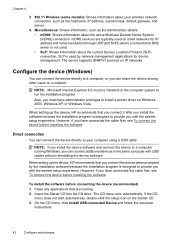
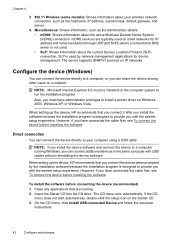
...management applications for IP address and name resolution (through UDP port 5353) where a conventional DNS server is designed to provide you must be installed on the computer system to install a printer driver on a...42
Configure and manage Miscellaneous: Shows information, such as the hostname, IP address, subnet mask, default gateway, and server.
4. If the CD
menu does not start automatically, ...
User Guide - Page 50
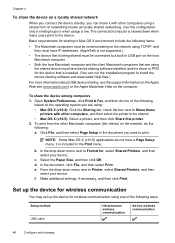
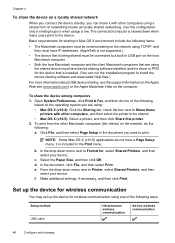
...the network using TCP/IP, and they must have IP addresses. (AppleTalk is not supported.)
• The device that is being shared must be shared. • Mac OS X (v10.5): Select a printer, and then click Share...; Mac OS X (v10.4): Click the Sharing tab, check the box next to Share these
printers with other computers using the shared device must have a Page Setup menu, it with other Macintosh...
User Guide - Page 105


... program cannot discover the device, print the network
configuration page, and enter the IP address manually in the device driver match the device IP address. ◦ Print the device's network configuration page. ◦ Click Start, point to Settings, and then click Printers or Printers and Faxes. - For more information, see Embedded Web server specifications. If a time...
User Guide - Page 106


...wireless problems
If the device is not recommended that you assign the device with a static IP address, you might not have been turned on the network configuration page.
Step 2 - Problems ...Perform the following steps in the order presented. Step 3 - Chapter 5
◦ Compare the IP address listed in the dialog box and make sure it back on will recover a network communication issue. ...
User Guide - Page 107


... is set as the default printer driver
(Windows only) • Make sure the HP Network Devices Support service is running (Windows only) • Add hardware addresses to a wireless access point ... network, try reconnecting the Ethernet cable to see lights, there might be a problem with the IP address and other status information. If a problem is using a hidden SSID • Make sure the...
User Guide - Page 111


.... On the Ports tab, look for the version of the printer driver that is connected wirelessly has Standard TCP/IP Port as the default. 1. Click Start, point to Settings, and then click Printers or Printers and Faxes.
- Determine if the version of accepted MAC addresses. • Print the network configuration page.
If you have the...
User Guide - Page 114


... computers running Windows, make sure that the network ports created in the device driver match the device IP address: ◦ Print the device's network configuration page. ◦ Click Start, point to Settings, and then click Printers or Printers and Faxes. - For more information, see Understand the network configuration or wireless status report. • If...
User Guide - Page 154


...
150 Regulatory information The Regulatory Model Number for your product is SNPRC-0802-01 (HP Officejet 6000 Printer) or SNPRC-0802-02 (HP Officejet 6000 Wireless Printer). This regulatory number should not be confused with the marketing name (HP Officejet 6000 Printer Series) or product number. Appendix D
Regulatory model number
For regulatory identification purposes, your product is...
User Guide - Page 163


... software (Mac OS X) 45 software (Windows) 42 software installation
suggestions 109
troubleshooting issues 108 Windows network
software 44 IP address
checking for device 101
J
jams clearing 111 paper to avoid 18 preventing 112
L
language, printer 142 lights on control panel
illustration 124 understanding 124 lights reference 124 loading tray 1 24
M
Mac OS X borderless...
Similar Questions
Hp Office Jet 6000 Series-how To Find Ip Address On The Printer
(Posted by ROFlane 9 years ago)
How To Find Out Ip Address On A Hp Printer Officejet
(Posted by sidezmoo 10 years ago)
Can We Manually Assign Ip Address For Network Printer Hp Laserjet Enterprise
600 M602
600 M602
(Posted by cam456 10 years ago)
How To Find The Ip Address Officejet 6000 Wireless Printer
(Posted by testros 10 years ago)
How To Find Ip Address On Hp Printer Laserjet Pro 400
(Posted by viacestraw 10 years ago)

