HP Officejet 6000 Support Question
Find answers below for this question about HP Officejet 6000 - Printer - E609.Need a HP Officejet 6000 manual? We have 5 online manuals for this item!
Question posted by arhodaka on January 21st, 2014
Hp Deskjet 6000 E609a Won't Print Black
The person who posted this question about this HP product did not include a detailed explanation. Please use the "Request More Information" button to the right if more details would help you to answer this question.
Current Answers
There are currently no answers that have been posted for this question.
Be the first to post an answer! Remember that you can earn up to 1,100 points for every answer you submit. The better the quality of your answer, the better chance it has to be accepted.
Be the first to post an answer! Remember that you can earn up to 1,100 points for every answer you submit. The better the quality of your answer, the better chance it has to be accepted.
Related HP Officejet 6000 Manual Pages
HP Jetdirect External Print Server Products - External USB Compatibility - Page 2


... printer and print server is fully backward compatible with these USB network-capable HP printers, AIO's, and MFP's:
HP Business Inkjet 2300, 2600, 2800, and 3000;
The 175x, ew2400, and en3700 supported scanning through the embedded web server for a while as the en1700, an upgradeable solution that supports Hi-Speed USB and also supports IPv6. HP Deskjet...
HP Jetdirect External Print Server Products - External USB Compatibility - Page 3


... network-capable HP printers:
HP Color LaserJet CM1015/1017mfp*, CM3530mfp*, CM4730mfp*, CM6030mfp*, CM6040mfp*, 4730mfp*, 9500mfp*; HP Deskjet 895 Cse/Cxi; HP Photosmart 1100, 1200, 1300, 7000**, and 8000 series; HP Color LaserJet CP1515, CP1518, CP3505, CP3525, CP4005, CP6015, 1500, 2500, 2550, 2605, 2700, 3000, 3500, 3550, 3600, 3700, 3800, 4610, 4650, 4700, 5550 series; HP Officejet Pro K550...
HP Jetdirect External Print Server Products - External USB Compatibility - Page 4


...-capable HP peripherals:
HP Color LaserJet 4730mfp*, 9500mfp*; HP Deskjet 1180c, 1220c, 1280, 5150, 5550, 5650, 6122, 9300c, 9600c, 9650, 9670, 9680, and 9800 series; The information contained in -One; HP Designjet 30, 70, 90, 110+, 130, 500, and 800; HP Photosmart 1100, 1200, 1300, 7000**, and 8000 series; HP makes no webscan ** except HP Photosmart 7200 series printers...
Wired/Wireless Networking Guide - Page 7


... have indicator lights beside the port where the Ethernet cable from the HP device control panel:
HP Officejet 6000 Printer Series
On the HP device's control panel, press and hold the ( ) Wireless button,...computer, click System Preferences in the list of the HP Officejet/ Officejet Pro device is detected, the printed test report will include recommendations that might prompt you have...
Wired/Wireless Networking Guide - Page 8


... on the back of the HP device. HP Officejet Pro Press ( ) Wireless button. 8000 Printer Series
After the page has been printed, check the Network Status and URL:
Network Status URL
• If the Network Status is Ready, the HP device is actively connected to a wireless network, print the device's Network Configuration Page:
HP Officejet 6000 Press ( ) Wireless button. Run...
Wired/Wireless Networking Guide - Page 14


...a defective product which duration begins on the cartridge has been reached, whichever occurs first. Improper maintenance or modification; d.
b. Hewlett-Packard limited warranty statement
HP product Software Media Printer Print or Ink cartridges
Printheads (only applies to products with customer replaceable printheads) Accessories
Duration of limited warranty 90 days 1 year Until the...
User Guide - Page 17


... STAR® qualification status for this product, please visit the HP Eco Solutions Web site for more information regarding recycling of your printing choices. In addition to specific features in this product, see Print on both sides (duplexing).
• Smart Web printing: The HP Smart Web Printing interface includes a Clip Book and Edit Clips window where...
User Guide - Page 40


.... For more information, see Clean the printhead.
36
Configure and manage Or -
• Right-click the HP Digital Imaging Monitor in the taskbar, point to print the print-quality diagnostic report of the installed ink cartridges.
• Printer Status Page: Allows you through cleaning the printheads.
Telephone numbers are not available for the device...
User Guide - Page 42


...planning purposes only. HP Printer Utility panels
Information and Support panel • Supplies Status: Shows the information about the model and serial number. NOTE: Ink level alerts and indicators provide estimates for the device,
register the device, and find information about returning and recycling used printing supplies. • Print Status Report: Prints a printer status report. For...
User Guide - Page 43


... planning purposes only. From here, you receive an ink alert message, consider having a replacement cartridge available to print the Printer Status page before calling. Click the HP Device Manager icon in the box, and then click the HP Device Manager entry.
2.
NOTE: If the icon does not appear in the Dock, click the Spotlight...
User Guide - Page 44


... estimates for 3 seconds. • Toolbox (Windows): Click the Device Services tab, and then click Print a Test
Page. • HP Printer Utility (Mac OS X): Click Device Information from the trays and accessories.
2. You do not need to avoid possible printing delays. Additional Assistance: Shows the location where you receive a low-ink alert, consider having a replacement...
User Guide - Page 59


... cartridge. Do not leave the ink cartridge outside of the product for an extended period of box, with ink cartridges
To ensure the best print quality from the HP Printer, you will need to install before removing the old ink cartridge. Maintain and troubleshoot
55 5 Maintain and troubleshoot
This section contains the following...
User Guide - Page 60


... clear and ink flowing smoothly. You can check the estimated ink levels from moving during installation can cause temporary printing problems. • If you turn off the HP Printer, the print carriage might be the result of the cartridges. • Handle ink cartridges carefully. In addition, some ink. • Do not clean the printhead...
User Guide - Page 70
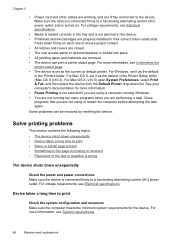
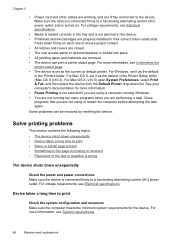
See your computer's documentation for the device. Some problems can print a printer status page. For Mac OS X (v10.5) open System Preferences, select Print & Fax, and then select the device from the Default Printer drop-down unexpectedly • Device takes a long time to print • Blank or partial page printed • Something on each one to a functioning alternating...
User Guide - Page 92
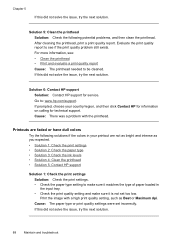
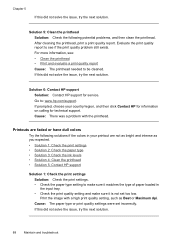
... • Solution 2: Check the paper type • Solution 3: Check the ink levels • Solution 4: Clean the printhead • Solution 5: Contact HP support
Solution 1: Check the print settings Solution: Check the print settings. • Check the paper type setting to make sure it matches the type of paper loaded in your country/region, and...
User Guide - Page 112


... right of the product, until the print carriage stops moving before proceeding.
3. For more information, see Support and warranty for information about HP support. • Hardware installation suggestions ...not help, see Control-panel lights reference. • Make sure that the device can print a printer status page. • Rear access panel or duplexer is locked into place. Check the...
User Guide - Page 126


... are previously used genuine HP cartridge
The following to correct the error: Printer Offline
Document failed to print
The job failed to print due to open the print queue. 3. To check if the printer is selected, click Resume. 4. Double-click the icon for an extended period of the current print job. Printer Paused
Your printer is not satisfactory, try...
User Guide - Page 138
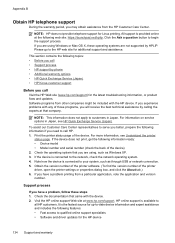
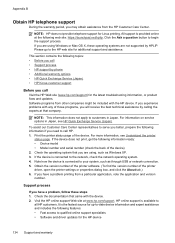
... problems with the device. 2. For more information, see HP Quick Exchange Service (Japan).
Print the printer status page of the printer driver, open the printer settings or properties dialog box, and click the About tab.) 6. If you may obtain assistance from the HP Customer Care Center. Appendix B
Obtain HP telephone support
During the warranty period, you have...
User Guide - Page 154


... Regulatory information This regulatory number should not be confused with the marketing name (HP Officejet 6000 Printer Series) or product number. The Regulatory Model Number for your product is SNPRC-0802-01 (HP Officejet 6000 Printer) or SNPRC-0802-02 (HP Officejet 6000 Wireless Printer).
Appendix D
Regulatory model number
For regulatory identification purposes, your product is assigned...
User Guide - Page 164


... network protocols 144 operating environment 145
160 See ink cartridges print driver accessories settings 14 version 134 warranty 139 print quality smeared ink 80 print quality report 60 print settings print quality 80
printer driver accessories settings 14 settings 25 version 134 warranty 139
Printer Status page print 40
printer status page information on custom-sized 27 selecting 18...
Similar Questions
Hp Officejet 6000 E609a Will Not Print Gray
(Posted by chilvicyo 10 years ago)
Hp Officejet 6000 Printer Won't Print Black
(Posted by ivanztgo 10 years ago)
Hp Deskjet 1000 J110 Won't Print Black
(Posted by guvirmbl 10 years ago)
Hp Officejet 6000 E609a Won't Print Black
(Posted by theidrtdaly 10 years ago)
My Hp Deskjet 1000 J110 Does Not Print Black, Only Colour
My hp Deskjet 1000 J110 Does Not Print Black, only colour. New printer and cartridges, hardly used.
My hp Deskjet 1000 J110 Does Not Print Black, only colour. New printer and cartridges, hardly used.
(Posted by Ken29891 11 years ago)

