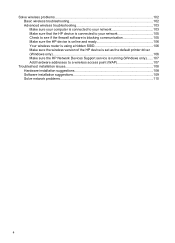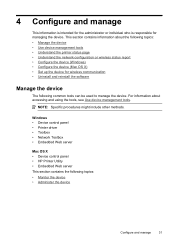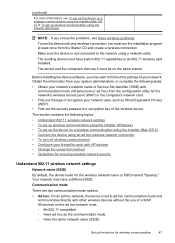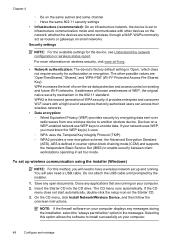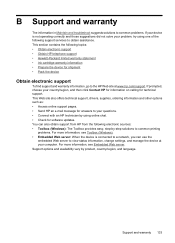HP Officejet 6000 Support Question
Find answers below for this question about HP Officejet 6000 - Printer - E609.Need a HP Officejet 6000 manual? We have 5 online manuals for this item!
Question posted by Curkadafw on February 9th, 2014
Hp 6000 Wireless Printer Won't Wake Up In Windows 7
The person who posted this question about this HP product did not include a detailed explanation. Please use the "Request More Information" button to the right if more details would help you to answer this question.
Current Answers
Related HP Officejet 6000 Manual Pages
Similar Questions
Hp Officejet 6000 Wireless Printer Troubleshooting Wireless Light Won't Display
(Posted by targeAveel 10 years ago)
How To Reconfigure Firewall To Work With Hp 6000 Wireless Printer
(Posted by slowlAn 10 years ago)
Macbook Air Can't Setup Hp 6000 Wireless Printer
(Posted by letajsony1 10 years ago)
When To Change Black Ink Cartridge On Hp 1000 Wireless Printer
(Posted by cesligh 10 years ago)
Hp D5500 Wireless Printer Connection
Hi, Can I get detail step by step instructions for directly connecting wirelessly my HP D5500 Inkje...
Hi, Can I get detail step by step instructions for directly connecting wirelessly my HP D5500 Inkje...
(Posted by rmhrj 12 years ago)