HP Officejet 6000 Support Question
Find answers below for this question about HP Officejet 6000 - Printer - E609.Need a HP Officejet 6000 manual? We have 5 online manuals for this item!
Question posted by ANGYHjame on December 26th, 2013
What Is Default Password For Hp Officejet 6000 Wireless
The person who posted this question about this HP product did not include a detailed explanation. Please use the "Request More Information" button to the right if more details would help you to answer this question.
Current Answers
There are currently no answers that have been posted for this question.
Be the first to post an answer! Remember that you can earn up to 1,100 points for every answer you submit. The better the quality of your answer, the better chance it has to be accepted.
Be the first to post an answer! Remember that you can earn up to 1,100 points for every answer you submit. The better the quality of your answer, the better chance it has to be accepted.
Related HP Officejet 6000 Manual Pages
HP Jetdirect External Print Server Products - External USB Compatibility - Page 2


... support the same set of the newer USB printers cannot be sure your firmware on the CPL for the Laserjet AIO's and Officejet Pro's. HP LaserJet P2014, P2015, P2035, P2055, P3005,...4240, 4250, 4350, and 5200 series; They are respectively HP's wireless value line external print server and HP's full featured external print server. HP Jetdirect en1700
Supported with USB 1.1 in many cases no ...
HP Jetdirect External Print Server Products - External USB Compatibility - Page 3


..., K8600, L7300, L7500, L7600, L7700, 8000, and 8500
Also works with these USB network-capable HP printers:
HP Color LaserJet CM1015/1017mfp*, CM3530mfp*, CM4730mfp*, CM6030mfp*, CM6040mfp*, 4730mfp*, 9500mfp*; HP Officejet D, G series, K80/K80xi, and 9100 series; HP Color Inkjet cp1160 and cp1700; HP Deskjet 1180c, 1220c, 1280, 5150, 5550, 5650, 6122, 9300c, 9600c, 9650, 9670, 9680, and...
HP Jetdirect External Print Server Products - External USB Compatibility - Page 4


... M3027mfp*, M3035mfp*, M4345mfp*, M5025mfp*, M5035mfp*, 3050*, 3052*, 3055*, 3390*, 3392*; HP makes no webscan ** except HP Photosmart 7200 series printers
© February 2007 Hewlett-Packard Development Company, L.P. HP Deskjet 895 Cse/Cxi; HP Designjet 30, 70, 90, 110+, 130, 500, and 800; HP Officejet Pro K550, K850, K5300, K5400, L7300, L7500, L7600, and L7700
Also works with...
Wired/Wireless Networking Guide - Page 3


... warranty statement 14
Safety Information
Always follow basic safety precautions when using an ad hoc wireless network connection 11
Method 1...11 Method 2 (Windows only 11 Configure your HP Officejet/Officejet Pro device 5 Step 3: Test the connection 6
Solving wireless (802.11) problems 6 Basic troubleshooting 6 Advanced troubleshooting 7
Change the connection method 10 Change from...
Wired/Wireless Networking Guide - Page 4


... your network information, you cannot find this information for some systems. If the Wireless Network Assistant is also available online at www.hp.com/support.)
NOTE: Other methods of the wireless router. Set up Wireless (802.11) communication
Your HP Officejet/Officejet Pro device can connect the HP Officejet/ Officejet Pro device directly to your computer using an ad hoc...
Wired/Wireless Networking Guide - Page 5


... to find the printer. Disconnect the USB wireless setup cable when prompted. Set up Wireless (802.11) communication 5 Mac OS
1. On the CD menu, click Install Network/Wireless Device, and then...onscreen instructions. Connect a USB wireless setup cable to the port on the back of the HP device and then to install successfully on your HP Officejet/Officejet Pro device
You must run ...
Wired/Wireless Networking Guide - Page 6


... onscreen instructions. After you are encountering problems connecting the HP Officejet/Officejet Pro device to turn them back on in this order: router first, then the HP device, and finally the computer. Basic troubleshooting
If you resolve any problems and have connected the HP device to the wireless router. The following tips might not have problems...
Wired/Wireless Networking Guide - Page 7


... beside the port where the Ethernet cable from the HP device control panel:
HP Officejet 6000 Printer Series
On the HP device's control panel, press and hold the ( ) Wireless button, press ( ) Resume button two times, and then release all buttons. Solving wireless (802.11) problems 7 Run the Wireless Network Test
For wireless networking issues, run the Network Diagnostic tool. To...
Wired/Wireless Networking Guide - Page 8


..., print the device's Network Configuration Page:
HP Officejet 6000 Press ( ) Wireless button. Click the AirPort icon in this section to find out if your AirPort connection, click System Preferences in -One Series
panel, press the Setup ( )
button. If you determine if your network. Printer Series
HP Officejet 6500 a. On the HP device's control
All-in the Dock, and...
Wired/Wireless Networking Guide - Page 9


...Printer Online.
• If the HP device is paused or offline, preventing you have active connections to work with the firewall turned off any firewall security software running on your HP device with HP devices" on page 12.
Make sure the HP Officejet/Officejet... wireless (802.11) problems 9
Do one of the HP device as to scan or print) to access the EWS again. Select the HP ...
Wired/Wireless Networking Guide - Page 10


... the folder for a port in order to work , there might create a second version of the printer driver that is connected wirelessly and select Set as Default Printer.
6. Make sure the wireless version of the HP Officejet/Officejet Pro device is connected wirelessly:
a. Or - If this step in the list with your network or the router manufacturer for help. Windows...
Wired/Wireless Networking Guide - Page 11


... (802.11) in -One Series
panel, press the Setup ( )
button. Connect the HP Officejet/Officejet Pro device using an ad hoc wireless network connection 11 b.
English
Change from an Ethernet connection
Use the following steps:
HP Officejet 6000 Printer Series
On the HP device's control panel, press and hold ( ) Wireless button, press ( ) Resume button three times, and then release...
Wired/Wireless Networking Guide - Page 13


... the HP device and other users using a password or passphrase (WPA or WEP security) and a unique network name (Service set identifier (SSID)) for your wireless router. Ad hoc networks are two communication mode options:
Infrastructure: On an infrastructure network, computers and printers communicate with a WAP key. For more information, see "Make sure the HP Officejet/Officejet Pro...
Wired/Wireless Networking Guide - Page 14


... be consistent with such local law. b. Grant the customer additional warranty rights, specify the duration of implied warranties which is covered by this HP Limited Warranty. c. For HP printer products, the use of the product, and does not cover any other rights which vary from state to state in the United States, from...
User Guide - Page 30
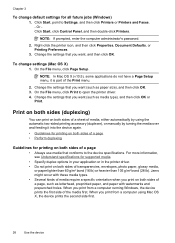
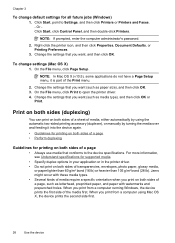
... the settings that conforms to the device specifications.
Right-click the printer icon, and then click Properties, Document Defaults, or Printing Preferences.
3. NOTE: If prompted, enter the computer administrator's password.
2. On the File menu, click Print to Settings, and then click Printers or Printers and Faxes. - For more information, see Understand specifications for printing on...
User Guide - Page 56
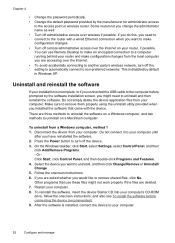
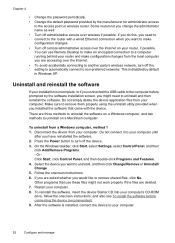
... connecting to turn off remote administrative access over wireless if possible. Press the Power button to another party's wireless network, turn off administrative access over the Internet...Follow the onscreen instructions. 6. Chapter 4
• Change the password periodically. • Change the default password provided by the manufacturer for administrator access
to uninstall and then ...
User Guide - Page 106


... following steps in the dialog box to match the address on , make sure that all of the wireless network Turn off the HP device's wireless capabilities. Connecting an Ethernet cable turns off the router and the HP device, and then turn on the network configuration page.
◦ Click OK twice to save the settings...
User Guide - Page 108


... site is only available in the Dock, and then click Network.
Mac OS X ▲ Click the AirPort icon in the menu bar at www.hp.com/sbso/wireless/tools-setup.html? If you are not using a computer running Windows, you are unable to get your computer.) 2. The connection status of connections. NOTE...
User Guide - Page 138
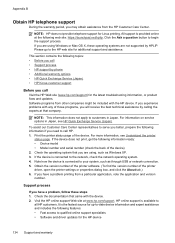
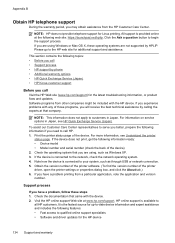
... to serve you better, prepare the following features: • Fast access to call Visit the HP Web site (www.hp.com/support) for the HP device
134 Support and warranty Print the printer status page of the printer driver, open the printer settings or properties dialog box, and click the About tab.) 6. Check the documentation that...
User Guide - Page 154


... purposes, your product is assigned a Regulatory Model Number. This regulatory number should not be confused with the marketing name (HP Officejet 6000 Printer Series) or product number. Declaration of conformity
150 Regulatory information
The Regulatory Model Number for your product is SNPRC-0802-01 (HP Officejet 6000 Printer) or SNPRC-0802-02 (HP Officejet 6000 Wireless Printer).
Similar Questions
How To Clean Heads On Hp Officejet 6000 Wireless
(Posted by aglcalli 10 years ago)
How To Setup Hp Officejet 6000 Wireless
(Posted by Nilaypiss 10 years ago)
Hp Officejet 6000 Wireless Printer Black Ink Won't Print
(Posted by kpetl1 10 years ago)
Hp Officejet 6000 Wireless Printer Won't Print Black Ink After Cleaning Jets
(Posted by tatkiHM 10 years ago)
How To Add Hp Officejet 6000 Wireless Without Using A Disc
my computer is a mini hp 1000
my computer is a mini hp 1000
(Posted by peaksbell 12 years ago)

