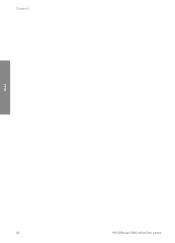HP Officejet 5600 Support Question
Find answers below for this question about HP Officejet 5600 - All-in-One Printer.Need a HP Officejet 5600 manual? We have 3 online manuals for this item!
Question posted by WilfrJuanj on September 6th, 2014
How To Scan And Email Using Officejet 5600
The person who posted this question about this HP product did not include a detailed explanation. Please use the "Request More Information" button to the right if more details would help you to answer this question.
Current Answers
There are currently no answers that have been posted for this question.
Be the first to post an answer! Remember that you can earn up to 1,100 points for every answer you submit. The better the quality of your answer, the better chance it has to be accepted.
Be the first to post an answer! Remember that you can earn up to 1,100 points for every answer you submit. The better the quality of your answer, the better chance it has to be accepted.
Related HP Officejet 5600 Manual Pages
Distinctive Alert Faxibility Service - Page 1


...Service. 2 This equipment should not be used under all telephones will respond to incoming ringing when connected to the extension socket. 7 This device only responds to Distinctive Alerts DA1, DA2,...Q7311-90101*
Q7311-90101 Printed in [country]
The HP Officejet 5600 All-in destroyed Caller ID information if a Caller ID device is connected to Single Rings. It indicates no responsibility should...
User Guide - Page 5


... 90 Setup troubleshooting 90 Operational troubleshooting 110 Device update ...113
12 HP warranty and support...Scan specifications 128 Physical specifications 128 Power specifications 128 Environmental specifications 128 Additional specifications 128 Environmental product stewardship program 129 Regulatory notices 130 Declaration of conformity (European Economic Area 133 HP Officejet 5600...
User Guide - Page 9


... to Fax Set New Defaults
Scan To menu
The following Scan To menu options are available when you press the Scan button on the control panel....the HP All-in-One dials the number, it will
6
HP Officejet 5600 All-in -One will interpret the symbol and respond accordingly. HP...Setup button on the control panel more than once. You can use the control panel keypad to enter text and symbols when you ...
User Guide - Page 11


... Windows to completely uninstall the HP Image Zone software; Look for boxes like this , use the Control Panel in the HP Image Zone software vary depending on the chosen device.
then reinstall the software. In the system tray at the far right of the following...by selecting and holding the mouse button over the HP Image Zone icon in the Dock.
8
HP Officejet 5600 All-in -One tab.
User Guide - Page 13


...device and contains additional information on your computer screen. button. 2.
The help and support from the HP website. This website offers technical support, drivers, supplies, and ordering information.
10
HP Officejet 5600...features of your HP All-in-One that are only available using the HP Image Zone software with HP devices. ● The Explore what you can do topic provides ...
User Guide - Page 15


...changes to the topics in the HP Image Zone Help.
12
HP Officejet 5600 All-in-One series
The selected topic appears in the display area on using the HP Image Zone software to the table of contents in a...topic name on your HP All-in the list by a book icon. sign when the section is a useful way to find any topic in the HP Image Zone Help.
● Contents The Contents tab provides a ...
User Guide - Page 17


...indicated by clicking the Hide button. For example, if you need .
14
HP Officejet 5600 All-in-One series If the Contents tab is the case, the Topics Found... that is additional information hidden on the page. Find more room to use a particular feature.
Double-click any subtopics associated with an arrow. Use the Help on a Mac
This section explains how to view it means...
User Guide - Page 19


... you can move around the topics in the Help.
The selected topic appears.
16
HP Officejet 5600 All-in the results table. These animations are listed in a three-column table.
By default, the results are sorted by using the center navigation pane, or you can search for the topic, as "borderless print".
Sometimes...
User Guide - Page 23
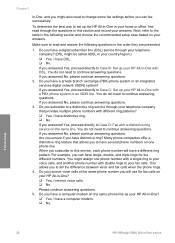
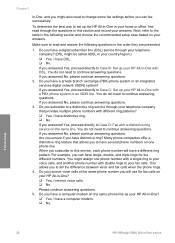
... the difference between voice and fax calls when the phone rings. 4. Finish setup
20
HP Officejet 5600 All-in the following questions in -One with double rings to have a different ring pattern....not need to a distinctive ring service through the questions in this service, each phone number will use for the different numbers. If you answered Yes, proceed directly to Case C: Set up the...
User Guide - Page 29
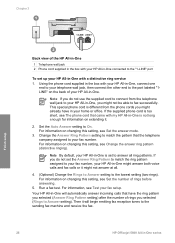
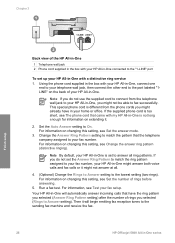
... supplied in the box with my HP All-in -One. If you do not use the supplied cord to connect from the phone cords you selected (Rings to the sending fax machine and receive the fax.
26
HP Officejet 5600 All-in -One will begin emitting fax reception tones to Answer setting). Your...
User Guide - Page 31
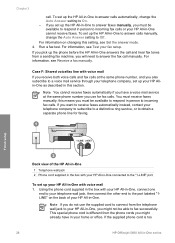
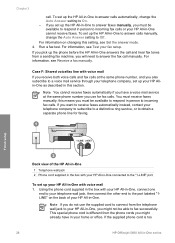
...you receive both voice calls and fax calls at the same phone number you must receive faxes manually; Using the phone cord supplied in this section. For information on the back of the HP All-in-... telephone wall jack to your HP All-in -One series This special phone cord is too
28
HP Officejet 5600 All-in -One, you might already have a voice mail service at the same phone number, and ...
User Guide - Page 47


...scan, or fax up to the engraved guides along the edge of the glass. If you are printing photos, for the type of project you are printing. Note This device supports 10 x 15 cm (4 x 6 inch) with tab.
44
HP Officejet 5600... best printing and copying quality. Whenever you want the best print quality, HP recommends using HP papers that are not clean. Note Many of the special features will not work...
User Guide - Page 60
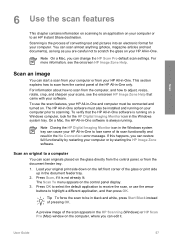
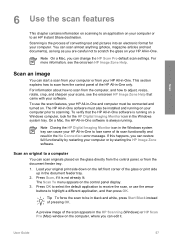
...HP All-in -One.
Press OK to select the default application to receive the scan, or use the scan features, your HP All-in -One software must be installed and running on your ... computer.
Load your computer or to an HP Instant Share destination.
Scan
6 Use the scan features
This chapter contains information on scanning to an application on your original print side down on the left ...
User Guide - Page 61


...scanned images with friends and family by country/region.
Send using HP Instant Share
You can then send the scanned image as email or upload photos to the preview image. To share scanned images 1. For information on using... HP device.
58
HP Officejet 5600 All-in your computer, where you have finished, click Accept. Stop scanning
➔ To stop scanning, press Cancel on...
User Guide - Page 62


... adjust the brightness, contrast, color saturation, and more information, see the onscreen HP Image Zone Help that came with your software. Print a scanned image
You can print a scanned image using your Optical Character Recognition (OCR) software. Learning to bring the content of magazine articles, books, and other programs as optical character recognition or...
User Guide - Page 99


... and
check for the essential icons (Scan Picture, Scan Document, and Send a Fax). Continue with the installation. If this does not work , stop and then restart the installation, and follow the directions on the screen.
For more information, see Uninstall and reinstall the software.
96
HP Officejet 5600 All-in -One program files from...
User Guide - Page 101


... CD-ROM drive, and follow the onscreen directions.
98
HP Officejet 5600 All-in-One series To verify that the software is important .... If the HP Solution Center shows the essential icons (Scan Picture, Scan Document, and Send a Fax), the software has been properly...to your computer. 9. Select HP All-in the Setup Guide that use these files might have to wait several minutes for all of the ...
User Guide - Page 131
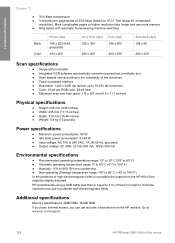
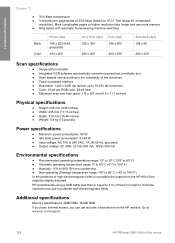
... 13
● 33.6 Kbps transmission ● 3 seconds per RGB color, 48-bit total ● Maximum scan size from glass: 216 x 297 mm (8.5 x 11.7 inches)
Physical specifications
● Height: 235 mm...to www.hp.com/support.
128
HP Officejet 5600 All-in -One might be slightly distorted. More complicated pages or higher resolution take longer and use more memory ● Ring detect with ...
User Guide - Page 139


.... See computer modem phone receive fax 68 send fax 66 phone cord check 101
136
HP Officejet 5600 All-in-One series See computer modem monitor dialing 67
O OK button 5 on button 4...6 other resources 9 use onscreen Help 11 HP Instant Share e-mail 58 scan images 58 send a scan 58 send images 58, HP Solution Center, missing icons 96
I images
edit scanned 59 scan 57 send a scan 58 ink cartridges. ...
Similar Questions
How Do I Set Up Scan Options On Hp 5600 Officejet For Windows 7
(Posted by illintwinkl 9 years ago)
How Does Paper Load When Faxing Using Hp 5600
(Posted by mlsc 9 years ago)
How To Correct Hp Officejet 5600 Scanning Destination Problem
(Posted by endambi 9 years ago)
How Do I Scan To An Email Using Officejet 6600 On Windows 8
(Posted by Darredocte 10 years ago)