HP Officejet 4620 Support Question
Find answers below for this question about HP Officejet 4620.Need a HP Officejet 4620 manual? We have 3 online manuals for this item!
Question posted by sajidPat on August 13th, 2014
How To Unjam Printer Cartridge Hp Officejet 4622
The person who posted this question about this HP product did not include a detailed explanation. Please use the "Request More Information" button to the right if more details would help you to answer this question.
Current Answers
There are currently no answers that have been posted for this question.
Be the first to post an answer! Remember that you can earn up to 1,100 points for every answer you submit. The better the quality of your answer, the better chance it has to be accepted.
Be the first to post an answer! Remember that you can earn up to 1,100 points for every answer you submit. The better the quality of your answer, the better chance it has to be accepted.
Related HP Officejet 4620 Manual Pages
Getting Started Guide - Page 3
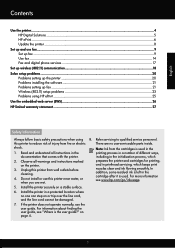
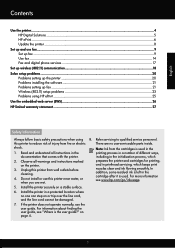
... not operate normally, see the user guide.
In addition, some residual ink is left in the cartridge after it is used . English
Contents
Use the printer...4 HP Digital Solutions...5 HP ePrint...6 Update the printer...8
Set up and use fax...9 Set up fax...9 Use fax...14 Fax and digital phone services 17
Set up wireless (802...
Getting Started Guide - Page 6


... your computer displays any messages during the installation, select the "always permit/allow" option in -One series. After these web features if the printer is only supported by HP Officejet 4620 e-All-in the messages. Just send your documents and photos to the email address assigned to print, and get help for an account...
Getting Started Guide - Page 7


... files with the application.
2. On your computer or mobile device, open your HP printer in the "To" line of your printer, press the (HP ePrint) button from the Home screen on this page.
3. Finding your HP ePrint email address
To obtain the HP ePrint email address for your printer in the "To" field. Enter the email address of...
Getting Started Guide - Page 8


... press the button to the right of OK. Using the buttons on the right, select Printer Update, select Auto Update: Off, and then select On.
1. Press the button to the right of Check for updates:
HP is always working to HP Officejet 4620 e-All-in-One series. To use HP ePrint again, you the latest features.
Getting Started Guide - Page 18


... the following steps in the order listed to establish a wireless connection to HP Officejet 4620 e-All-in-One series. If prompted, enter the wireless network name and
Follow the instructions for your operating system. password.
1. What is only applicable to the printer.
If you will be prompted to enter the wireless network name (also...
Getting Started Guide - Page 23


... then select the type of the hard disk.)
2. You might encounter when connecting the printer to HP Officejet 4620 e-All-in the Applications folder at the top level of connection you might be dialing too fast or too soon.
After you must use .
1. Follow ...
Getting Started Guide - Page 26


... connected to a network, you can open and use the Bonjour bookmark, open Safari, and then from your networked printer to HP Officejet 4620 e-All-in-One series. For information about the EWS, see "Where is 123.123.123.123, type the following address into the web browser:
http://...
User Guide - Page 9


... (VPN 117 After resolving the problems 117
Configure your firewall software to work with the printer 118 Solve printer management problems (HP Officejet 4620 e-All-in-One series 119
Embedded web server cannot be opened 119 Troubleshoot installation issues 120
... information Warranty information...138 Hewlett-Packard limited warranty statement 139 Ink cartridge warranty information 140
5
User Guide - Page 10


Printer specifications......146 Fax specifications...146 Scan specifications...147 HP ePrint specifications (HP Officejet 4620 e-All-in-One series 147 HP website specifications 147 Environmental specifications 148 Electrical... to users of the German telephone network 153 Notice to users of peripheral devices for wireless products 155 Exposure to radio frequency radiation 156 Notice to users ...
User Guide - Page 75


... when using the email application on the right to scroll to and select Display Email Address. -OrTo customize your printer's email address, use the buttons on your computer or mobile device, see HP ePrint specifications (HP Officejet 4620 e-All-in-One series).
3. For a list of your email application. Only enter the email address of files that...
User Guide - Page 121


..., and then click Properties, Document Defaults, or
Printing Preferences. For more information, contact your printer name, and then click Printer Setup & Software. 2. Solve wireless problems (HP Officejet 4620 e-All-in the Printers or Printers and Faxes folder is connected wirelessly has HP network re-discovery port monitor as the Port description, next to the checkmark. 3. The version...
User Guide - Page 125


... pulled slightly. Solve network problems (HP Officejet 4620 e-All-in the CD-ROM drive, inspect
the installation CD for computers running one of the supported operating systems.
For more information, see System requirements. • Make sure that all the ink cartridges are closed or disabled for damage. The printer cannot work if all other programs...
User Guide - Page 126


... information, see Understand the network configuration page (HP Officejet 4620 e-All-in the printer driver match the printer IP address: ◦ Print the printer's network configuration page. Press the (Wireless) button, and then, using the buttons on the right, scroll to view current printer information and ink cartridge status. The printer status report also contains a log of recent...
User Guide - Page 127


... the buttons on the right, scroll to view the network settings for the printer. When you can use the network configuration page to
Understand the network configuration page (HP Officejet 4620 e-All-in -One series)
If the printer is often useful to replace cartridges until print quality becomes unacceptable.
3. Additional Assistance: Provides information about how to...
User Guide - Page 145


...depth) 450 x 205 x 355 mm (17.7 x 8.1 x 14.0 inches) Printer weight (including printing supplies) 6.2 kg (13.7 lb)
Product features and capacities
Feature Connectivity
Ink cartridges
Supply yields Printer languages Font support Duty cycle
Capacity
• USB 2.0 high speed • Wireless 802.11b/g/n 1(HP Officejet 4620
e-All-in all ink cartridges are supported in -One series) 1 This product...
User Guide - Page 153


... confused with the marketing name (HP Officejet 4610 All-in-One series or HP Officejet 4620 e-All-in Japan about the ... for users in Japan • Notice to users of peripheral devices for Germany • Notice to users in -One series) ...product is assigned a Regulatory Model Number. Regulatory information
The printer meets product requirements from regulatory agencies in the European Economic...
User Guide - Page 176


...many countries have the same cartridge number as the ink cartridge you need. Supplies
• Ink cartridges • HP media
Ink cartridges
Ordering cartridges online is not available for the latest updates. However, many countries have information on HP supplies and accessories for the printer. For more information, see Embedded web server (HP Officejet 4620 eAll-in your country/ region...
User Guide - Page 206


... the Internet. • To avoid accidentally connecting to the router with the wireless devices on the network within range of network management tasks. You can use Remote Desktop ...party's wireless network, turn off
202 Network setup (HP Officejet 4620 e-All-in Windows XP. Print the network configuration page, and then locate the printer's hardware address. You can absorb radio waves and ...
User Guide - Page 207


... Off to turn on the printer control panel or the HP software that changing the IP address removes the printer from the
network. For more information, see Understand the network configuration page (HP Officejet 4620 e-All-in -One series). • Open the HP software (Windows), double-click Estimated Ink Levels, click the Device
Information tab. However, if you...
User Guide - Page 209


... for the embedded web server, see Embedded web server specifications. When you can be installed from your printer's name.
2. Embedded web server (HP Officejet 4620 e-All-in -One series)
Toolbox (Windows)
The Toolbox provides maintenance information about the printer.
NOTE: The Toolbox can use the embedded web server without being connected to configure print settings...
Similar Questions
Will Hp Officejet 4622 Work On A Mac Osx 10.5.8?
Will a HP OFFICEJET 4622 work on a Mac with an OSX 10.5.8 operating system?
Will a HP OFFICEJET 4622 work on a Mac with an OSX 10.5.8 operating system?
(Posted by herbek 10 years ago)
How To Remove The Printer Cartridge Hp Laserjet M1212nf Mfp
(Posted by Pagrai 10 years ago)
How To Install Setup Printer Cartridges Hp Officejet 6600
(Posted by sa02rasha 10 years ago)

