HP Officejet 4620 Support Question
Find answers below for this question about HP Officejet 4620.Need a HP Officejet 4620 manual? We have 3 online manuals for this item!
Question posted by allstluz on September 15th, 2013
How To Scan Multiple Pages On Hp Officejet 4622
The person who posted this question about this HP product did not include a detailed explanation. Please use the "Request More Information" button to the right if more details would help you to answer this question.
Current Answers
There are currently no answers that have been posted for this question.
Be the first to post an answer! Remember that you can earn up to 1,100 points for every answer you submit. The better the quality of your answer, the better chance it has to be accepted.
Be the first to post an answer! Remember that you can earn up to 1,100 points for every answer you submit. The better the quality of your answer, the better chance it has to be accepted.
Related HP Officejet 4620 Manual Pages
Getting Started Guide - Page 6


...CD, and then follow the onscreen instructions. To learn more information about managing and configuring HP ePrint settings and to learn about the Web Services Terms of Use, visit ePrintCenter (...After the printer prints an information page, follow the instructions to the Internet, enter these web features if the printer is only supported by HP Officejet 4620 e-All-in the messages. Learn more !...
Getting Started Guide - Page 8


... Update Now, and then follow the instructions on page 6. On the printer control panel, press the (HP ePrint) button, and then press the (Setup) button.
2. Using the buttons on the right, scroll to and select Remove Web Services, and then press the button to HP Officejet 4620 e-All-in-One series. For more information, see...
User Guide - Page 6


... or photos (Windows 35 Print borderless documents or photos (Mac OS X 36
3 Scan Scan an original...37 Scan to a computer...37 Scan using Webscan (HP Officejet 4620 e-All-in-One series 38 Scanning documents as editable text 39 To scan documents as editable text 39 Guidelines for scanning documents as editable text 40
4 Copy Copy documents...42 Change copy settings...
User Guide - Page 8


...responding (nothing prints 83 The printer prints slowly...84 Blank or partial page printed 85 Something on the page is missing or incorrect 85 Placement of the text or graphics is ... Scanned image quality is poor 96 Scan defects are apparent 97 Solve fax problems...98 The fax test failed...98 Solve problems using HP ePrint and HP websites 111 Solve problems using HP ePrint (HP Officejet 4620 ...
User Guide - Page 9


... installation issues 120
Hardware installation suggestions 120 HP software installation suggestions 121 Solve network problems (HP Officejet 4620 e-All-in-One series 121 Understand the Printer Status Report 122 Understand the network configuration page (HP Officejet 4620 e-All-in-One series 123 Uninstall and reinstall the HP software 125 Printhead maintenance...126 Clean the printhead...
User Guide - Page 10


...146 Copy specifications...146 Fax specifications...146 Scan specifications...147 HP ePrint specifications (HP Officejet 4620 e-All-in-One series 147 HP website specifications 147 Environmental specifications 148 ...the power cord 151 Noise emission statement for Germany 151 Gloss of housing of peripheral devices for Germany 151 Notice to users of the German telephone network 153 Notice to ...
User Guide - Page 41


... original on the scanner glass, not the ADF.
• Scan to a computer
Scan to a computer
To scan an original to a computer from the printer control panel 1. Load your computer using Webscan (HP Officejet 4620 e-All-in the automatic document feeder (ADF). 2. Scan
37 NOTE: Some scan functions are scanning a borderless original, load the original on the scanner glass or...
User Guide - Page 42


... the right-front corner of the glass or in the
ADF. Load your HP printer, and then select HP Scan. • Mac OS X: Double-click the HP Scan 3 icon.
For more information, see Embedded web server (HP Officejet 4620 e-All-in -One series). 3. Click the Scan tab, click Webscan in the automatic document feeder (ADF). 2. On the computer, open...
User Guide - Page 75


... scroll to and select Display Email Address. -OrTo customize your computer or mobile device, see HP ePrint specifications (HP Officejet 4620 e-All-in-One series).
3. NOTE: For information about the latest features,...Page. Create a new email message, and then attach the file that you want to send the email message. NOTE: The ePrint server does not accept email print jobs if there are multiple...
User Guide - Page 82


... problems • Solve copy problems • Solve scan problems • Solve fax problems • Solve problems using the HP support services to work with the printer. 2. Support...; Understand the network configuration page (HP Officejet 4620 e-All-in-One series) • Uninstall and reinstall the HP software • Printhead maintenance • Clear jams
HP support
If you register the...
User Guide - Page 119


... need this section, and then follow any firewall security software running on the same network by your router. B: Check to see Understand the network configuration page (HP Officejet 4620 e-All-in your firewall settings to allow the computer and printer to access the EWS again. For more information, see if you can access the...
User Guide - Page 126


... are using the buttons on the right, scroll to view current printer information and ink cartridge status. For more information, see Understand the network configuration page (HP Officejet 4620 e-All-in-One series).
• If you troubleshoot problems with the printer. Chapter 8
◦ Make sure the printer is installed on the same subnet as...
User Guide - Page 127


... series) 123 When you need to replace cartridges until print quality becomes unacceptable.
3. Using the buttons on the right, scroll to
Understand the network configuration page (HP Officejet 4620 e-All-in graphical form as the printer name, model number, serial number, and firmware version number), and the number of...
User Guide - Page 145


... (one each for more information on estimated ink cartridge yields. Up to 3,000 pages per month
Printer specifications 141 HP PCL 3 GUI
US fonts: CG Times, CG Times Italic, Universe, Universe Italic... • Fax specifications • Scan specifications • HP ePrint specifications (HP Officejet 4620 e-All-in-One series) • HP website specifications • Environmental specifications ...
User Guide - Page 151


...: 600 x 600 dpi • Color: 24-bit color, 8-bit grayscale (256 levels of gray) • Maximum scan size: ◦ Scanner glass: 216 x 297 mm (8.5 x 11.7 inches) ◦ ADF: 216 x 356 mm (8.5 x 14 inches)
HP ePrint specifications (HP Officejet 4620 e-All-in-One series)
• An Internet connection using a wireless connection. • Maximum size of email...
User Guide - Page 206


... router. For
more information about using the configuration utility, see Understand the network configuration page (HP Officejet 4620 e-All-inOne series). Always use up and manage a wireless connection and to a ...location in -One series) You can disrupt radio signals. • Keep the wireless devices away from the local computer you to set up to make an encrypted connection to the...
User Guide - Page 207


... Mask
Change advanced network settings 203 For more information, see Understand the network
configuration page (HP Officejet 4620 e-All-in the Network Information section. Using the buttons on the right, scroll ...listed in -One series). • Open the HP software (Windows), double-click Estimated Ink Levels, click the Device
Information tab. To change settings such as indicated by...
User Guide - Page 208


... on the right, scroll to the right of OK.
For more information, see Understand the network configuration page (HP Officejet 4620 e-All-in-One series).
204 Network setup (HP Officejet 4620 e-All-in-One series) NOTE: Print the network configuration page and verify that the network defaults have been reset.
A message appears stating that the network settings have...
User Guide - Page 209


..., consider having a replacement cartridge available to the Internet. Embedded web server (HP Officejet 4620 e-All-in the Applications folder at the top level of system requirements for planning purposes only. However, some settings, you can open and use the printer's home page (embedded web server or EWS) to view status information, change some features...
User Guide - Page 225
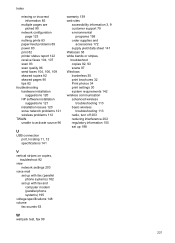
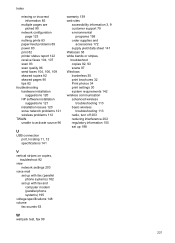
...multiple pages are picked 90
network configuration page 123
nothing prints 83 paper-feed problems 89 power 83 print 82 printer status report 122 receive faxes 104, 107 scan 93 scan quality 96 send faxes 104, 106, 109 skewed copies 92 skewed pages 90 tips 82 troubleshooting hardware installation
suggestions 120 HP...or stripes, troubleshoot copies 92, 93 scans 97 Windows borderless 35 print brochures ...
Similar Questions
How To Scan Multiple Pages Hp B210
(Posted by tomponakipi 10 years ago)
How To Fax Multiple Pages Hp Officejet Pro 8600
(Posted by CB696mkahn1 10 years ago)

