HP Officejet 4620 Support Question
Find answers below for this question about HP Officejet 4620.Need a HP Officejet 4620 manual? We have 3 online manuals for this item!
Question posted by rogeot on October 20th, 2013
No Scan Communication When Scanning Using Hp 4620
The person who posted this question about this HP product did not include a detailed explanation. Please use the "Request More Information" button to the right if more details would help you to answer this question.
Current Answers
There are currently no answers that have been posted for this question.
Be the first to post an answer! Remember that you can earn up to 1,100 points for every answer you submit. The better the quality of your answer, the better chance it has to be accepted.
Be the first to post an answer! Remember that you can earn up to 1,100 points for every answer you submit. The better the quality of your answer, the better chance it has to be accepted.
Related HP Officejet 4620 Manual Pages
Getting Started Guide - Page 3
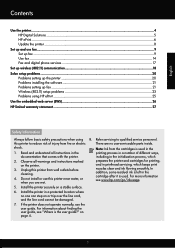
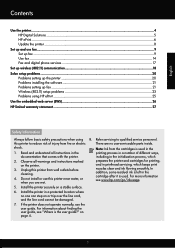
... services 17
Set up wireless (802.11) communication 18 Solve setup problems...20
Problems setting up the printer 20 Problems installing the software 21 Problems setting up fax...21 Wireless (802.11) setup problems 23 Problems using HP ePrint...25 Use the embedded web server (EWS 26 HP limited warranty statement...27
Safety Information
Always...
Getting Started Guide - Page 6


.... Note: If prompted, temporarily connect the printer to the Internet using a USB cable. If you can sign in to view your HP ePrint job status, manage your printer to finish the setup.
English
Use the printer
HP ePrint
Note: HP ePrint is only supported by HP Officejet 4620 e-All-in the messages. No additional drivers or software are...
Getting Started Guide - Page 7


... to send the email message. On your computer or mobile device, open your HP printer in the "To" line of files with the application.
2. Note: For information about using HP ePrint, see "HP ePrint guidelines" on your computer or mobile device, see the documentation provided with HP ePrint.
Create a new email message, and then attach the file...
Getting Started Guide - Page 8


...) button, and then press the button to HP Officejet 4620 e-All-in-One series.
To update the printer, complete the following steps:
1. On the printer control panel, press the (HP ePrint) button, and then press the (Setup) button.
2. If the printer is only applicable to the right of OK. Using the buttons on the display.
8
Getting Started Guide - Page 25


... is a computer network that meet
Officejet 4620 e-All-in-One series. Do not enter any additional email addresses in the "To" or "Cc" fields. The printer uses its USB and network connections at the same time. the HP ePrint requirements. For more information, see "Set up and using HP ePrint
Note: This section is only applicable...
User Guide - Page 6


... or photos (Windows 35 Print borderless documents or photos (Mac OS X 36
3 Scan Scan an original...37 Scan to a computer...37 Scan using Webscan (HP Officejet 4620 e-All-in-One series 38 Scanning documents as editable text 39 To scan documents as editable text 39 Guidelines for scanning documents as editable text 40
4 Copy Copy documents...42 Change copy settings...42...
User Guide - Page 7


... ID Report...67 Print a T30 fax trace report 68
6 HP ePrint Set up HP ePrint...69 Set up HP ePrint using the HP printer software 69 Set up HP ePrint using the printer's control panel 70 Set up HP ePrint using the embedded web server 70 Use HP ePrint...71 Print using HP ePrint...71 Find the printer's email address 71 Turn off...
User Guide - Page 8


... not scan or text is missing 94 Text cannot be edited...95 Error messages appear...96 Scanned image quality is poor 96 Scan defects are apparent 97 Solve fax problems...98 The fax test failed...98 Solve problems using HP ePrint and HP websites 111 Solve problems using HP ePrint (HP Officejet 4620 e-All-in-One series 111 Solve problems using HP websites...
User Guide - Page 18
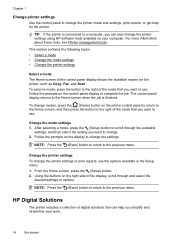
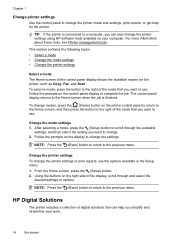
... button. 2. HP Digital Solutions
The printer includes a collection of digital solutions that you can help for the printer, such as Copy, Fax, and Scan. Chapter 1
Change printer settings Use the control panel ...when the job is connected to a computer, you want to change the printer settings using HP software tools available on the right side of the control panel display shows the available...
User Guide - Page 19


... Computer You can turn off fax printing altogether, saving money on the control panel, and scan documents directly to a computer.
You can store digital copies of your computer. Use HP media for optimum print quality. In addition, you can simply walk up to the printer, press a button on paper and ink, and reducing...
User Guide - Page 21
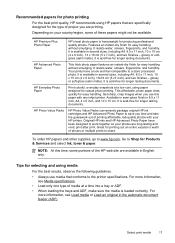
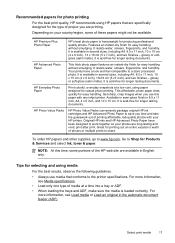
... that are specifically designed for the type of project you time and take the guesswork out of media at a low cost, using paper designed for casual photo printing. Recommended papers for photo printing For the best print quality, HP recommends using HP papers that conforms to www.hp.com.
Go to Shop for easy handling.
User Guide - Page 41


... your computer prior to the right of destinations, such as editable text
Scan an original
This section contains the following topics: • Scan an original • Scan using Webscan (HP Officejet 4620 e-All-in the automatic document feeder (ADF). 2. For more information, see Solve scan problems. This section contains the following topics:
NOTE: Your printer and computer must...
User Guide - Page 42


... the automatic document feeder (ADF). 2. For more information, see Embedded web server (HP Officejet 4620 e-All-in the automatic document feeder (ADF). 2. Select a scan shortcut. To scan using Webscan (HP Officejet 4620 e-All-in the
ADF. For more information, see Scanning documents as editable text.
38
Scan
For more information, see Load an original on the scanner glass or...
User Guide - Page 60
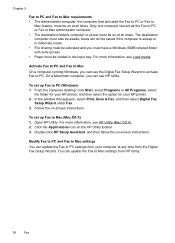
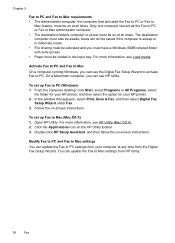
... The administrator computer, the computer that appears, select Print, Scan & Fax, and then select Digital Fax
Setup Wizard under Fax. 3. Open HP Utility.
The destination computer must also be awake, faxes will...-screen instructions. Click the Applications icon on at all times. Only one computer can use the Digital Fax Setup Wizard to activate Fax to Mac settings from the Digital Fax ...
User Guide - Page 73


... anywhere you can use the HP printer software that appears, select Print, Scan & Fax, and then select ePrint Setup under Print. Just send your documents and photos to the email address assigned to an active network providing Internet access. NOTE: HP ePrint is only supported by HP Officejet 4620 e-All-in to view your HP ePrint job status...
User Guide - Page 75


... to and select Display Email Address. -OrTo customize your computer or mobile device, see HP ePrint specifications (HP Officejet 4620 e-All-in the "To" line of your email application. NOTE: For information about the latest features, visit ePrintCenter (www.eprintcenter.com). Use HP ePrint
To use the buttons on how to customize the email address. Enter the printer...
User Guide - Page 82


... • Solve printer problems • Print quality troubleshooting • Solve paper-feed problems • Solve copy problems • Solve scan problems • Solve fax problems • Solve problems using HP ePrint and HP websites • Solve wireless problems (HP Officejet 4620 e-All-in-One series) • Configure your firewall software to work with the printer. 2. Visit the...
User Guide - Page 115


... computers should be switched off . Solve problems using HP ePrint and HP websites
This section provides solutions to common problems using HP ePrint and HP websites. • Solve problems using HP ePrint (HP Officejet 4620 e-All-in -One series).
For more information, see Set up HP ePrint using HP ePrint and HP websites 111 Solve problems using the printer's control panel. • Make...
User Guide - Page 116


... Internet. • Make sure the web browser meets the minimum system requirements. Solve problems using HP websites If you are having problems using HP websites from your wireless network.
For more information, see HP ePrint specifications (HP Officejet 4620 e-All-inOne series).
• If your HP printer in the "To" or "Cc" fields. For more information about solving problems...
User Guide - Page 145


... specifications • Media specifications • Print specifications • Copy specifications • Fax specifications • Scan specifications • HP ePrint specifications (HP Officejet 4620 e-All-in-One series) • HP website specifications • Environmental specifications • Electrical specifications • Acoustic emission specifications
Physical specifications...
Similar Questions
When Using Hp 4620 Wireless Printer How Do You Send Email Once You Have Scanned
to email
to email
(Posted by joebu 10 years ago)
How Do I Use Hp 4620 Flatbed To Scan Multi-page Documents
(Posted by udvlad0d0 10 years ago)

