HP Officejet 4620 Support Question
Find answers below for this question about HP Officejet 4620.Need a HP Officejet 4620 manual? We have 3 online manuals for this item!
Question posted by hileph on August 8th, 2013
How To Retrieve Multiple Pages From Hp 4620 Scanner
The person who posted this question about this HP product did not include a detailed explanation. Please use the "Request More Information" button to the right if more details would help you to answer this question.
Current Answers
There are currently no answers that have been posted for this question.
Be the first to post an answer! Remember that you can earn up to 1,100 points for every answer you submit. The better the quality of your answer, the better chance it has to be accepted.
Be the first to post an answer! Remember that you can earn up to 1,100 points for every answer you submit. The better the quality of your answer, the better chance it has to be accepted.
Related HP Officejet 4620 Manual Pages
Getting Started Guide - Page 6


...to the Internet, enter these web features if the printer is only supported by HP Officejet 4620 e-All-in-One series.
Selecting this option allows the software to install successfully ...Learn more ! Note: To use the HP
ePrint email address of Use, visit ePrintCenter (www.eprintcenter.com).
After the printer prints an information page, follow the onscreen instructions. Note: If...
Getting Started Guide - Page 7


...HP ePrint.
On your computer or mobile device, open your HP printer in the "To" line of the email message, and then select the option to print. Note: The ePrint server does not accept email print jobs if there are multiple... device, see "HP ePrint guidelines" on this page.
3. Finding your HP ePrint email address
To obtain the HP ePrint email address for your printer, press the (HP ...
Getting Started Guide - Page 8


... HP ePrint will cease to HP Officejet 4620 e-All-in-One series. To use HP...HP is connected to the right of Printer Update.
2. On the printer control panel, press the (HP... ePrint) button, and then press the (Setup) button.
2.
On the printer control panel, press the (HP...you must set it up HP ePrint" on the right,...HP ePrint) button, and then press the (Setup) button.
2.
Using the ...
Getting Started Guide - Page 25


...HP ePrint" on the printer. To connect to the VPN.
connecting to your network over a Virtual Private Network (VPN)
A Virtual Private Network (VPN) is a computer network that meet
Officejet 4620 e-All-in-One series.
server (EWS).
page...local devices (like your firewall.
following:
• If your firewall have been
installed on page 7. For more information, see "HP ePrint...
User Guide - Page 8


...reduced...91 Copy quality is poor ...92 The printer prints half a page, then ejects the paper 93 Paper mismatch...93 Solve scan problems...93 Scanner did nothing...94 Scan takes too long...94 Part of the document... problems...98 The fax test failed...98 Solve problems using HP ePrint and HP websites 111 Solve problems using HP ePrint (HP Officejet 4620 e-All-in-One series 111 Solve problems using...
User Guide - Page 9


... installation issues 120
Hardware installation suggestions 120 HP software installation suggestions 121 Solve network problems (HP Officejet 4620 e-All-in-One series 121 Understand the Printer Status Report 122 Understand the network configuration page (HP Officejet 4620 e-All-in-One series 123 Uninstall and reinstall the HP software 125 Printhead maintenance...126 Clean the printhead...
User Guide - Page 31


...) alcohol. Lightly dampen a clean lint-free cloth with distilled water, then squeeze any residue off the printer. 2. Clean the ADF If the ADF picks up multiple pages or if it does not pick up plain paper, you can clean the ADF. NOTE: If the residue does not come off the printer.
Use...
User Guide - Page 49


... to respond to store the PIN for your dialing. or multiple-page black-and-white or color fax by the calling card service. Send a fax using monitor dialing Monitor dialing allows you are entering, press * repeatedly, until a dash (-) appears on the scanner glass or Load an original in the automatic document feeder (ADF...
User Guide - Page 75


... select Print Info Page. Use HP ePrint
To use HP ePrint, make sure...device • An HP ePrint-capable printer on your email application.
On your computer or mobile device, open your computer or mobile device, see HP ePrint specifications (HP Officejet 4620 e-All-in the "To" field. Use HP ePrint
71 NOTE: The ePrint server does not accept email print jobs if there are multiple...
User Guide - Page 82


...go/customercare. Check the documentation that came with the printer • Solve printer management problems (HP Officejet 4620 e-All-in-One series) • Troubleshoot installation issues • Understand the Printer Status Report • Understand the network configuration page (HP Officejet 4620 e-All-in this section suggests solutions to common problems. If your printer is available to...
User Guide - Page 94
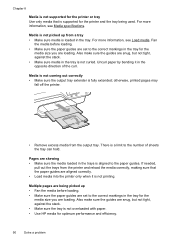
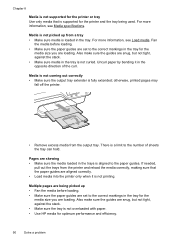
... for the
media size you are loading. There is fully extended; Multiple pages are being used. Also make sure the guides are snug, but not tight, against the stack. • Make sure the tray is not overloaded with paper. • Use HP media for the printer and the tray being picked up from...
User Guide - Page 117


... Virtual Private Network (VPN) • After resolving the problems
Solve wireless problems (HP Officejet 4620 e-All-in-One series) 113
TIP: If the Wireless Test Report indicates the signal...page, press the (Wireless) button, and then, using the buttons on . TIP: If you are using a computer running Windows, HP provides a tool called HP Home Network Diagnostic Utility that might help retrieve...
User Guide - Page 119


...Test Report using the printer over the network. For more information, see Embedded web server (HP Officejet 4620 e-All-inOne series).
If you cannot access the EWS and are on the same network ...at the beginning of this to connect to a wireless network, see Understand the network configuration page (HP Officejet 4620 e-All-in -One series) 115 If you cannot access the EWS or are able to...
User Guide - Page 126


...; Click Start, then click Printers or Printers and Faxes. - For more information, see Understand the network configuration page (HP Officejet 4620 e-All-in the printer driver match the printer IP address: ◦ Print the printer's network configuration page. The printer status report also contains a log of recent events.
122 Solve a problem For more information, see...
User Guide - Page 127


... the trays and accessories.
2. Using the buttons on the right, scroll to
Understand the network configuration page (HP Officejet 4620 e-All-in -One series)
If the printer is often useful to run a Wireless Test Report. Understand the network configuration page (HP Officejet 4620 e-All-in -One series) 123 Additional Assistance: Provides information about how to set up a Fax...
User Guide - Page 151


...server does not accept email print jobs if there are multiple email addresses included in the "To" or "Cc" fields. HP website specifications
• A web browser (either Microsoft Internet...) • Maximum scan size: ◦ Scanner glass: 216 x 297 mm (8.5 x 11.7 inches) ◦ ADF: 216 x 356 mm (8.5 x 14 inches)
HP ePrint specifications (HP Officejet 4620 e-All-in-One series)
• An ...
User Guide - Page 206


...more information about using the configuration utility, see Understand the network configuration page (HP Officejet 4620 e-All-inOne series). NOTE: For more information, see the documentation... network secure, follow these guidelines: • Use a wireless password with the wireless devices on the network. • Keep all 1s), and
personally-identifiable information for wireless passwords...
User Guide - Page 207


... radio on and off . 1. Press the button to continue. 4. For more information, see Understand the network configuration page (HP Officejet 4620 e-All-in -One series). • Open the HP software (Windows), double-click Estimated Ink Levels, click the Device
Information tab. However, unless you have a USB connection, the radio is listed in the Network Information section...
User Guide - Page 208


... the button to and select Wireless Settings, select Restore Defaults, and then select Yes. For more information, see Understand the network configuration page (HP Officejet 4620 e-All-in-One series).
204 Network setup (HP Officejet 4620 e-All-in-One series) Reset network settings
To reset the administrator password and network settings, press the (Wireless) button, and then...
User Guide - Page 225
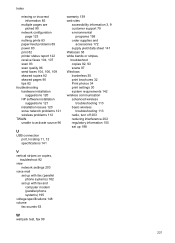
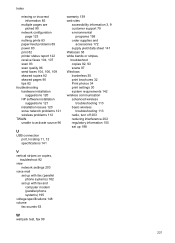
... information 85
multiple pages are picked 90
network configuration page 123
nothing prints 83 paper-feed problems 89 power 83 print 82 printer status report 122 receive faxes 104, 107 scan 93 scan quality 96 send faxes 104, 106, 109 skewed copies 92 skewed pages 90 tips 82 troubleshooting hardware installation
suggestions 120 HP software...

