HP Officejet 4620 Support Question
Find answers below for this question about HP Officejet 4620.Need a HP Officejet 4620 manual? We have 3 online manuals for this item!
Question posted by mickdx40 on August 14th, 2013
How To Reset Hp Officejet 4620
The person who posted this question about this HP product did not include a detailed explanation. Please use the "Request More Information" button to the right if more details would help you to answer this question.
Current Answers
There are currently no answers that have been posted for this question.
Be the first to post an answer! Remember that you can earn up to 1,100 points for every answer you submit. The better the quality of your answer, the better chance it has to be accepted.
Be the first to post an answer! Remember that you can earn up to 1,100 points for every answer you submit. The better the quality of your answer, the better chance it has to be accepted.
Related HP Officejet 4620 Manual Pages
Getting Started Guide - Page 6


... displays any messages during the installation, select the "always permit/allow" option in -One series. Learn more ! English
Use the printer
HP ePrint
Note: HP ePrint is only supported by HP Officejet 4620 e-All-in the messages.
Follow the instructions for setup instructions.
1. No additional drivers or software are sent, the installation program will prompt...
Getting Started Guide - Page 8


... Services
To remove Web Services, complete the following steps:
1. If the printer is connected to HP Officejet 4620 e-All-in-One series.
Using the buttons on page 6. Update the printer
Note: This section...Remove Web Services, and then press the button to the right of Check for updates:
HP is only applicable to a network and Web Services has been enabled, you the latest features...
Getting Started Guide - Page 18


...might not available in all languages.)
• The wireless network name is only applicable to HP Officejet 4620 e-All-in the order listed to establish a wireless connection to the printer.
password.
...them on your operating system.
Note: Before you are using a computer running Windows, HP provides a tool called an "SSID") and a wireless password:
click Network Diagnostic Utility...
Getting Started Guide - Page 23


... resolving the problems... On the computer desktop, click Start, select Programs or All Programs, click HP, select your number is only applicable to access an outside line, you must use .
1. ...The printer cannot send faxes but can receive faxes
• The printer might need to HP Officejet 4620 e-All-in-One series. After you resolve any problems and have successfully connected the printer...
Getting Started Guide - Page 26


... (Wireless) button on your computer, type the IP address or hostname assigned to the printer. For example, if the IP address is only applicable to HP Officejet 4620 e-All-in-One series. No special software needs to be available. For more information about finding the user guide, see the user guide.
In a supported...
User Guide - Page 3
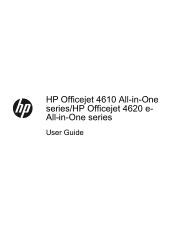
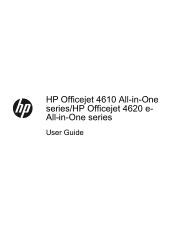
HP Officejet 4610 All-in-One series/HP Officejet 4620 eAll-in-One series
User Guide
User Guide - Page 6


...photos (Mac OS X 36
3 Scan Scan an original...37 Scan to a computer...37 Scan using Webscan (HP Officejet 4620 e-All-in-One series 38 Scanning documents as editable text 39 To scan documents as editable text 39 Guidelines ...numbers from the junk fax list 55 Print a Junk List...55 Receive faxes to your computer using HP Digital Fax (Fax to PC and Fax to Mac)..........55 Fax to PC and Fax to Mac ...
User Guide - Page 8


......78 Obtain electronic support...79 HP support by phone...79 Before you call...79 Phone support period 80 Telephone support numbers 80 After the phone support... is poor 96 Scan defects are apparent 97 Solve fax problems...98 The fax test failed...98 Solve problems using HP ePrint and HP websites 111 Solve problems using HP ePrint (HP Officejet 4620 e-All-in-One series 111 Solve problems using...
User Guide - Page 9


... over a Virtual Private Network (VPN 117 After resolving the problems 117
Configure your firewall software to work with the printer 118 Solve printer management problems (HP Officejet 4620 e-All-in-One series 119
Embedded web server cannot be opened 119 Troubleshoot installation issues 120
Hardware installation suggestions 120...
User Guide - Page 10


......146 Fax specifications...146 Scan specifications...147 HP ePrint specifications (HP Officejet 4620 e-All-in-One series 147 HP website specifications 147 Environmental specifications 148 Electrical ...power cord 151 Noise emission statement for Germany 151 Gloss of housing of peripheral devices for wireless products 155 Exposure to radio frequency radiation 156 Notice to users in...
User Guide - Page 12


... on and off 203 Change advanced network settings 203 View IP settings...203 Change IP settings...203 Reset network settings...204
E Printer management tools Toolbox (Windows)...205 HP Utility (Mac OS X)...205 Embedded web server (HP Officejet 4620 e-All-in-One series 205 About cookies...206 To open the embedded web server 206
Index...216...
User Guide - Page 17


.... Help button: From the Home screen, pressing this button opens available settings. When viewing screens other maintenance settings.
This button is only available on the HP Officejet 4620 e-All-inOne series. Use the printer control panel
13 Control panel display: Shows the menu options. Wireless button: Press this button opens the Setup menu...
User Guide - Page 75


... code and instructions on how to send the email message. Enter the printer's email address in the "To" line of your computer or mobile device, see HP ePrint specifications (HP Officejet 4620 e-All-in the "To" field. Do not enter any additional email addresses in the "To" or "Cc" fields. The printer prints an information...
User Guide - Page 121


... 2.
After resolving the problems After you to access local devices (like your printer) on the toolbar, double-click HP Setup Assistant, and
then follow the onscreen instructions. Click...checkmark. Step 6: Make sure your computer is connected to the VPN.
Solve wireless problems (HP Officejet 4620 e-All-in the Printers or Printers and Faxes folder is connected wirelessly, and select Set...
User Guide - Page 125


...the ink cartridges Make sure that the USB drivers
have not been disabled in the Windows Device Manager. • If you are using a computer running Windows, and the computer cannot ... the minimum system requirements.
Solve network problems (HP Officejet 4620 e-All-in-One series)
General network troubleshooting • If you are unable to install the HP software, verify that:
◦ All cable ...
User Guide - Page 126


... printer driver match the printer IP address: ◦ Print the printer's network configuration page. To reset the printer's network settings 1. Chapter 8
◦ Make sure the printer is installed on the ...and close the dialog boxes. For more information, see Understand the network configuration page (HP Officejet 4620 e-All-in the dialog box to match the address on the right, scroll to and...
User Guide - Page 153


...region. This regulatory number should not be confused with the marketing name (HP Officejet 4610 All-in-One series or HP Officejet 4620 e-All-in the European Economic Area • Australia wired fax statement... power cord • Noise emission statement for Germany • Gloss of housing of peripheral devices for Germany • Notice to users of the German telephone network • Notice to...
User Guide - Page 206


...You can use Remote Desktop to make configuration changes. • Turn off
202 Network setup (HP Officejet 4620 e-All-in a WPA wireless password. • Avoid any common words or phrases, easy... hardware address is disabled by default in a wireless network: • Keep the wireless devices away from large metal objects, such as filing cabinets, and other building structures as punctuation...
User Guide - Page 207


... see Understand the network configuration page (HP Officejet 4620 e-All-in the Network Information section. Select Wireless...HP Officejet 4620 e-All-in-One series). • Open the HP software (Windows), double-click Estimated Ink Levels, click the Device
Information tab. Change IP settings
The default IP setting for the following topics: • View IP settings • Change IP settings • Reset...
User Guide - Page 208


... network configuration page (HP Officejet 4620 e-All-in-One series).
204 Network setup (HP Officejet 4620 e-All-in-One series) Enter your changes, and then press the button to and select Wireless Settings, select Restore Defaults, and then select Yes. NOTE: Print the network configuration page and verify that the network defaults have been reset.
Appendix D •...

