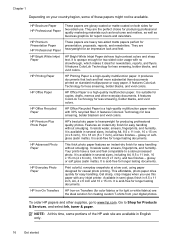HP Officejet 4620 Support Question
Find answers below for this question about HP Officejet 4620.Need a HP Officejet 4620 manual? We have 3 online manuals for this item!
Question posted by stevthej on March 3rd, 2014
How To Print On Both Sides Hp Officejet 4622
The person who posted this question about this HP product did not include a detailed explanation. Please use the "Request More Information" button to the right if more details would help you to answer this question.
Current Answers
Related HP Officejet 4620 Manual Pages
Similar Questions
How Do I Enlarge The Print On Hp Officejet 4622 All In One
(Posted by wizKell 10 years ago)
How To Make Double Sided Printing On Hp Officejet 4622
(Posted by fireel 10 years ago)
Can I Print From Hp Officejet 4622 With Just Black Cartridge?
(Posted by tooopTom 10 years ago)
How To Increase Font Size On Prints From Hp Officejet 4500 Wireless Printer
I Can't Find Anyplace Explaining How To Get Larger Fonts From My Printer. I Have Called Several Numb...
I Can't Find Anyplace Explaining How To Get Larger Fonts From My Printer. I Have Called Several Numb...
(Posted by OCALAREBEL 11 years ago)