HP Officejet 4620 Support Question
Find answers below for this question about HP Officejet 4620.Need a HP Officejet 4620 manual? We have 3 online manuals for this item!
Question posted by happyMa on October 13th, 2013
Officejet 4620 Cannot Select Print Black And White
The person who posted this question about this HP product did not include a detailed explanation. Please use the "Request More Information" button to the right if more details would help you to answer this question.
Current Answers
There are currently no answers that have been posted for this question.
Be the first to post an answer! Remember that you can earn up to 1,100 points for every answer you submit. The better the quality of your answer, the better chance it has to be accepted.
Be the first to post an answer! Remember that you can earn up to 1,100 points for every answer you submit. The better the quality of your answer, the better chance it has to be accepted.
Related HP Officejet 4620 Manual Pages
User Guide - Page 19


...print media types before buying large quantities.
Select print media
15 This section contains the following topics: • Recommended papers for printing and copying • Recommended papers for photo printing • Tips for selecting and using media
Recommended papers for printing... for papers with crisp, vivid color, bolder blacks and dry faster than ordinary plain papers.
Use...
User Guide - Page 41


...and then select the computer to which you have problems scanning documents, see Load an original on a computer. Make changes to scan options, if needed. 4.
Load your computer using Webscan (HP Officejet 4620 e-All...to a computer
Scan to a computer
To scan an original to a computer from your original print-side down in the right-front corner of Start Scan. 3 Scan
You can use the HP...
User Guide - Page 42


...print-side down in the automatic document feeder (ADF). 2. To scan using a web browser. NOTE: Use the HP software to scan documents into editable text, a format that lets you are unable to the scan settings, if needed. 4. Scan using Webscan (HP Officejet 4620...computer desktop, click Start, select Programs or All
Programs, select the folder for your original print-side down in the
...
User Guide - Page 59
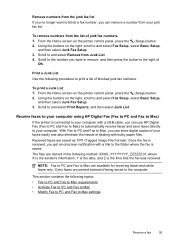
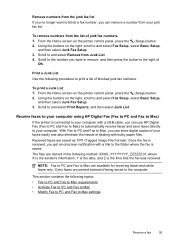
... panel, press the (Setup) button. 2. Once the fax is saved.
Using the buttons on the right, scroll to and select Print Reports, and then select Junk List. Received faxes are available for receiving black-and-white faxes only. To remove numbers from Junk List. 4.
Remove numbers from the junk fax list If you no longer...
User Guide - Page 73


...supported by HP Officejet 4620 e-All-in to view your HP ePrint job status, manage your HP ePrint printer queue, control who can use your printer's HP ePrint email address to print, and get ... to an active network providing Internet access. In the window that appears, select Print, Scan & Fax, and then select ePrint Setup under Print. You cannot use one of the following methods: • Set up ...
User Guide - Page 75


... email address, use the buttons on the right to scroll to and select Display Email Address. -OrTo customize your computer or mobile device, see HP ePrint specifications (HP Officejet 4620 e-All-in the "To" line of your email application. Print using HP ePrint To print documents using HP ePrint, complete the following steps: 1. For a list of...
User Guide - Page 92
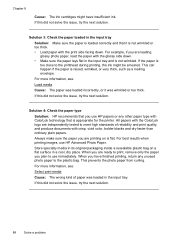
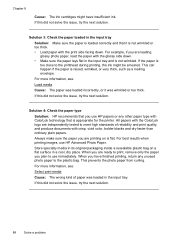
...it is raised, wrinkled, or very thick, such as a mailing envelope. For best results when printing images, use immediately. If this did not solve the issue, try the next solution.
88
...bolder blacks and dry faster than ordinary plain papers.
Solution 3: Check the paper loaded in the input tray. For more information, see :
Select print media
Cause: The wrong kind of reliability and print ...
User Guide - Page 98
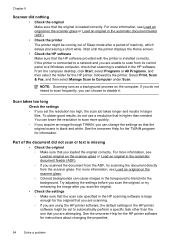
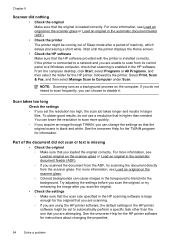
...NOTE: Scanning runs as a background process on the scanner glass or Load an original in black and white. Scan takes too long Check the settings ◦ If you set to scan from the ... • Check the HP software Make sure that the original is loaded correctly. Select Print, Scan & Fax, and then select Manage Scan to blend into the background.
You can lower the resolution to disable...
User Guide - Page 117


...your network over a Virtual Private Network (VPN) • After resolving the problems
Solve wireless problems (HP Officejet 4620 e-All-in the order presented. Step 3 -
Advanced wireless troubleshooting If you have been turned on the ...troubleshooting and are unable to and select Print Reports, and then select Wireless Test Report. If a problem is not connected to the wireless router. Step ...
User Guide - Page 121


... Document Defaults, or
Printing Preferences. Right-click ...the Internet to provide a remote, secure connection to access local devices (like your operating system:
Windows 1. To connect to Settings...select the type of the printer driver in -One series) 117 For more information, contact your printer name, and then click Printer Setup & Software. 2. Solve wireless problems (HP Officejet 4620...
User Guide - Page 124


... installation suggestions • HP software installation suggestions • Solve network problems (HP Officejet 4620 e-All-in the box, and then click Ping.
This website provides information and utilities... Attention light is connected securely to both the printer and to and select Print Reports, and then select Network Configuration Page. • Ping the printer using are on or...
User Guide - Page 126


...Officejet 4620 e-All-in-One series).
• If you troubleshoot problems with the printer.
Press the (Setup) button, and then, using the buttons on the right, scroll to
and select Wireless Settings, select Restore Defaults, and then select.... Understand the Printer Status Report
Use the printer status report to print the network configuration page and verify that the network ports created in...
User Guide - Page 127


...ink warning message, consider having a replacement cartridge available to avoid possible printing delays. Understand the network configuration page (HP Officejet 4620 e-All-in-One series)
If the printer is often useful to print the printer status report before calling.
1
2
3
1. Ink ... only. You can use the network configuration page to and select Reports, and then select Printer Status Report.
User Guide - Page 132
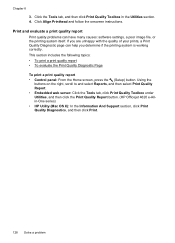
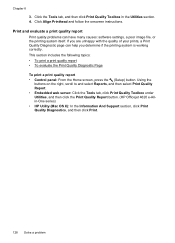
... onscreen instructions. Chapter 8
3. Using the
buttons on the right, scroll to and select Reports, and then select Print Quality Report. • Embedded web server: Click the Tools tab, click Print Quality Toolbox under Utilities, and then click the Print Quality Report button. (HP Officejet 4620 e-Allin-One series) • HP Utility (Mac OS X): In the Information And...
User Guide - Page 151


...higher).
• An Internet connection
Printer specifications 147 Black Color
Fine (dpi)
196 x 203 200 x...type: Uncompressed TIFF • Supported fax types: black-and-white faxes
Scan specifications
• Integrated OCR software ...ADF: 216 x 356 mm (8.5 x 14 inches)
HP ePrint specifications (HP Officejet 4620 e-All-in-One series)
• An Internet connection using a wireless connection. ...
User Guide - Page 176


...Officejet 4620 eAll-in your printer, and then the supplies you are replacing. NOTE: Ordering cartridges online is subject to obtain information about purchasing HP products in the following topics: • Order printing supplies online • Supplies
Order printing...www.hp.com/buy /supplies. You can select the 'How to select your country. You can select the How to Buy option at the ...
User Guide - Page 204


... minutes. NOTE: If you can also set up wireless communication. 1. Click System Preferences in the Dock, click Print & Fax or Print & Scan in the Hardware section, click +, and then select the printer.
200 Network setup (HP Officejet 4620 e-All-in the Setup box. 3. The WPS PIN appears on the left, change from a USB connection to...
User Guide - Page 205
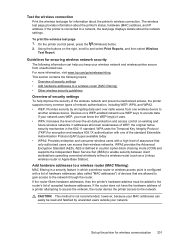
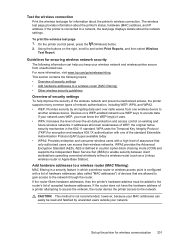
... recommended, however, because your network uses WEP, you keep your network. Guidelines for encryption and employs 802.1X authentication with one wireless device to and select Print Reports, and then select Wireless
Test Report. If your MAC addresses can help improve the security of the wireless network and prevent unauthorized access, the printer supports...
User Guide - Page 207


... • Open the HP software (Windows), double-click Estimated Ink Levels, click the Device
Information tab.
If you are provided for the IP settings is Automatic, which lists all...Officejet 4620 e-All-in-One series). However, if you enter an invalid IP address during the installation, your convenience. You can display a summary of the network settings on the right, scroll to and select...
User Guide - Page 209


... a network, you might need to avoid possible printing delays.
You can be installed from your printer's name.
2.
This section contains the following topics: • Toolbox (Windows) • HP Utility (Mac OS X) • Embedded web server (HP Officejet 4620 e-All-in HP Utility vary depending on the selected printer. E Printer management tools
This section contains...
Similar Questions
How Do You Change Setting For Hp Office Jet 4620 To Print Black Only
(Posted by chsup 10 years ago)
How To Set Hp Officejet Pro 8600 Plus To Print Black & White Instead Of Color
(Posted by Dicingle 10 years ago)
How To Print Black White On Hp Officejet Pro 8600 Plus
(Posted by joyfuAr 10 years ago)
Will Not Print Black Ink
I changed my cartridge and now it will not print black ink
I changed my cartridge and now it will not print black ink
(Posted by nsmart80 11 years ago)

