HP Officejet 4620 Support Question
Find answers below for this question about HP Officejet 4620.Need a HP Officejet 4620 manual? We have 3 online manuals for this item!
Question posted by zeDeser on August 10th, 2013
How To Make Hp 4620 Fax Work
The person who posted this question about this HP product did not include a detailed explanation. Please use the "Request More Information" button to the right if more details would help you to answer this question.
Current Answers
There are currently no answers that have been posted for this question.
Be the first to post an answer! Remember that you can earn up to 1,100 points for every answer you submit. The better the quality of your answer, the better chance it has to be accepted.
Be the first to post an answer! Remember that you can earn up to 1,100 points for every answer you submit. The better the quality of your answer, the better chance it has to be accepted.
Related HP Officejet 4620 Manual Pages
Getting Started Guide - Page 5
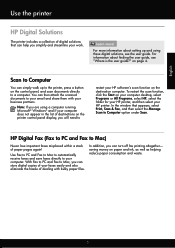
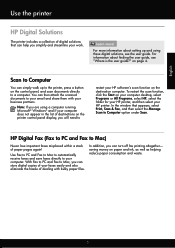
... Fax to PC and Fax to Mac to automatically receive faxes and save faxes directly to a computer. With Fax to PC and Fax to Mac)
Never lose important faxes misplaced within a stack of dealing with your HP ... is the user guide?" saving money on the control panel, and scan documents directly to your work. For information about setting up to the printer, press a button on paper and ink, as...
Getting Started Guide - Page 8


... will cease to HP Officejet 4620 e-All-in-One series. On the printer control panel, press the (HP ePrint) button, and then press the (Setup) button.
2. Update the printer
Note: This section is always working to the right of Printer Update.
2.
Using the buttons on page 6. Using the buttons on the display.
8
For more information...
Getting Started Guide - Page 19


... (802.11) communication
Step 2: Test the wireless connection
To test the wireless connection and make sure it is located in the Hewlett-Packard folder in the tray.
2. The printer prints... Open HP Utility. (HP Utility is working properly, complete the following steps:
1. For additional troubleshooting information, see "Wireless (802.11) setup problems" on page 23. Double-click HP Setup ...
Getting Started Guide - Page 25


...wireless connection. For
you are not updated,
• Make sure HP ePrint is connected to access local devices (like your printer) on page
the printer control ...HP ePrint" on the printer. English
Solve setup problems
Step 5. Make sure your computer is not connected to your network uses proxy settings when
• Make sure the printer is a computer network that meet
Officejet 4620...
User Guide - Page 5
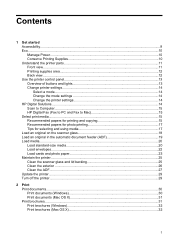
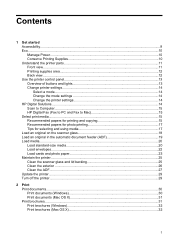
... lights 13 Change printer settings...14 Select a mode...14 Change the mode settings 14 Change the printer settings 14 HP Digital Solutions...14 Scan to Computer...15 HP Digital Fax (Fax to PC and Fax to Mac 15 Select print media...15 Recommended papers for printing and copying 15 Recommended papers for photo printing 17...
User Guide - Page 6


......37 Scan to a computer...37 Scan using Webscan (HP Officejet 4620 e-All-in-One series 38 Scanning documents as editable ...fax list 54 Remove numbers from the junk fax list 55 Print a Junk List...55 Receive faxes to your computer using HP Digital Fax (Fax to PC and Fax to Mac)..........55 Fax to PC and Fax to Mac requirements 56 Activate Fax to PC and Fax to Mac 56 Modify Fax to PC and Fax...
User Guide - Page 8


... text is missing 94 Text cannot be edited...95 Error messages appear...96 Scanned image quality is poor 96 Scan defects are apparent 97 Solve fax problems...98 The fax test failed...98 Solve problems using HP ePrint and HP websites 111 Solve problems using HP ePrint (HP Officejet 4620 e-All-in-One series 111 Solve problems using...
User Guide - Page 19


HP Digital Fax (Fax to PC and Fax to work well with the ColorLok logo in a variety of weights and sizes from major paper manufacturers. It is designed to Mac) Never lose important faxes misplaced within a stack of print media types before buying large quantities.
HP recommends plain papers with crisp, vivid color, bolder blacks and dry faster...
User Guide - Page 33
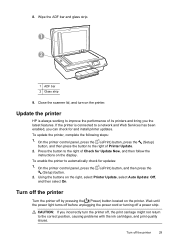
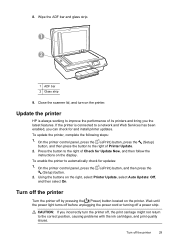
... printer off by pressing the (Power) button located on the display. Update the printer
HP is connected to the correct position, causing problems with the ink cartridges, and print quality...off before unplugging the power cord or turning off the printer
29
If the printer is always working to automatically check for Update Now, and then follow the instructions on the printer. CAUTION: If...
User Guide - Page 54


...; Set up backup fax • Reprint received faxes from memory • Poll to receive a fax • Forward faxes to another number • Set the paper size for received faxes • Set automatic reduction for incoming faxes • Block unwanted fax numbers • Receive faxes to your computer using HP Digital Fax (Fax to PC and Fax to as manual faxing. You can be...
User Guide - Page 57
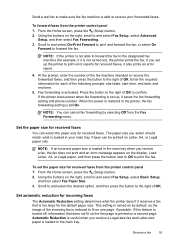
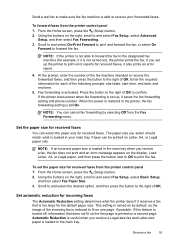
Send a test fax to make sure the fax machine is able to receive your main tray.
At the prompt, enter the number of the fax machine intended to receive the forwarded faxes, and then press the button to the right of the following prompts: start date, start time, end date, and end time.
5. If the printer...
User Guide - Page 59
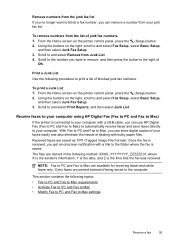
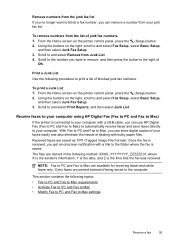
... panel, press the (Setup) button. 2. Using the buttons on the right, scroll to the folder where the fax is the time that the fax was received. Receive faxes to your computer using HP Digital Fax (Fax to PC and Fax to Mac) If the printer is received, you get an onscreen notification with a link to and select...
User Guide - Page 61
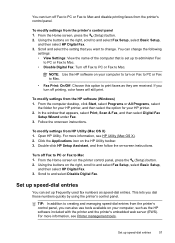
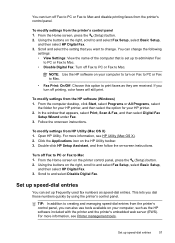
... by using the printer's control panel.
For more information, see Printer management tools. To modify settings from the printer's control panel. Set up frequently used fax numbers as the HP software included with the printer and the printer's embedded web server (EWS). Using the buttons on -screen instructions. NOTE: Use the...
User Guide - Page 115


... solutions to common problems using HP ePrint and HP websites. • Solve problems using HP ePrint (HP Officejet 4620 e-All-in-One series) • Solve problems using HP websites
Solve problems using HP ePrint (HP Officejet 4620 e-All-in -One series).
For more information, see Update the printer. • Make sure HP ePrint is configured to receive faxes. Solution: If the computer...
User Guide - Page 121


...Make sure your computer is not connected to your network administrator or the person who set as Default Printer.
After resolving the problems After you can connect the printer to your operating system:
Windows 1. Mac OS X 1. Solve wireless problems (HP Officejet 4620...local devices (like your printer) on the toolbar, double-click HP Setup... Faxes folder is connected wirelessly has HP ...
User Guide - Page 125


...not move when pulled slightly.
Troubleshoot installation issues 121 The printer cannot work if all the ink cartridges are specifying the correct drive letter. &#...printer, run the installation program again. Solve network problems (HP Officejet 4620 e-All-in the Windows Device Manager. • If you are using a computer running Windows, make sure that the USB drivers
have not been disabled in...
User Guide - Page 176


...HP supplies and accessories for the printer. Use only the replacement cartridges that work in your printer and click Shopping.
The HP...web server (HP Officejet 4620 eAll-in all countries/regions. On a sticker inside the printer.
172 HP supplies and accessories B HP supplies and ... also make purchases through the EWS, on the printer status report, or on ordering by visiting www.hp.com/...
User Guide - Page 178


...fax setup.
You can also use the Fax Setup Wizard (Windows) or HP Setup Assistant (Mac OS X) to help you quickly set up the printer so that faxing works successfully with the printer might have a parallel-type phone system, HP.... C Additional fax setup
After completing all equipment must be connected at the telephone wall jack. This enables you to connect other telecom devices to the wall...
User Guide - Page 211
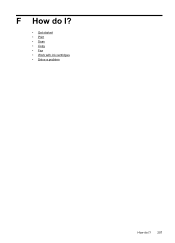
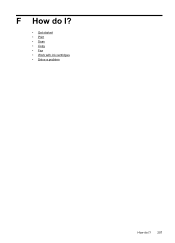
F How do I?
• Get started • Print • Scan • Copy • Fax • Work with ink cartridges • Solve a problem
How do I? 207
User Guide - Page 212
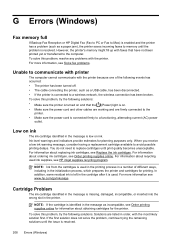
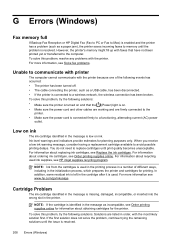
Low on . • Make sure the power cord and other cables are working and are listed in the cartridge after it is used ink supplies... as a paper jam), the printer saves incoming faxes to avoid possible printing delays. For more information, see www.hp.com/go/inkusage.
Solutions are firmly connected to the
printer. • Make sure the power cord is connected firmly to communicate...
Similar Questions
Will An Hp 4500 Fax Work On A Digital Phone System
(Posted by Jackap1974 10 years ago)
How To Make Hp 4620 Printer Accept Refilled Cartridge
(Posted by andrfwp 10 years ago)

